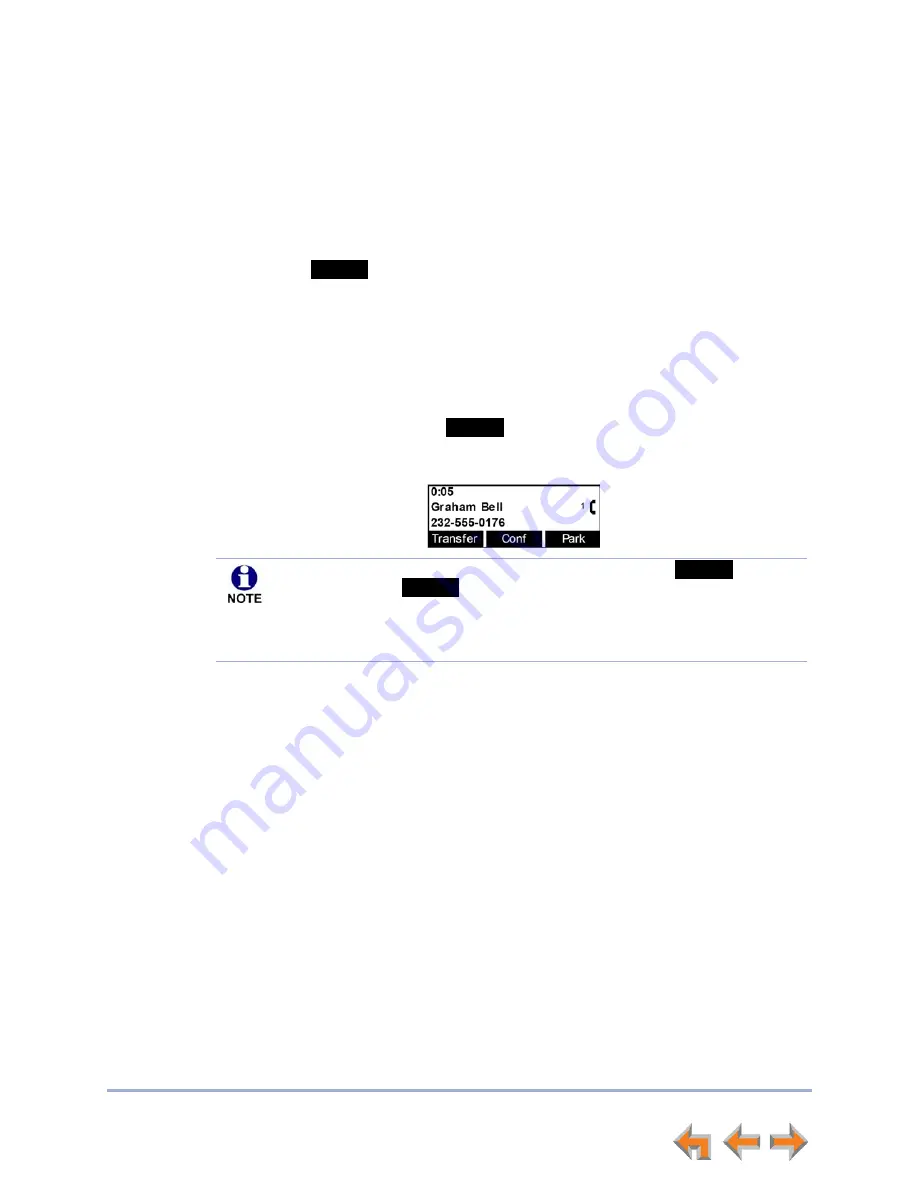
Incoming Calls
39
Synapse SB67020/SB67025 Deskset User’s Guide
Back to Contents
Answering a Call
To answer a call:
To answer an incoming call, do one of the following:
Lift the handset.
Press
to answer using the Preferred Audio method. See
“Preferred
Audio Mode” on page 117
.
Press
SPEAKER
to use the speakerphone.
Press
HEADSET
to use a headset. See
“Call Management Using a Headset” on
page 56
.
For multiple incoming calls, press the corresponding Call Appearance or Line
Appearance key to answer each call. New calls remain in the display until you
answer or until you press
.
The active call screen appears (Call Appearance mode shown).
Once you answer a call:
Previous active calls are automatically put on hold.
If you were predialing, that call is canceled.
If your Deskset is configured to monitor another extension, you can answer a call while
it is ringing at the monitored extension. For more information, see
“Programmable
Feature Key LEDs” on page 20
.
To answer a remote call:
1. On your Deskset, press the flashing green programmable feature key.
Your Deskset answers the call in its Preferred Audio Mode (Speaker or Headset). At
the monitored extension, a
Call answered by Ext.
nnn
message appears.
Answer
Ignore
If you are listening to voicemail when a call comes in, press
or (in Call
Appearance mode)
to redirect the call and allow message playback to
continue.
If Auto Answer is enabled, the call is automatically answered after the set time
delay. See
“Auto Answering” on page 43
.
Ignore
FwdVM






























