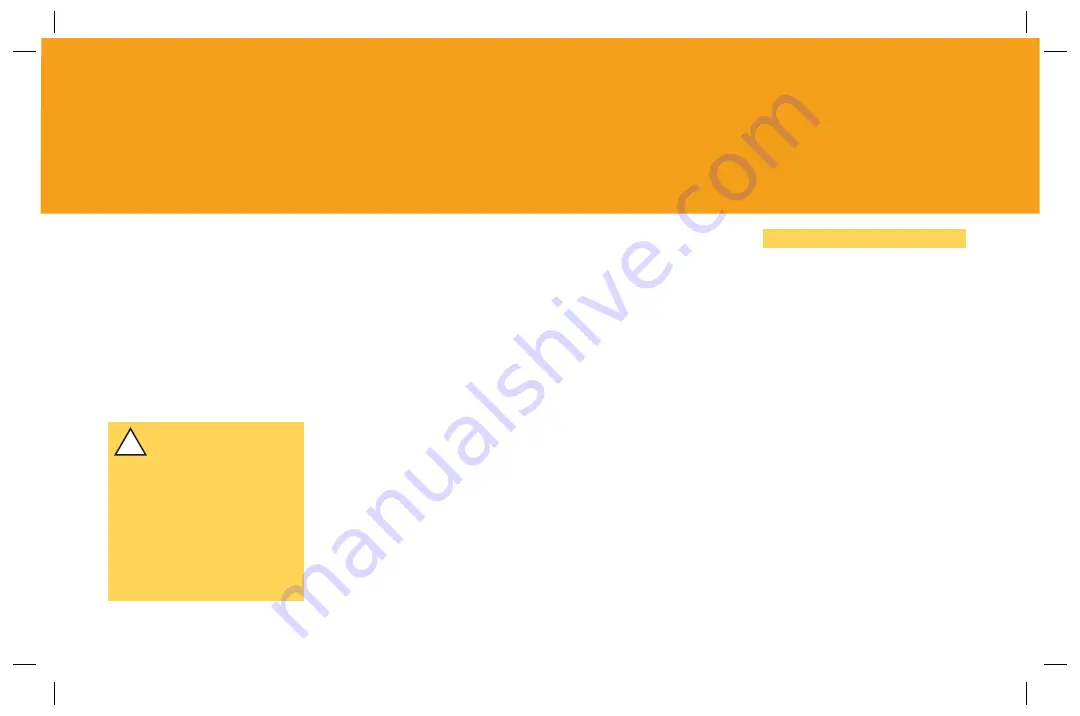
22
APPENDIX D
SETTING UP A DMZ
!
IMPORTANT! Without proper
protection (e.g. fi rewall and
antivirus), you should never
place a PC in a DMZ; how-
ever, your home router has
a built-in fi rewall that denies
all unwanted traffi c unless
you specify otherwise. For
this reason AT&T only recom-
mends placing a router (and
not a PC) in a DMZ.
A “demilitarized zone”, or DMZ,
allows you to forward all ports to the
next device. You may want to use
a DMZ if you are using a router
between your TA and PCs and already
have ports forwarded by your router.
This way you will not need to
reconfi gure those ports you have set
up in your router. A DMZ may also help
solve problems with VPN clients if
you are using a router between your
TA and PC.
To place your router in the DMZ:
A
Open your Web browser and
type in http://192.168.15.1
into the URL address box.
B
Enter
user
in both the “User
name” and “Password” fi elds,
and click “OK”
C
On the Function Overview
screen, click “LAN”
D
On the LAN Status screen,
click “DMZ Host”
E
In the “DMZ HostIP Address”
box, enter 100 (note: the TA
automatically assigns the next
device in series, in this case
your router, the IP address
192.168.15.100).
F
Click “Save DMZ Host
Confi guration”, and click
“OK” to reboot your TA.
G
Verify that you can browse
to a known website (e.g.
www.att.com). If you cannot
browse, power down and
power up your TA, router,
and PC in that order.
If you still cannot browse,
contact technical support.
NOTE
If you prefer to select an address other
than 100 for your router, you may enter
that address in step E on this page. If you
select a different address you will then
need to confi gure your home router with
this address.
To do so, open your Web browser and
type in the URL for your home router
confi guration tool. Change your router’s
WAN settings to static IP, and assign your
router the DMZ Host IP Address you
chose in step E. (For most routers, go to
WAN settings, and select “manual” or
“static IP”.)
Your router may require a reboot for
settings to take effect; click “OK” to
perform the reboot.



























