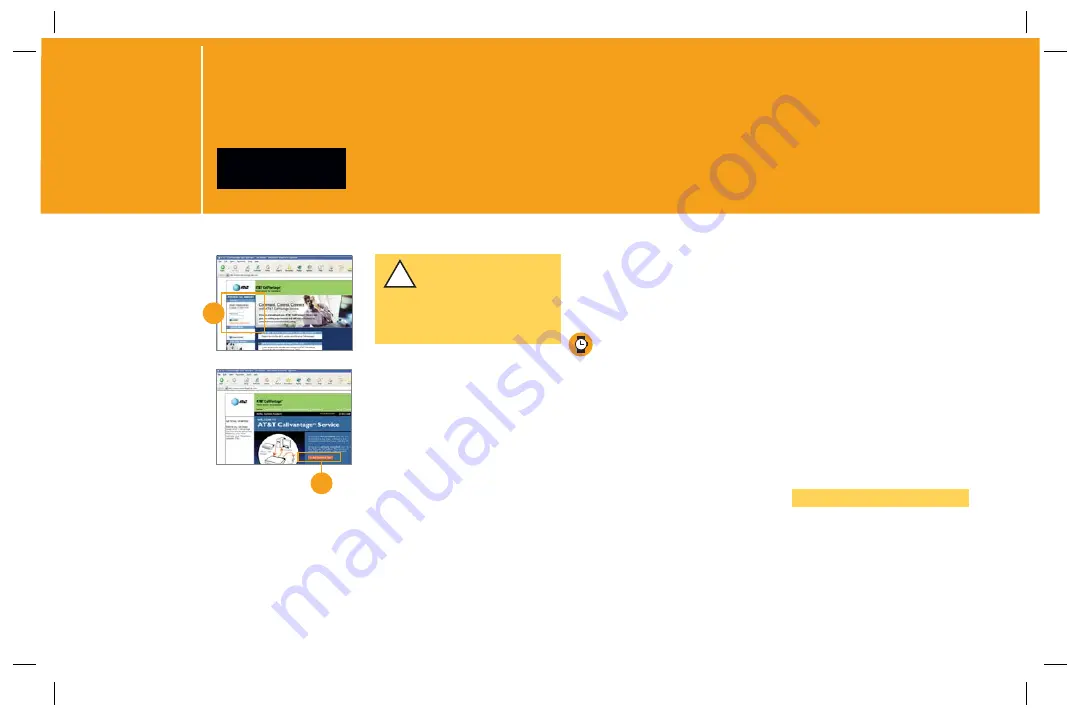
16
A
Go to your AT&T
CallVantage
®
Service
Home Page at
www.callvantage.att.com
.
B
Login using your User ID
(your 10-digit AT&T
CallVantage Service
number) and password.
This was part of the informa-
tion to gather in Step 1.
C
You should see the screen
on the left. Click “Activate
TA” and follow the
instructions on the screen.
During the “Receive
Updates” screen the lights
on the front of your TA
will blink and your TA will
reboot itself. When this
process is complete your
CA light will turn a steady
green and you will hear a
single short ring. Do not
hit the “continue” button
on this screen until the
CA light becomes a steady
solid green. This process
may take several minutes.
DO NOT turn the TA off
while this sequence is
underway.
D
Click “Get Started” on the
“TA Activation Complete”
screen. Pick up your
handset and listen for a
dial tone. If you don’t hear
a dial tone, hang up, wait a
few seconds, and try again.
If you don’t get a dial tone
on your phone, see “I just
fi nished installation and
cannot get a dialtone” in
Troubleshooting, page 25.
NOTE
If you are using a VPN, you can
re-enable it now.
6
ACTIVATE
YOUR TELEPHONE ADAPTER
B
!
IMPORTANT! If you are
using a Virtual Private
Network (VPN) service/
client, disable it while you
follow these steps.
C






























