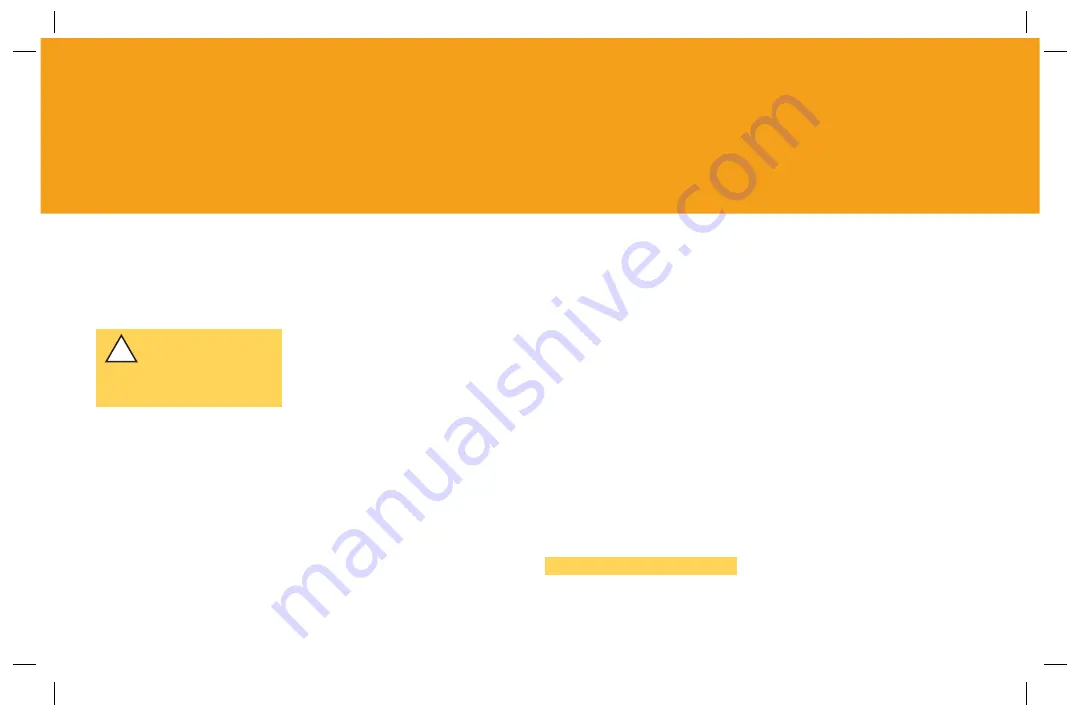
21
A
Follow Steps 1-5 at the
beginning of this guide until
you have fi nished Step 5:
Verify Your Connection.
B
Go to your AT&T CallVantage
®
Service Home Page at
www.callvantage.att.com
.
C
Login using your User ID (your
10-digit AT&T CallVantage
Service number) and password.
This was part of the information
to gather in Step 1.
D
Click “Help” at the top of the
Web site.
E
Once you are on the help page
click “Telephone Adapter (TA)
Activation.”
F
You should see the TA
Activation “Begin” screen.
Click “Continue.”
G
The next screen should prompt
you to wait while your TA is
talking to our network. During
this “Receive Updates” screen
the lights on the front of your
TA will blink and your TA will
reboot itself. When this process
is complete your CA light will
turn a steady green and you will
hear a single short ring.
Do not hit the “continue”
button on this screen until the
CA light becomes a steady solid
green. This process may take
several minutes.
DO NOT turn the TA off while
this sequence is underway.
H
Click “Get Started” on the “TA
Activation Complete” screen.
Pick up your handset and listen
for a dial tone. If you don’t
hear a dial tone, hang up, wait
a few seconds, and try again.
If you don’t get a dial tone see
“I just fi nished installation
and cannot get a dialtone” in
Troubleshooting, page 25.
NOTE
If you are using a VPN, you can
re-enable it now.
Congratulations! Setup is now
complete! You can start making calls
by dialing the 10-digit number
from the phone connected to your
TA. You can also use the new
advanced features available on your
AT&T CallVantage Service Home
Page at www.callvantage.att.com
APPENDIX C
ACTIVATING A REPLACEMENT TA
!
IMPORTANT! If you are
using a VPN service/client,
disable it while you follow
steps B-I.




























