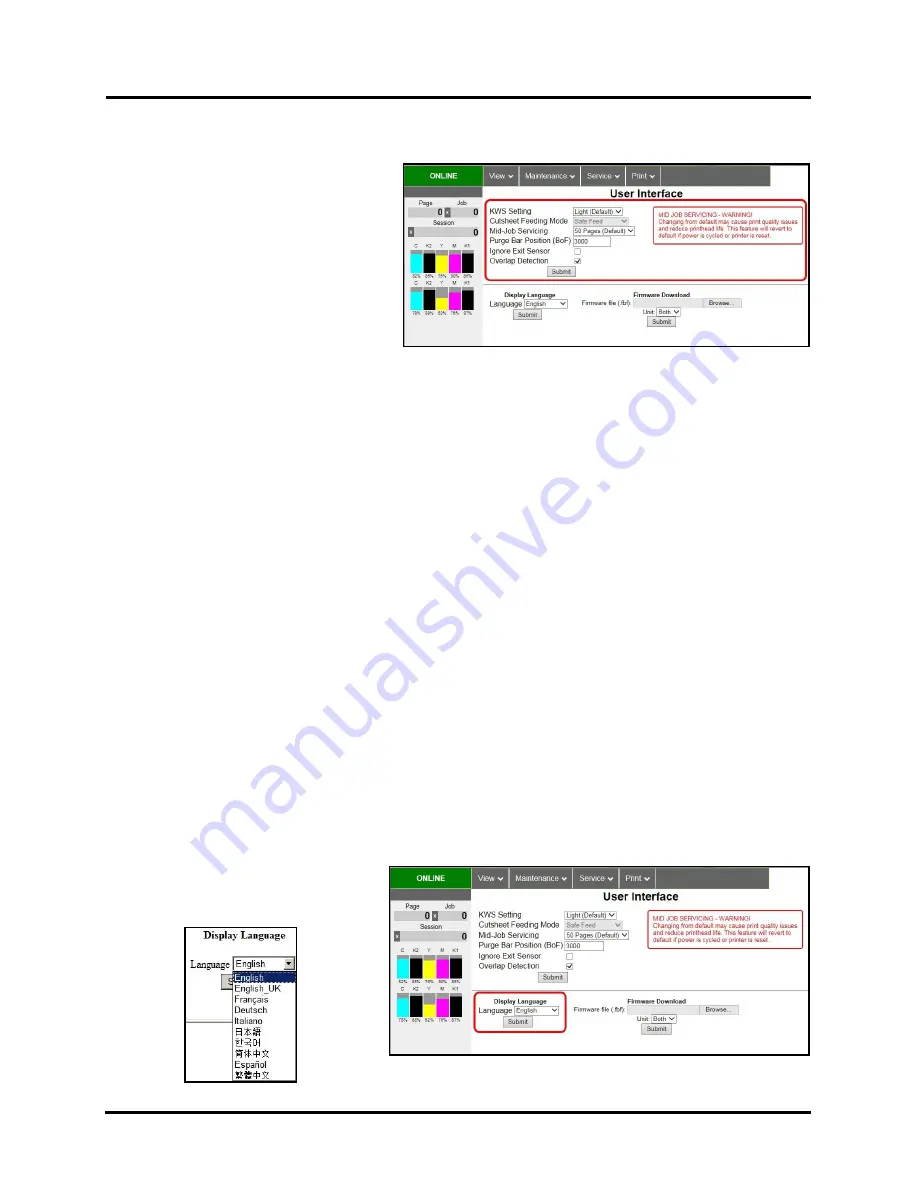
SECTION 3
OPERATING PRINTER
46
User Interface
SET-UP SETTINGS:
Adjust automated service and cleaning
intervals, adjust feeder speed for a job,
manually set gap between pieces and adjust
Printer for pre-printed media.
KWS Setting
– (
Keep Wet Spitting
) Keeps
Printhead hydrated while running a job.
Select from 3 settings:
None
,
Light
(
default
),
Heavy
, to determine how much
ink will “spit” from Printhead Nozzles. Set
in conjunction with
“Mid-Job Servicing”
which determines frequency of Printer stopping for self-servicing during a job.
Cutsheet Feeding Mode
– Change how Printer feeds media depending on type of job you are running:
Safe Feed
– Leaves a larger gap between pieces to reduce overprinting onto next piece. This setting is useful
for more intricate printing jobs or jobs requiring the best print quality.
Max_Throughput
– Allows fastest printing speed. Printer works like a stream feeder. This setting is useful for
simple printing jobs.
NOTE:
A few extra blank pieces may run through at end of job.
NOTE
: These two settings can be changed without stopping job.
Example:
While running a job in
“Max-
Throughput”
you find that media is jamming excessively due to speed. Open
Toolbox
, check
“Safe Feed”
and click
“Submit”
. Printer automatically adjusts without having to pause or stop job.
Mid-Job Servicing
– Sets frequency of automatic maintenance cycles run during a job after a set amount of
media is run. Settings are:
50 Pages*
(Default),
100 Pages
,
250 Pages
,
500 Pages
,
1000 Pages
and
2500 Pages
.
NOTE: Changing setting from “Default” may cause print quality issues and reduce Printhead life.
*Use 50 Pages (Default) setting only with media at least letter-sized or A4 length or longer.
Purge Bar Position
– In operation, Printhead spits a small amount of ink in gap between pieces to keep nozzles
refreshed. For irregular-shaped pieces (
like an envelope flap
), Sensor may “read” lower end as the edge and spray
on the tip of flap instead of actual gap between pieces. This feature allows you to manually set gap (
1 micron
increments
) to account for extra length needed to reach actual gap.
Ignore Exit Sensor
– Checking this box turns Exit Sensor OFF. Sensor may not detect trailing edge of a piece of
pre-printed media if back of that media is dark or black. (
Example:
adding addresses to a pre-printed postcard.
)
This may cause Sensor to react as if a jam has occurred. Turning Sensor OFF prevents these “false jams” from
stopping job.
Overlap Detection
– Detects differences in media thickness and stops the Printer if two or more single sheets pass
through the sensor stacked on top of each other. Default is not activated (
box not checked
).
If running envelopes or media with varying thickness (
such as folded
), turn this feature OFF (
uncheck box
).
NOTE:
Remember to turn feature back ON if running single sheets again.
Click
“Submit”
to apply settings.
DISPLAY LANGUAGE:
Selects language
EWS (
Toolbox
) will display. Click
“Submit”
after selecting language.
Содержание M1DX
Страница 6: ......
Страница 96: ......
Страница 97: ...Copyright 2016 ASTRO MACHINE CORP Elk Grove Village IL 60007 09 22 2016 Part Number 200 M1DX ...
















































