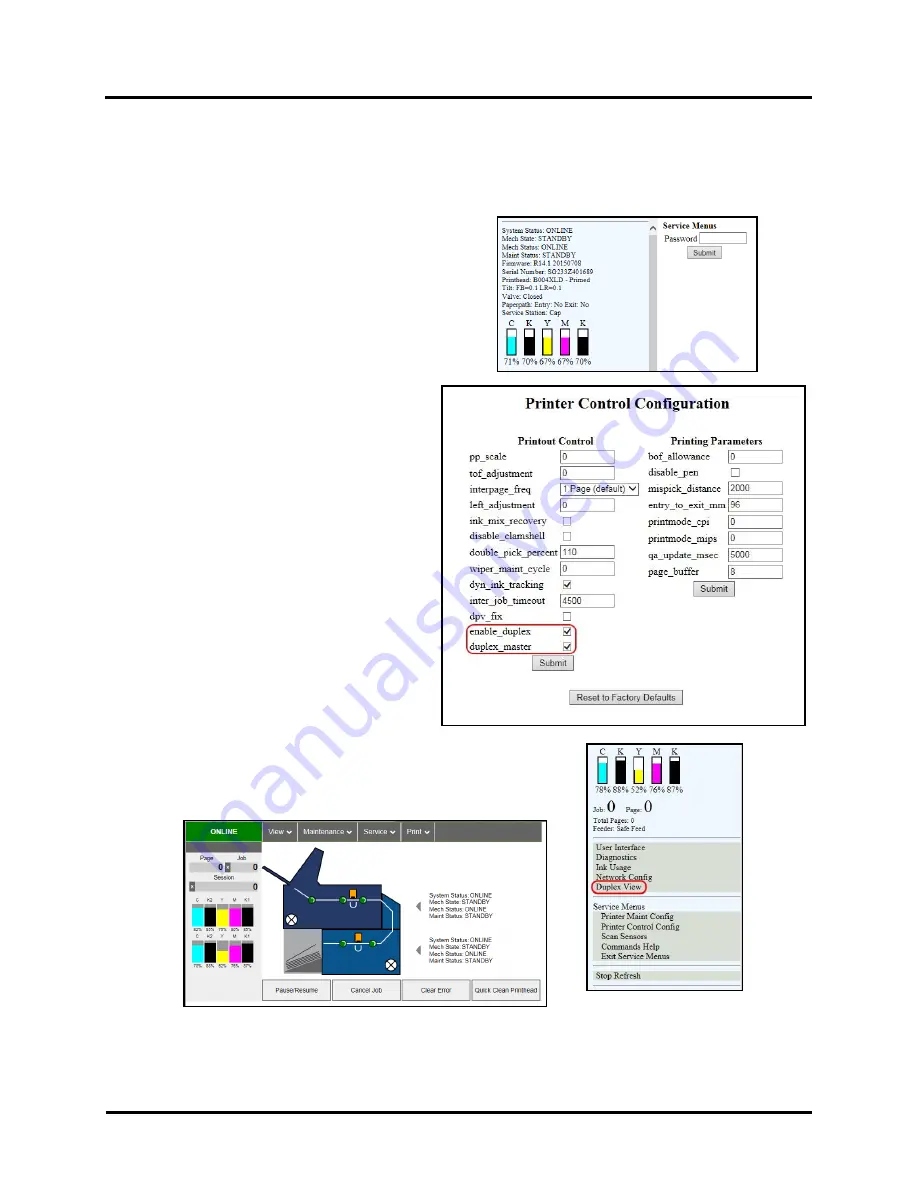
SECTION 2
ASSEMBLE/INSTALL PRINTER
25
Set Up Top and Bottom Printer Communication
Use the Printer Toolbox to select the following settings to allow
the Top and Bottom Printers to synchronize and communicate.
1.
Open the
Printer Toolbox
.
2.
Open the
Service Menus
.
(
Enter the password to open
).
Click
“Submit”
.
3.
Click
“Printer Control Configuration”
.
“Printer Control Configuration”
window opens.
4.
Check both
“enable_duplex”
and
“duplex_master”
boxes to activate the
Duplex Printer Toolbox
. This Toolbox
provides status information and controls
printer functions for
both
Top and
Bottom Printers.
NOTE:
When
“duplex_master” is checked
, the Top
Printer is the master and the Duplex Printer
is subordinate to the Top Printer
.
5.
Click
“Submit”
.
6.
Printer will reset and restart.
Use the short
network cable (
included
) to connect the
Top and Duplex Printers.
Open the Toolbox. Now there should be a
“Duplex View”
menu option visible under
“Network Config”
.
7.
If you click
“Duplex View”
, the Toolbox window should change to
the
Duplex
“System Status”
window. (
See image below
).
See
“Using the Duplex Toolbox”
for more information about the
Duplex Toolbox
windows and functions.
8.
Verify Network Configuration Settings:
To ensure proper synchronization between the Top and Bottom
Printers, check the
Network Configuration
settings found in the
Duplex Toolbox
. See
“Network
Configuration”
in
“Using the Duplex Toolbox”
.
Содержание M1DX
Страница 6: ......
Страница 96: ......
Страница 97: ...Copyright 2016 ASTRO MACHINE CORP Elk Grove Village IL 60007 09 22 2016 Part Number 200 M1DX ...






























