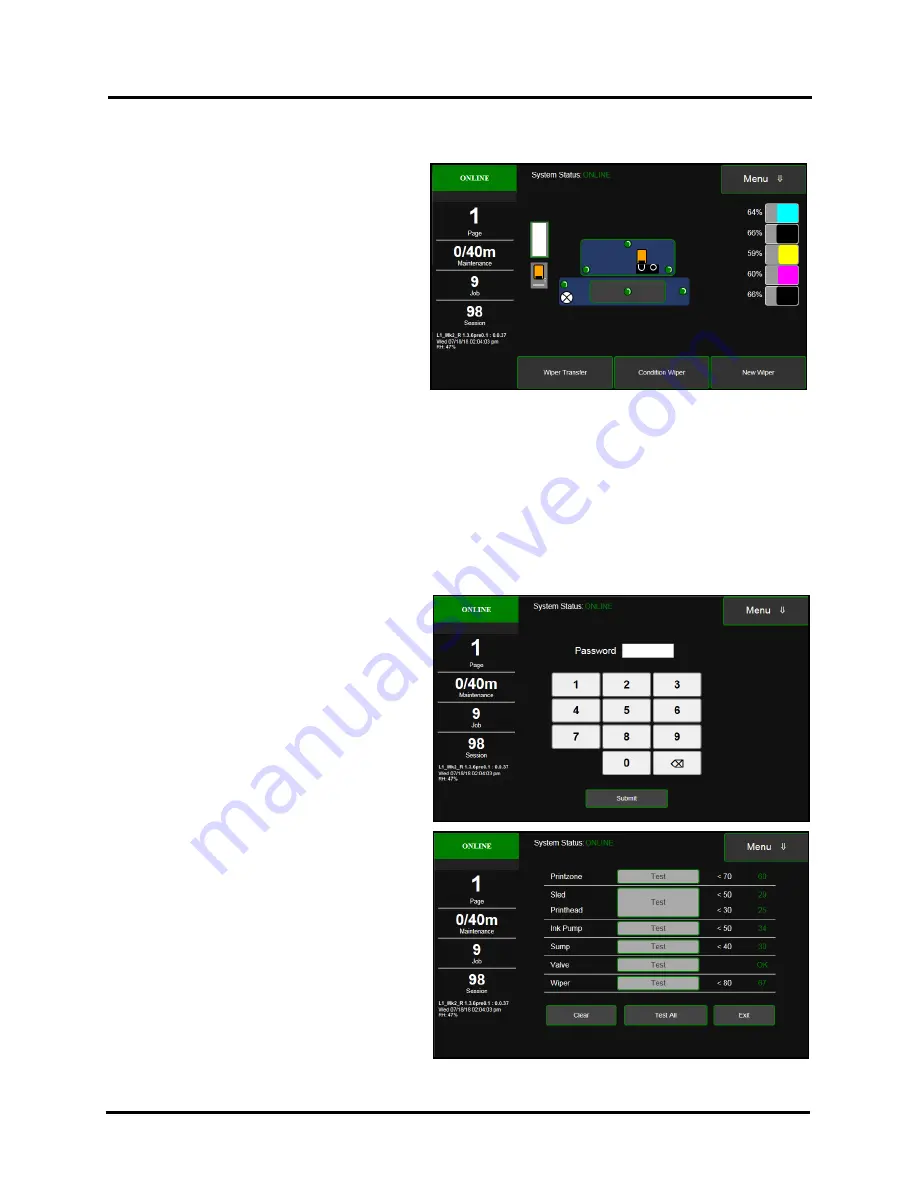
SECTION 3
OPERATING PRINTER
35
Wiper Screen
Tapping
Menu
, then
Wiper
opens the
Wiper
options screen. Selections are
Wiper Transfer
,
Condition Wiper
and
New Wiper
.
Wiper Transfer
– Manually initiates a Wiper
Transfer instead of waiting for a Transfer to
automatically occur during normal operating
cycles. Squeegees excess ink off of the Service
Station Wiper Roller.
Condition Wiper
– Resaturates, conditions
and cleans the Wiper Roller with ink to remove
dried residue if the Printer is left inactive for
long periods of time.
New Wiper
– Initiates a
System Deprime
. Moves Service Station out to remove and replace the Service Station
Wiper Roller. Once the new Wiper is installed, the Printer primes the system with ink and conditions the Wiper
to optimal operating condition.
1.
Printer runs a
System Deprime
.
2.
Replace Wiper Roller or Wiper Module.
3.
Finish button:
System primes with ink and
Wiper Condition
runs.
System Test
NOTE: These tests should only be performed by authorized service personnel.
System Test
allows testing individual or all Printer
systems listed to check that they are operating
within specifications. It also allows service people
to check the Printer after servicing or replacing
parts, particularly belts.
Tap
Menu
, then
System Test
to open the
Password
screen. Enter the password and tap
"Submit"
to open the
System Test
screen.
NOTE: Prior to running the System Test make
sure no media is loaded in the Printer and there
are no obstructions in the media path.
Содержание AstroJet L1
Страница 6: ......
Страница 85: ......
Страница 86: ...Copyright 2019 ASTRO MACHINE CORP Elk Grove Village IL 60007 03 12 2019 Part Number 200 L1...






























