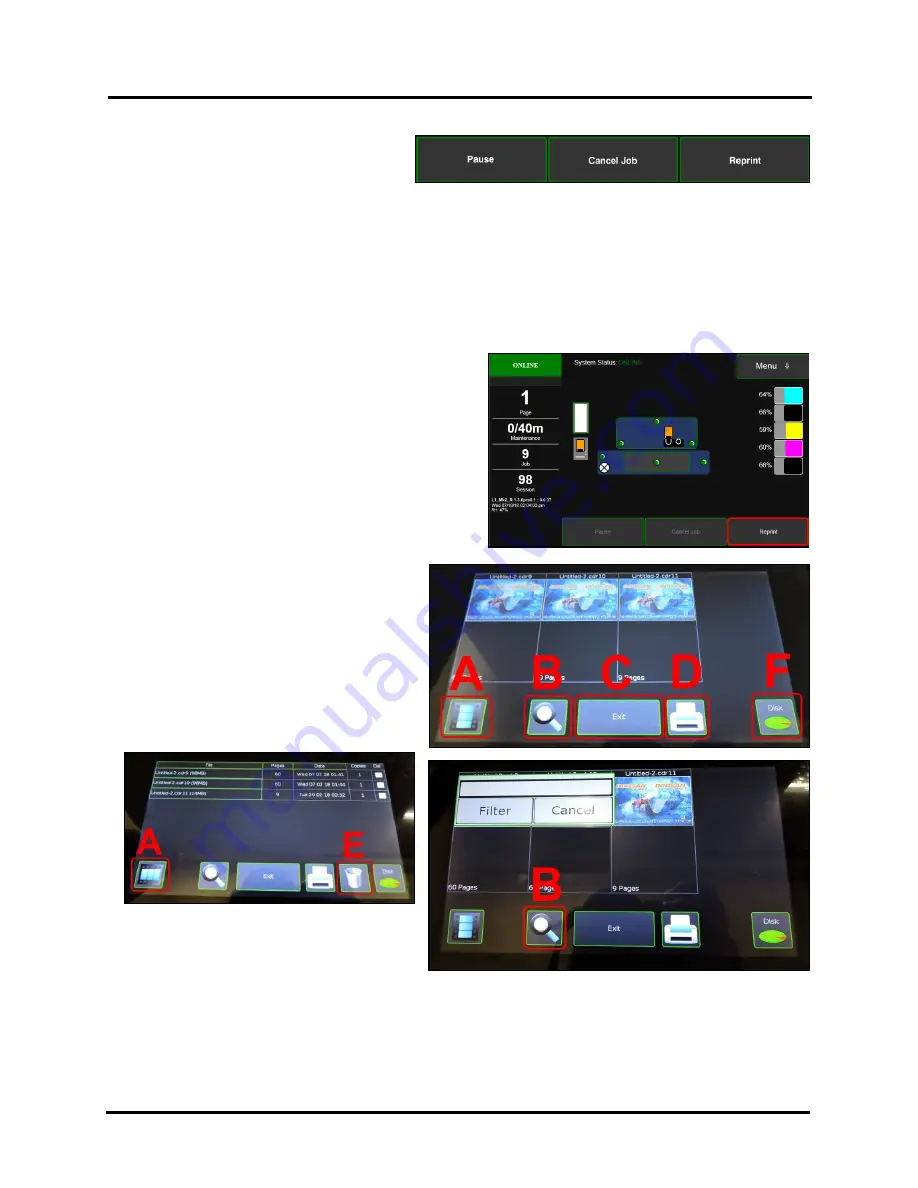
SECTION 3
OPERATING PRINTER
29
CONTROL BUTTONS
(
located along the
bottom of the screen
): Provide quick access to
often-used functions.
Pause:
Tap to
temporarily stop printing. Tap again to resume printing.
Cancel Job:
Cancels a paused job from the printing queue.
Cancel i
s unavailable unless the
Pause
button has
been pressed first.
NOTE:
Cancelled jobs must be reloaded before printing can resume.
Reprint:
Opens the Printer's
Job Library
to access print jobs saved in the Printer's memory. You can also make
changes to the job specifications and delete jobs as needed.
See “Using Reprint” below. NOTE: If no jobs are
saved on the Printer, this button will be inactive.
Using Reprint (Print Job Library)
Print jobs can be saved to the Printer's
Job Library
by
selecting the
Printer Capture
option under
Job
Management
on the
General Tab
of the
Printer Driver
.
You can access jobs saved in the Printer's
Job Library
using the
Reprint
button on the
Jobs Screen
.
NOTE: If no
jobs are saved on the Printer, this button will be inactive.
To view the Printer's
Job Library
, press
Reprint
on the
Jobs
Touchscreen. The
Jobs Library
opens.
Use the
View
button
[A]
to change the Library view
from Icon to List.
Use the
Search
icon
[B]
to search for a particular
print job.
The
Exit
button
[C]
returns you to the
Jobs
(
Status
) screen.
The
Printer
icon
[D]
prints the selected job.
The
Trashcan
icon
[E]
(
List view only
) deletes
selected job(s) (
checked in the
Delete
column
in the Jobs List
) from the Library.
The
Disk
icon
[F]
displays the available space
left in the Printer's Job Library memory.
List View
Search Screen
Содержание AstroJet L1
Страница 6: ......
Страница 85: ......
Страница 86: ...Copyright 2019 ASTRO MACHINE CORP Elk Grove Village IL 60007 03 12 2019 Part Number 200 L1...






























