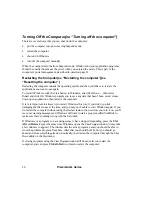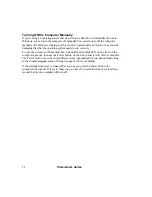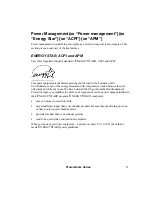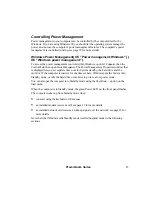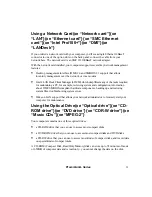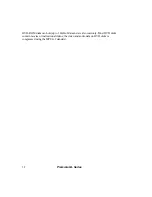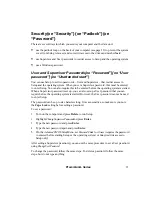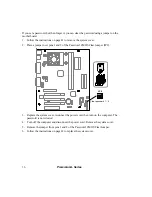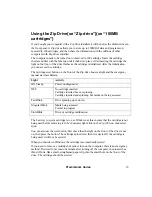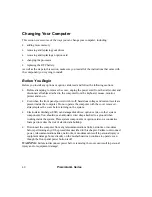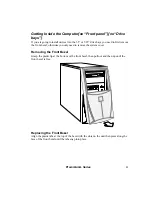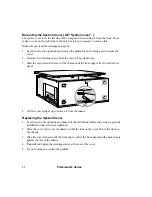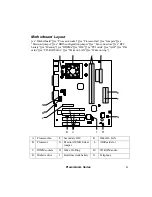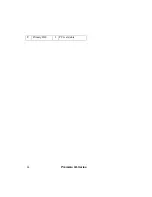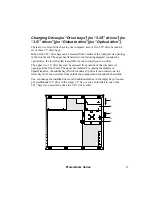Premmia GL Series
33
There are two standards for recording (writing) data to CDs: CD-R and CD-RW. CD-R is a
write-once technology – once the data is written to the disk, it cannot be changed or erased;
this makes CD-R an excellent choice for making permanent records of data. Data can be
written, erased and rewritten to CD-RW disks. The CD-RW drive in your computer
supports both CD-R and CD-RW technologies.
CD-RW cannot be read by all standard CD-ROM drives and CD players. The recording
material of a CD-RW disk isn’t as reflective as a regular CD-ROM or a CD-R disk, so
recorded CD-RW disks are only readable in CD-ROM drives with CD-RW or multi-read
compatibility. While most new CD-ROM drives are compatible with CD-RW disks, many
existing drives cannot read CD-RW disks. So, if you are making an audio CD, you should
use CD-R disks that will play in your car or home stereo system, not CD-RW disks that
probably won’t. The CD-ROM, DVD-ROM and CD-RW drives available for your
computer can all read CD-RW disks.
There are two standards of writing to CD-R and CD-RW disks: pre-mastering and Drive
Letter Access (DLA). Pre-mastering software assembles all of the data, then writes all at one
time (or session) to the disk. A multi-session disk has several of these sessions recorded on
it.
DLA (or packet writing) software formats the disk much like a diskette or hard disk, so that
files and folders can be dragged from any source to the drive letter of the disk. Files can
even be saved directly from an application to this kind of disk, since it behaves just like a
diskette or hard disk.
When your computer was set up in the factory, the optical drive is drive D.
To start (boot) the computer from a bootable CD in the optical drive, you first need to
check the settings in the
Advanced CMOS
menu in Setup; the
1
st
Boot Device
should be set to
CDROM
(see page 68 for details). If you do not have a bootable disk in the drive when the
computer is turned on, Windows starts normally from the hard disk.
When you boot from a CD, it becomes drive A, and the diskette drive B.
To insert a CD or DVD disk, the computer needs to be turned on. Press the load/eject
button on the front of the drive and the tray should open. Place the disk in the center of the
tray, then press the load/eject button again to close the drive. You will hear the drive start,
but wait about 10 seconds before trying to access the disk.
If you insert an audio CD, Windows will automatically detect it and start to play it. If you
insert a data CD, depending on how the disk was created, Windows may automatically start
the Setup program on the disk; if it doesn’t, check with the application user guide for
information on installing and using the disk.
To remove a disk, the best way is to use Windows as this ensures that any applications using
the disk are stopped first. In the
Control Panel
,
right-click on the drive icon, then select
Eject.
Содержание PREMMIA GL Series
Страница 1: ...Operator s Guide ...
Страница 13: ...Premmia GL Series 13 B D E F G H I J K L M N P R A C Q O ...
Страница 44: ...44 Premmia GL Series E Primary IDE J PCI card slots ...
Страница 93: ...Premmia GL Series 93 ...
Страница 95: ...Premmia GL Series 95 ...