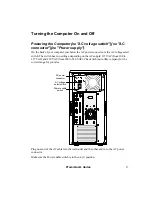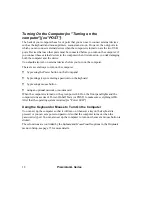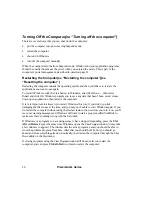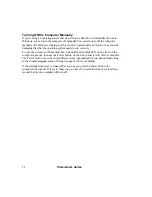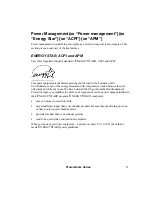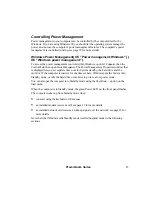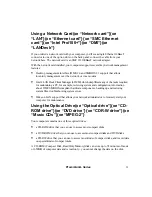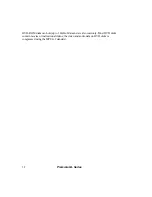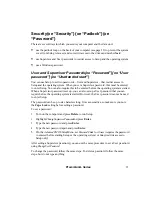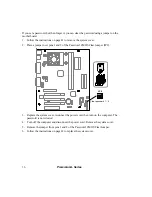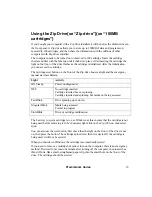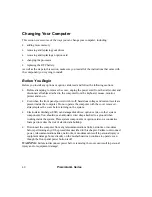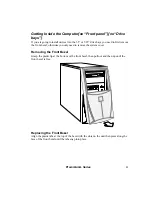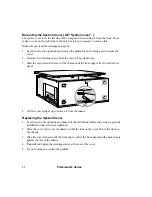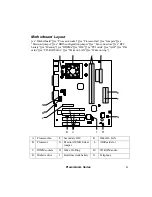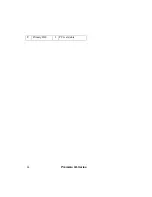30
Premmia GL Series
Using a Modem{xe “Modem”}{xe “Phone line”}{xe
“v.90 modem”}{xe “Fax”}{xe “Video:phone”}{xe
“DSVD”}{xe “COM ports”}{xe “Serial ports”}
Your computer may have a modem option card installed; if so you’ll see that there are two
jacks for telephone lines in one of the slots on the back panel of your computer. One of the
jacks (LINE) connects to the telephone line, the other (PHONE) can be connected to a
telephone so that you can use the line to make calls when the computer is not using it. The
modem supports the following:
•
data reception using the v.90 standard – you can down-load data at up to 56kbps when
connected to an Internet Service Provider (ISP) with compatible equipment. Current US
FCC regulations limit data transfer rates to 53kbps due to excessive power demands at
higher speeds.
•
data modem connections up to 33.6kbps with error correction (v.42/ MNP 2-4) and
data compression (v.42bis/ MNP5)
•
video phone connections using the v.80 standard
•
digital simultaneous voice and data (DSVD) connections over a single telephone line
using the v.70 standard
•
up to 14.4kbps fax transmission and reception.
With the modem installed, there are two serial devices in your computer: the serial port on
the back panel and the modem. Windows refers to the built-in port as COM1 and to the
modem as COM2. You can change this by using Setup to change the address and interrupt
used by the built-in port (see page 73 for more details).
To use your modem with your communications program, you just need to tell the program
that the modem is on COM2. Some older applications ask for a modem file; in this case, you
should get a newer version of the application that uses the Windows settings.
Содержание PREMMIA GL Series
Страница 1: ...Operator s Guide ...
Страница 13: ...Premmia GL Series 13 B D E F G H I J K L M N P R A C Q O ...
Страница 44: ...44 Premmia GL Series E Primary IDE J PCI card slots ...
Страница 93: ...Premmia GL Series 93 ...
Страница 95: ...Premmia GL Series 95 ...