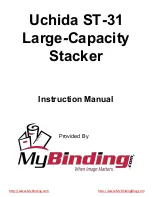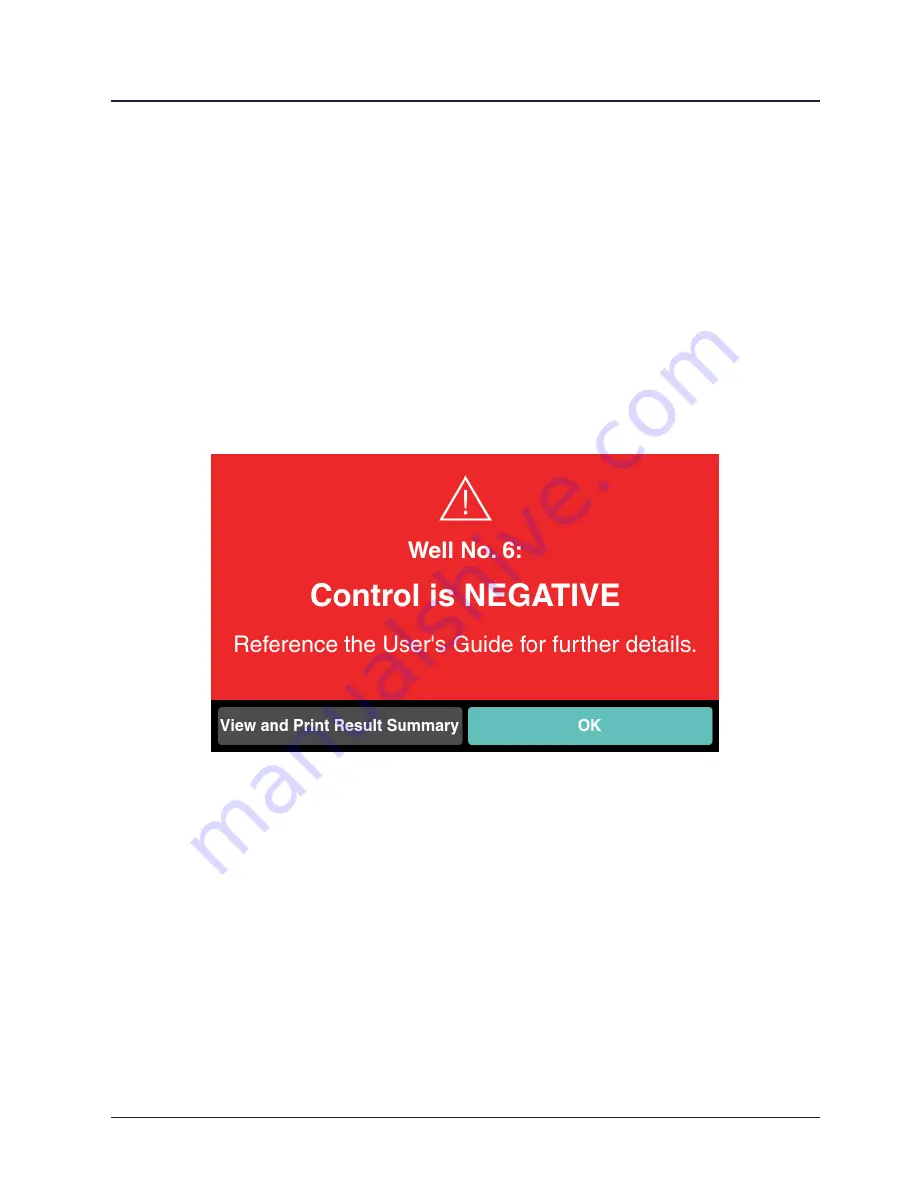
4
Operation
28
STERRAD VELOCITY Reader User’s Guide
9
Note:
If the second positive control BI result is negative:
1. Consult the “Troubleshooting” section (Chapter 8) of the User’s Guide.
2. Contact Advanced Sterilization Products, Inc. (ASP).
The reader will ask for confirmation that the instructions are understood. Touch
Yes
or remove the BI to continue to Result Confirmation. In Result Confirmation, view
the Result Summary by touching
View and Print Result Summary
. Touch
OK
or remove
the BI from the well to return to the Status Screen. Touching
View and Print Result
Summary
opens the Result Summary page. If a printer is connected to the reader, touch
on the lower left to print the Result Summary. Touch
Add Note
to leave notes
about this specific result. Touch
Done
or remove the BI to return to Result Confirmation.
Figure 22.
Second Negative Result on a Positive Control
Optional Visual Interpretation of Results
The reader generates results based on fluorescence only and DOES NOT read
the visual color results. Visual interpretation is optional and should only be used for
frequent monitoring when the reader is not available.
Содержание Sterrad Velocity Reader
Страница 1: ...User s Guide AB11321031 AB11321031 50 January 2021 ASP 2021 All rights reserved Reader...
Страница 6: ...vi STERRAD VELOCITY Reader User s Guide THIS PAGE INTENTIONALLY LEFT BLANK...
Страница 14: ...8 STERRAD VELOCITY Reader User s Guide THIS PAGE INTENTIONALLY LEFT BLANK...
Страница 36: ...30 STERRAD VELOCITY Reader User s Guide THIS PAGE INTENTIONALLY LEFT BLANK...
Страница 40: ...34 STERRAD VELOCITY Reader User s Guide THIS PAGE INTENTIONALLY LEFT BLANK...
Страница 52: ...46 STERRAD VELOCITY Reader User s Guide THIS PAGE INTENTIONALLY LEFT BLANK...
Страница 66: ...THIS PAGE INTENTIONALLY LEFT BLANK 60 STERRAD VELOCITY Reader User s Guide...
Страница 68: ...THIS PAGE INTENTIONALLY LEFT BLANK 62 STERRAD VELOCITY Reader User s Guide...
Страница 70: ...THIS PAGE INTENTIONALLY LEFT BLANK 64 STERRAD VELOCITY Reader User s Guide...
Страница 72: ...THIS PAGE INTENTIONALLY LEFT BLANK 66 STERRAD VELOCITY Reader User s Guide...