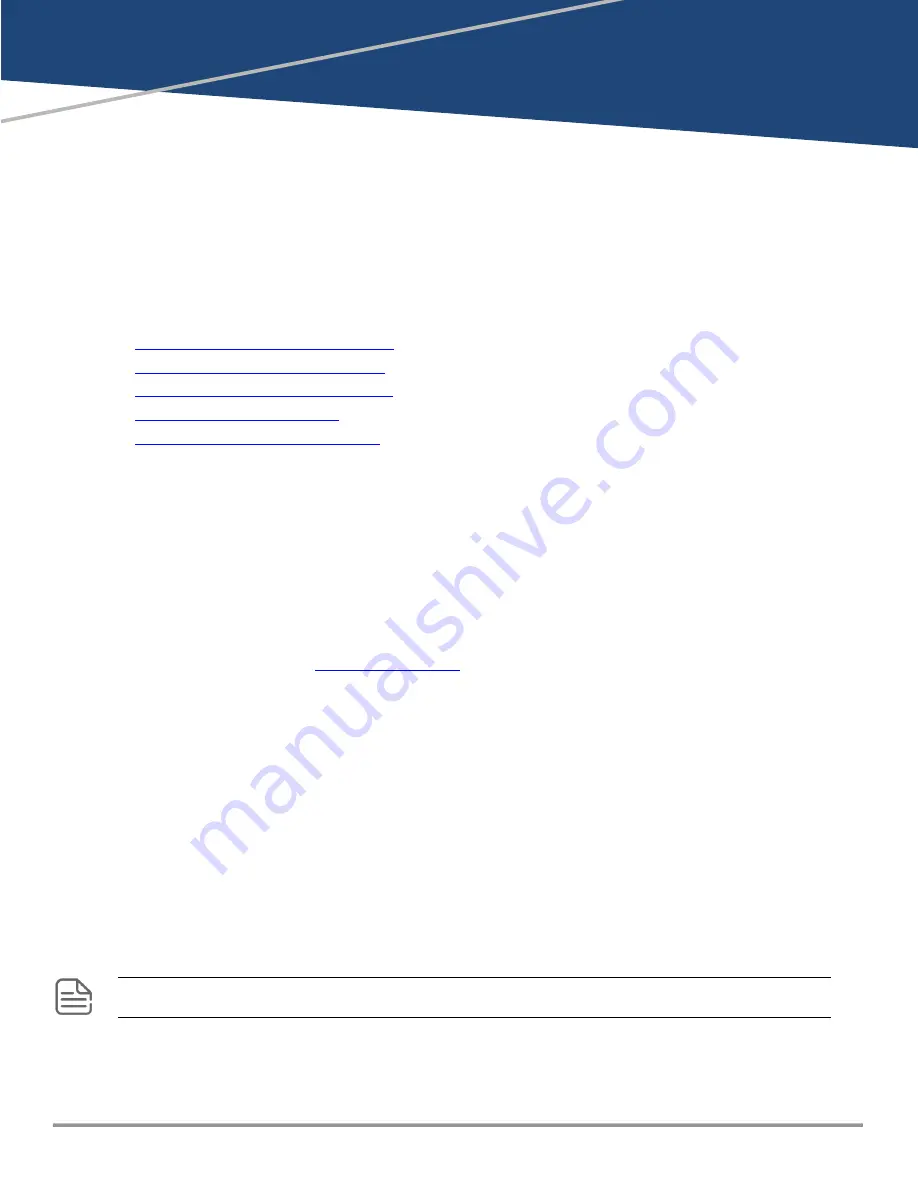
Chapter 4
Troubleshooting
Troubleshooting
This chapter describes how to troubleshoot your switch. This document describes troubleshooting primarily
from a hardware perspective. You can perform more in-depth troubleshooting on these devices using the
software tools available with the switches, including the full-featured console interface, the built-in web
browser interface, Aruba Central or Aruba AirWave.
This chapter describes the following:
n
Basic Troubleshooting Tips on page 70
n
Diagnosing with the LEDs on page 70
n
Hardware Diagnostic Tests on page 74
n
n
Accessing Aruba Support on page 85
Basic Troubleshooting Tips
Most problems are caused by the following situations. Check for these items first when starting your
troubleshooting:
n
Faulty or loose cables.
Look for loose or obviously faulty connections. If the cables appear to be OK,
make sure the connections are snug. If that does not correct the problem, try a different cable.
n
Non-standard cables.
Non-standard and miswired cables may cause network collisions and other
network problems, and can seriously impair network performance. Use a new correctly-wired cable or
compare your cable to the
, Cabling and technology information for pinouts and
correct cable wiring.
n
Improper network topologies.
It is important to make sure you have a valid network topology.
Common topology faults include excessive cable length and excessive repeater delays between end
nodes. If you have network problems after recent changes to the network, change back to the previous
topology. If you no longer experience the problems, the new topology is most likely at fault.
In addition, you should make sure that your network topology contains
no data path loops
. Between any
two end nodes, there should be only one active cabling path at any time. Data path loops can cause broadcast
storms that will severely impact your network performance.
For your switch, if you want to build redundant paths between important nodes in your network to provide
some fault tolerance, you should enable
Spanning Tree Protocol
support on the switch. This ensures that
only one of the redundant paths is active at any time, thus avoiding data path loops. Spanning tree can be
enabled through the switch console or the web browser interface. For more information on spanning tree, see
the
Layer 2 Bridging Guide
for your switch.
By default, ports do not run selftest at boot. To enable port selftest on boot, save the
no fastboot
configuration
to the switch. See the
Diagnostics Guide
for further detail.
Diagnosing with the LEDs
Aruba 4100i Switch Series | Installation and Getting Started Guide
70
















































