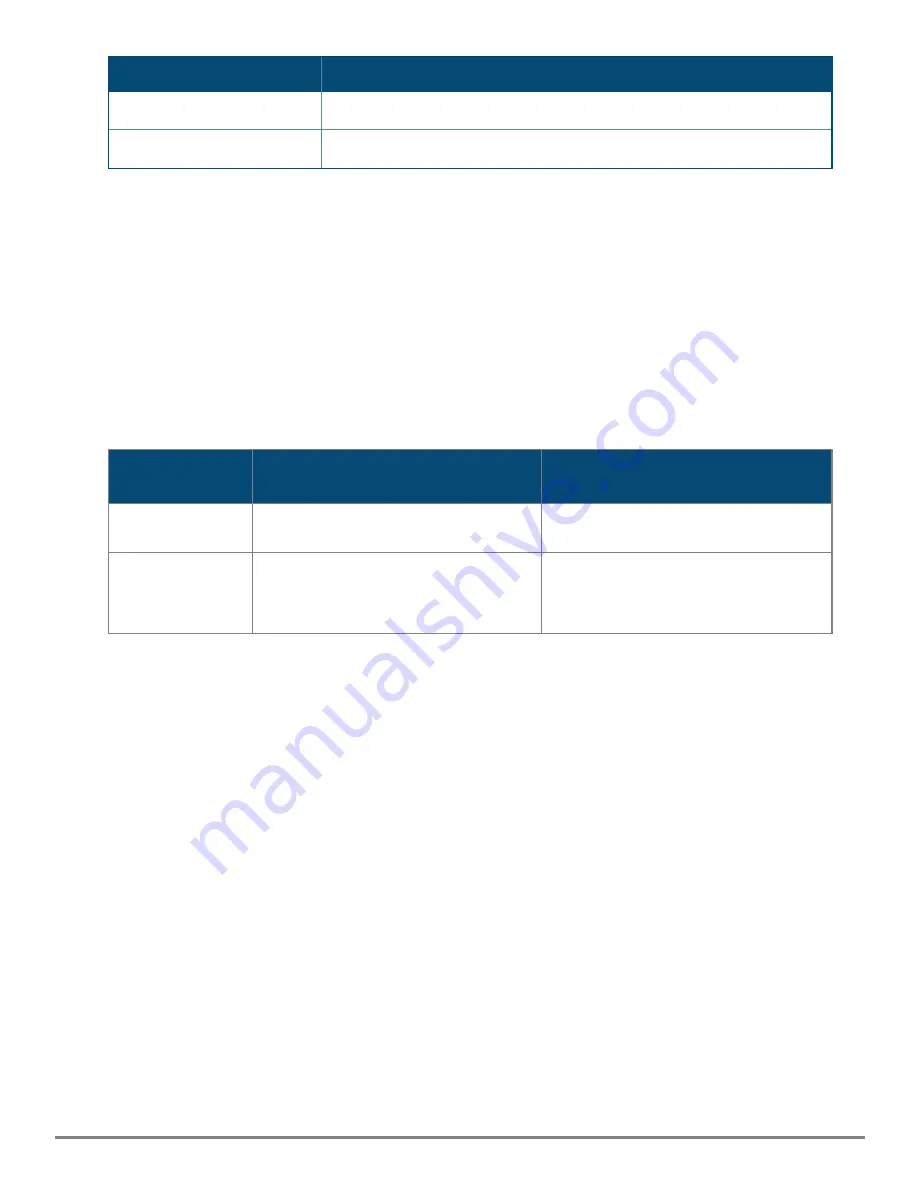
Introducing the Switches
|
27
LED
Description
Green
Indicates DC input is within PoE operational range
Amber
Indicates DC input is out of PoE operational range
Press the Mode Select button to switch between PoE mode or Spd Mode.
LED mode select button and indicator LEDs
The state of the switch port LEDs is controlled by the LED Mode select button. The current view mode is
indicated by the mode LEDs. To step from one view mode to the next, press the button to cycle through the
different modes.
Reset buttons
The Reset button is recessed from the front panel. (This design protects it from being pushed accidentally.)
The button is accessible through small holes on the top of the front panel. Use pointed objects, such as
unbent paper clips, to push it.
To Accomplish
this:
Do this:
This will happen:
Soft reset
Press and release the Reset button.
The switch operating system is shutdown
gracefully. The switch then reboots.
Hard reset
Press and hold the Reset button for more
than 5 seconds, then release.
The switch reboots, similar to a power
cycle. A hard reset is used, for example,
when the switch CPU is in an unknown
state or not responding.
Back of the Switch
n
JL817A
- Aruba 4100i 12-port 1GbE (8-port Class 4 POE and 4-port Class 6 POE) 2-port SFP+ DIN Mount
Switch
The rear panel of the switch has a latch for installation on a DIN rail. The latch is spring-loaded to move
down to position the switch over a DIN rail and return to the original position to secure the switch to a DIN
rail.
















































