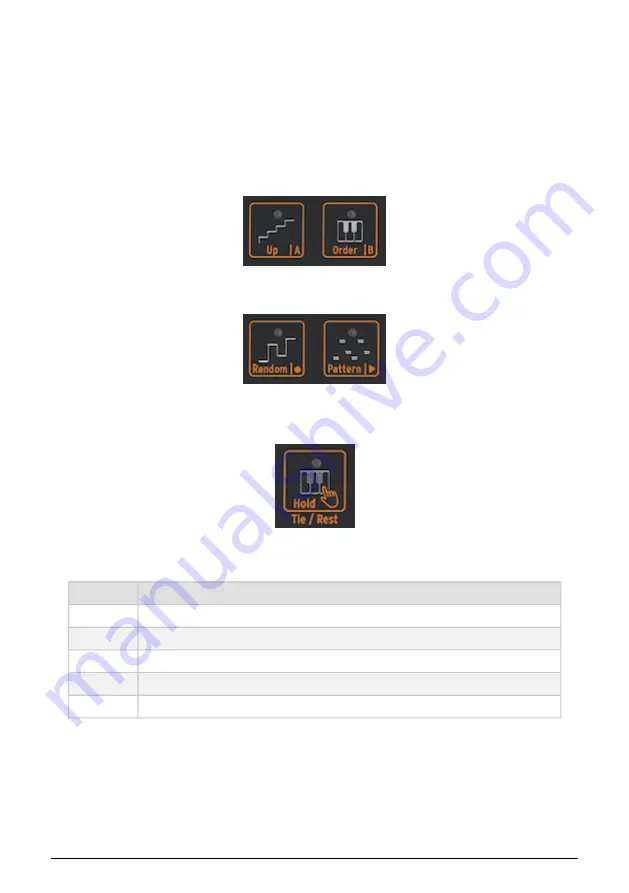
13.1. Using the Sequencer
If you look carefully at the Icon strip, you'll see text printed at the bottom of each icon
divided by a vertical stripe: Up | A, Order | B, Random | 0, and Pattern | >.
Which function is activated depends on the state of the Arp | Seq button above it. When the
Arp | Seq button is lit in white, the first five icons are linked to the Arpeggiator; the active
functions are "Hold", "Order", "Random" and "Pattern".
But when you activate the Sequencer by holding Shift + Seq, the icon button functions
change to Tie/Rest, Sequence A, Sequence B, Stop, and Start.
Icon
Function
Tie / Rest
Use during step recording to extend gate time of a note or enter a silent step
A , B
Select one of the two sequencers
O
Turns on step recording when seq is stopped
>
Toggles between Play and Stop, stops step recording
O and >
Press play and then press Record to activate realtime recording
An alternative way to start real-time recording is to press the O button (Rec) while the
sequencer is playing.
Note:
In "Play" mode the MicroFreak will send MIDI clocks and analog clock signals that
you can use to sync an external sequencer. When you toggle between Play and Stop the
MicroFreak will send MIDI start and stop signals that will start/stop external sequencers.
The Sequencer controls
The Sequencer controls:
Stop and Start
The Tie/Rest icon
73
Arturia - User Manual MicroFreak - The Sequencer
Содержание MICROFREAK
Страница 1: ...USER MANUAL...






























