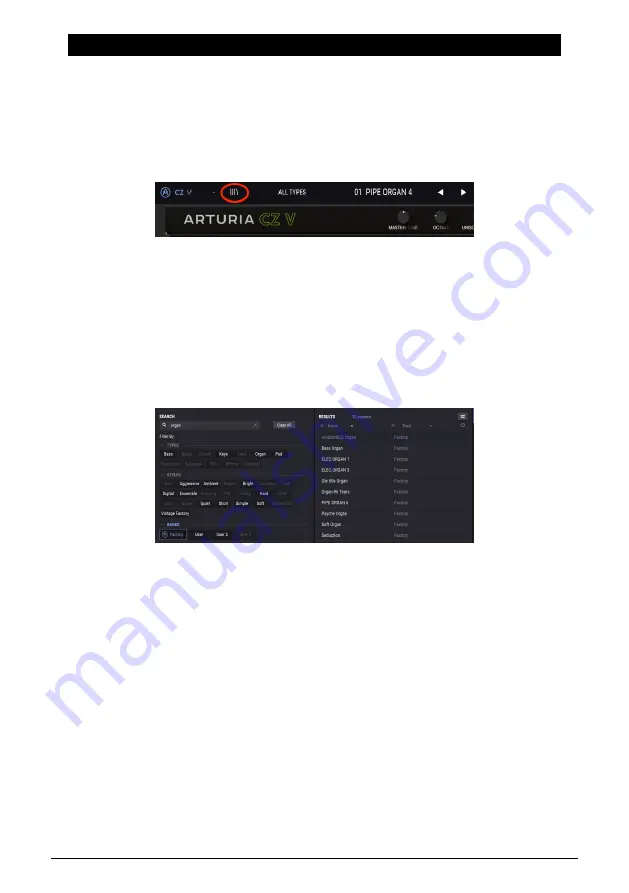
8. PRESET BROWSER
In chapter 3 we gave you a brief introduction to the
, and how to access
sounds through the
. Once you’re making your own custom presets, it’s likely
you’ll generate so many different sounds that you need a Search tool to find them when
you need them. The preset browser is how you search, load and manage sounds in the CZ
V. It has a couple of different views but they all access the same banks of presets.
To access the search view, click the browser button towards the left side of the upper toolbar
(the icon looks a bit like books on a library shelf).
To exit the Preset Browser
, click on the blue “X” in the upper left menu, in the same place
where the browser button was.
8.1. Searching presets
The Search screen is divided into three sections: Search, Results, and Preset details. Click on
the Search field at the top left (next to the magnifying glass), enter a word or term you’re
searching for, hit return, and the Results column will be updated to show the results of your
search.
In the example above, the word “organ” was typed into the Search field. This displayed all
presets in the Factory bank that have that word in the preset name, because the other filters
beneath it (TYPES, STYLES, and the User banks) were not selected. Search terms can be any
letters or numbers, they don’t have to be words. Note that several TYPES and STYLES are
highlighted; this means that the browser found those types and styles among all the results
in the window. Note also that there are presets with the word "organ" in User and User 2, but
not in User 3. But whatever those are, they're not showing as a result because those banks
aren't highlighted in blue.
•
Click on any name in the Results field
to recall it.
•
Double-click on the name
to recall it and leave the preset browser page.
•
Click the “X” on the right of the Search field
to clear the name, or
•
Click on Clear All
to clear all filters at once and restore the Results field.
•
Control-click (PC) or Command-click (Mac)
on multiple BANKS to include all of
them in the search.
Arturia - User Manual CZ V - Preset Browser
80
Содержание CZ V
Страница 1: ...USER MANUAL ...
Страница 8: ...10 SOFTWARE LICENSE AGREEMENT 92 ...




























