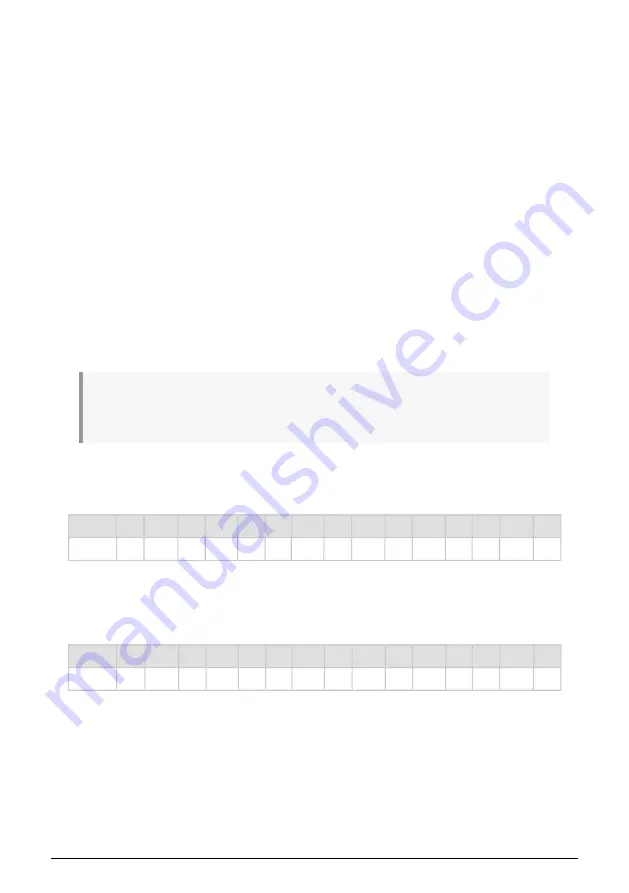
Finally, in the FX (Effects) tab you have access to four modules of digital signal processing
to make the sound richer and create space around the sound. Each module can contain an
effect such as a reverb, delay, chorus, or overdrive. Modules can be in a single four-module
path or two parallel paths of two modules each.
tells you what you need to
know about effects.
3.3. Virtual keyboard area
The virtual keyboard occupies the lower section of the CZ V window. This is a visual display
of a typical hardware controller that allows you to play and modify sounds without the need
for an external MIDI device. You can click and drag on controllers to change them, and click
on a switch or indicator to turn it on and off.
3.3.1. The virtual keyboard
The virtual keyboard is always available. It makes it easy to audition sounds while you're
programming without taking your hands away from the computer. Simply click on a virtual
key to hear the currently selected sound. You can also drag the cursor across the keys to
hear a glissando.
Clicking near the front edge of the key results in a higher velocity note; clicking near the
back of the key produces a soft velocity.
♪
: To use velocity in a program, use it as a Mod Source in the modulation matrix and assign it to a
Mod Destination. For example, assigning Velocity to Line 1 Level will make the sound louder the harder
you play the keyboard.
When the CZ V is in standalone mode, you can play sounds from your QWERTY keyboard,
after clicking in the virtual keyboard window. Natural notes are on the "home" row of the
keyboard, sharps and flats are on the row above it, as in this table:
Letter
A
W
S
E
D
F
T
G
Y
H
U
J
K
O
L
Note
C
C#
D
Eb
E
F
F#
G
Ab
A
Bb
B
C
C#
D
•
To shift the QWERTY playing range up an octave:
Press the letter "X"
•
To shift the QWERTY playing range down an octave:
Press the letter "Z."
If you have an AZERTY keyboard, the layout goes like this:
Letter
Q
Z
S
E
D
F
T
G
Y
H
U
J
K
O
L
Note
C
C#
D
Eb
E
F
F#
G
Ab
A
Bb
B
C
C#
D
•
To shift the AZERTY playing range up an octave:
Press the letter "X"
•
To shift the AZERTY playing range down an octave:
Press the letter "W."
Arturia - User Manual CZ V - QUICK TOUR OF THE ARTURIA CZ V
18
Содержание CZ V
Страница 1: ...USER MANUAL ...
Страница 8: ...10 SOFTWARE LICENSE AGREEMENT 92 ...






























