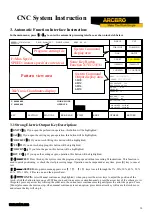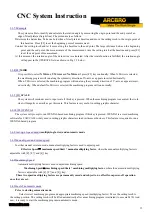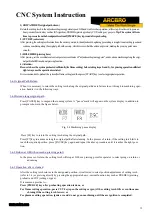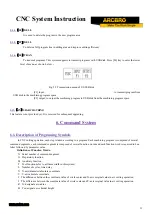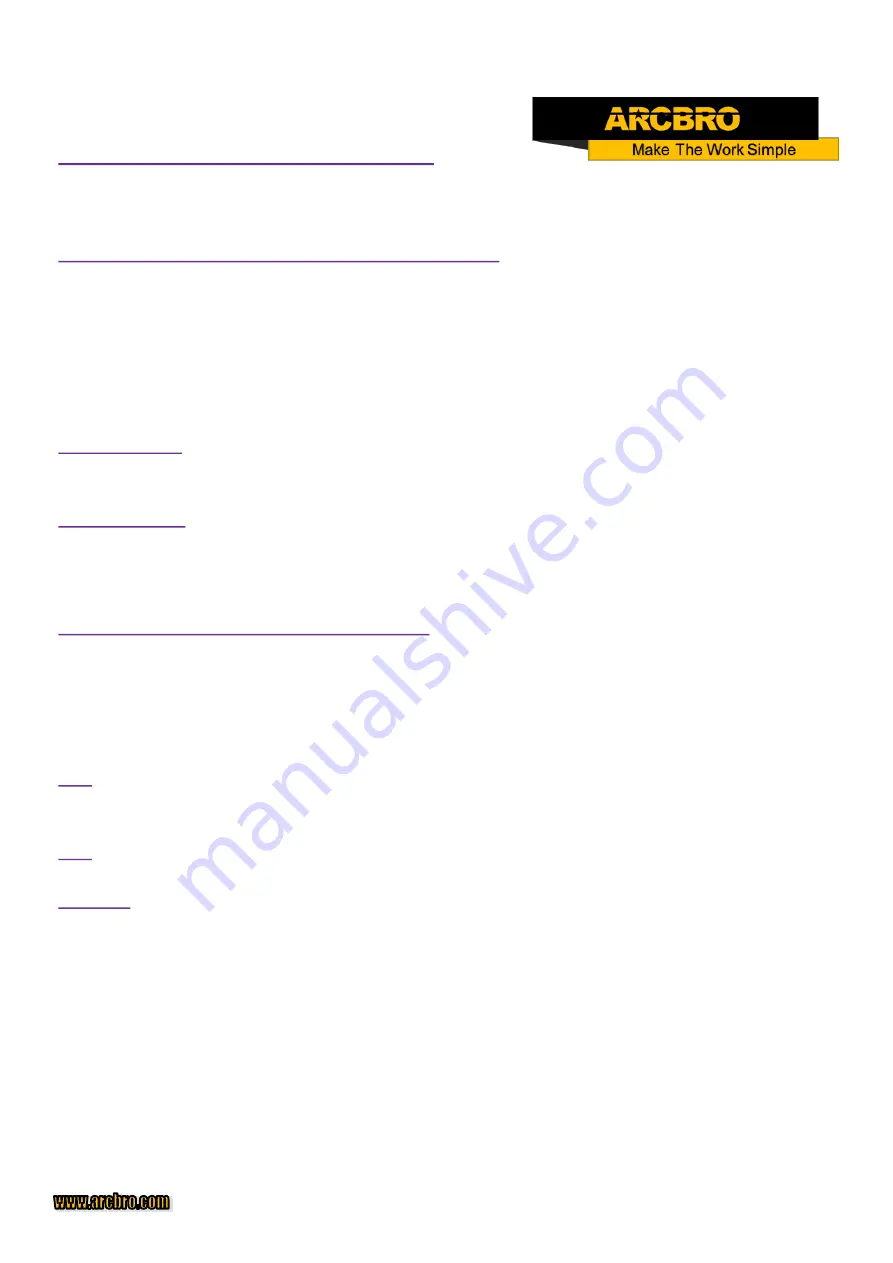
40
CNC System Instruction
4.1. Description of Manual Mode Window
The window display in manual mode is the same as it in automatic mode except that the multiplying factor is manually adjustable, which
affects manual operation, return speed to reference point, move speed, etc.. There are some special operations in manual mode as follows:
4. 1. 1 [
↑], [↓], [←], [→]
directional control keys and [G] Continue Key
Generally, if any of the four direction keys is pressed and held, appropriate axial movement will carry on until the key
is released. However, if [G] Continue key is pressed and highlighted before any direction key is pressed, the cutting torch
will keep moving even if the key is released. The movement will not stop until the direction key is pressed again. If two
axial movements are required, let one axial movement start first and then press the direction key for the other axial move-
ment. Two axial movement will go on simultaneously. In this case, the axial movement of cutting torch will stop if the cor-
responding direction key is pressed while the other axial movement will go on until the corresponding direction key is
pressed too. [PAUSE] key will stop the movement as well.
4.1.2
【
F1
】
AUTO
The system is switched to automatic mode.
4.1.3
【
F2
】
MOVE
If MOVE function (highlighted) is selected, the system will prompt to input MOVE INCREMENT: 0050.000
(previous input value by default). In MOVE mode, if direction key is pressed once, the cutting torch will move an
increment at the speed of the current maximum speed limit multiplied by multiplying factor.
4.1.4 [F2]P
-
START, [F3]P
-
END and Calibration function
This feature is used when the steel plate is not positioned perfectly or the steel plate needs to rotate an angle before ma-
chining. Let the cutting torch go along a straight edge as long as possible. Pick up two points([F2] for setting P
-
START
and [F3] for P
-
END). The system will calculate automatically the rotation angle. Select the ROTATE function in auto-
matic mode. After acknowledged, the system will start the machining program at the appointed rotation angle.
Note: Counter clockwise direction is taken as positive angle.
4.1.5
【
F6
】
CLS
-
CO
Input X/Y coordinates with any value.
4.1.6
【
F5
】
MDI
4.1.7 Speed
At the top left corner of the screen, it shows F× (speed multiplying factor in manual mode)=manual speed.
It is allowed to adjust the speed quickly by pressing [F] key in this window. A pull
-
down menu will appear with 8 speed multiplying factors available
for selection with
[↑]
and/or
[↓]
key: 5%, 20%, 30%, 40%, 50%, 60%, 80% and 100%. And then, press RETURN key to acknowledge the selection.