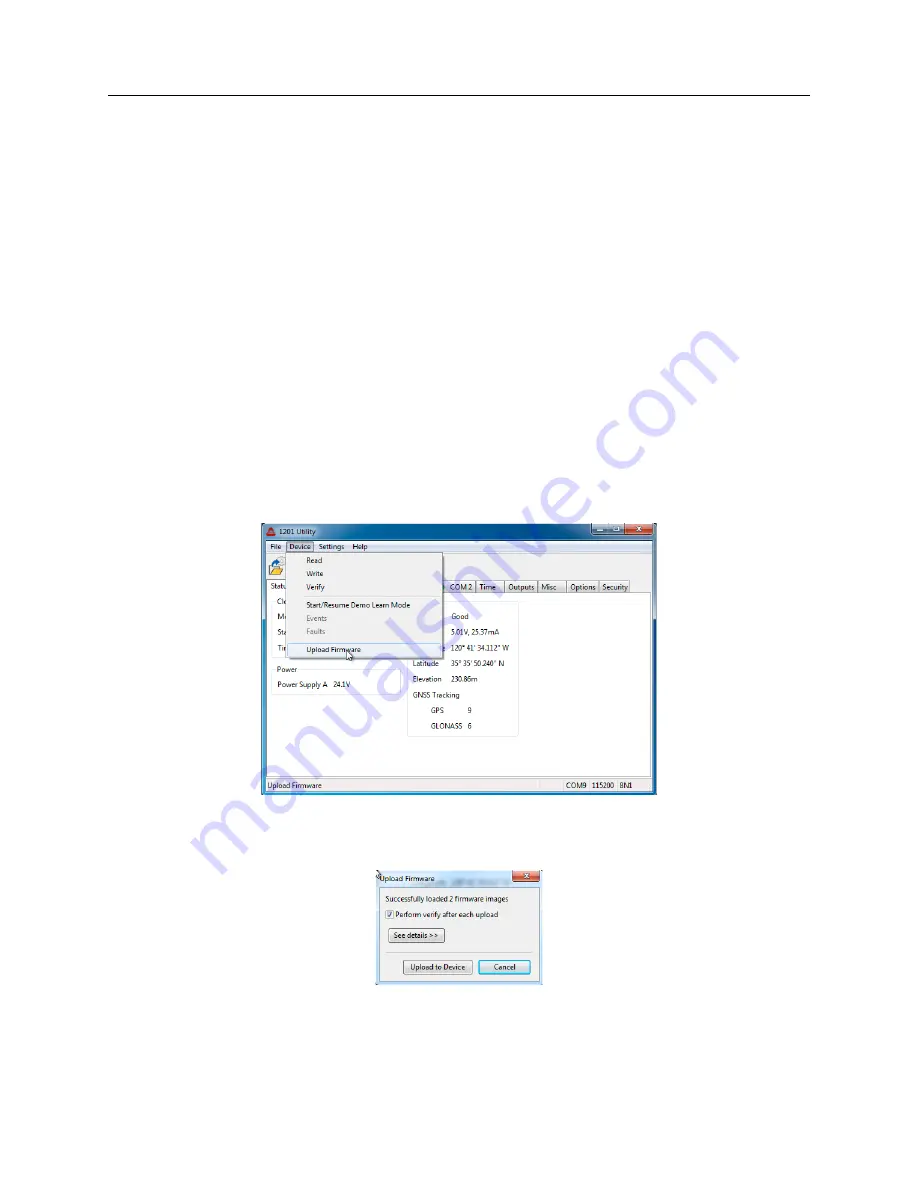
7.18 Uploading New Firmware
53
7.18
Uploading New Firmware
Before starting the upload process, there are a few things to have prepared ahead of time. Obtain
the new firmware from Arbiter Systems. Make sure that the clock and the computer are powered
by an uninterruptable power source. Lastly, test the serial connection by performing a
Device
>
Read
.
NOTE:
The default password for uploading firmware is
admin
.
1. Select
Device
>
Upload Firmware
(see Figure 7.22), or click the Upload Firmware button, and
you will open a file browser window to select the firmware file.
2. Select the file and click
Open
and a smaller Upload Firmware window should appear (see
Figure 7.23.
3. Click the
Upload to Device
button and a progress bar should appear indicating the progress of
the upload.
4. At the same time, the clock LCD display should indicate FIRMWARE UPLOAD MODE
until the process has completed.
5. After a successful upload, the clock should restart in the mode that it was in before the
upload, either Learn or Normal.
Figure 7.22: Starting the Upload Process
Figure 7.23: Uploading Firmware
Содержание 1200B
Страница 4: ...iv ...
Страница 135: ...A 3 Physical Dimensions 117 Figure A 2 Suggested Mounting of the GNSS Surge Arrester ...
Страница 143: ...B 7 Four Fiber Optic Outputs 125 Figure B 4 Jumper Locations ...
Страница 145: ...B 8 8 Channel High Drive IRIG B Amplifier 127 Figure B 5 8 High Drive Outputs Jumper Locations ...
Страница 161: ...B 10 Four Additional Outputs and Dry Contacts 25 50 Vdc 143 Figure B 7 Option Connector Signal Locations ...
Страница 212: ...Appendix E Statement of Compliance The following page is a statement of compliance that includes Model 1201B and 1201C ...
















































