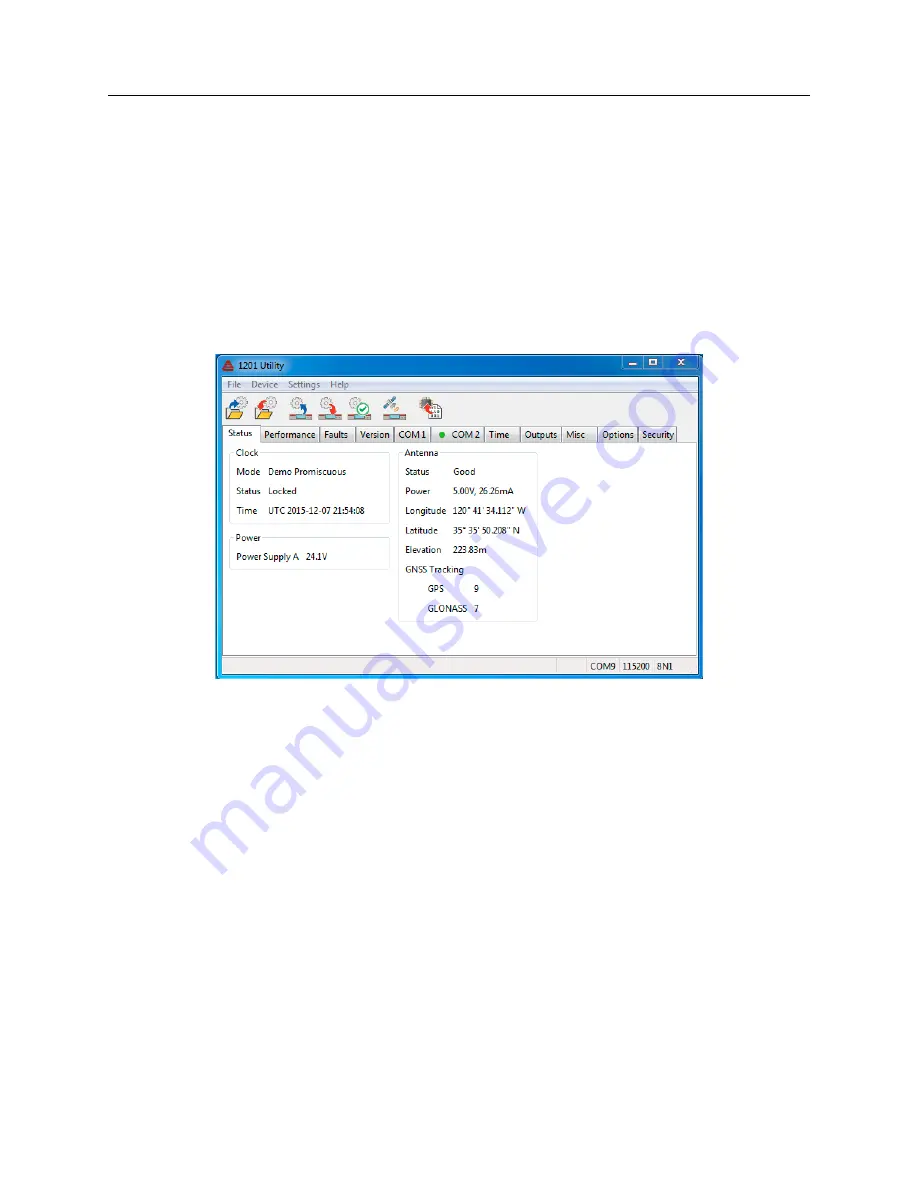
7.5 Reading the Clock Configuration
35
7.5
Reading the Clock Configuration
When first starting the Utility there will be two functions available:
Open
and
Read
.
Read
allows
you to poll the connected clock and download all of the configured information. You can find
Read
by either by selecting
Device
>
Read
, or by clicking the
Read
icon. When selecting the
Read
function by either method, the Utility will immediately try to read the configured settings in the
connected clock. If it is successful, it will show a progress bar for a few seconds and then populate
all of the values in the Utility windows. See Figure 7.3.
Open
selects a file to upload to a connected clock. Open a file by selecting
File
>
Open
or by
clicking the
Open
icon (blue folder). For more information on uploading a configuration file to the
clock, go to Section 7.17.
Figure 7.3: Reading the Clock Configuration
If for some reason you get a message that the Utility could not read the clock, make sure to
check
Settings
at the top of the Utility window to verify (1) you are trying to connect using the
correct COM port on your computer, (2) that you are using the correct baud rate, or other settings,
(3) that you have the correct serial cable (null-modem), and (4) you have the correct Utility version
for your firmware. See Table 7.2 in Section 7.4.
Содержание 1200B
Страница 4: ...iv ...
Страница 135: ...A 3 Physical Dimensions 117 Figure A 2 Suggested Mounting of the GNSS Surge Arrester ...
Страница 143: ...B 7 Four Fiber Optic Outputs 125 Figure B 4 Jumper Locations ...
Страница 145: ...B 8 8 Channel High Drive IRIG B Amplifier 127 Figure B 5 8 High Drive Outputs Jumper Locations ...
Страница 161: ...B 10 Four Additional Outputs and Dry Contacts 25 50 Vdc 143 Figure B 7 Option Connector Signal Locations ...
Страница 212: ...Appendix E Statement of Compliance The following page is a statement of compliance that includes Model 1201B and 1201C ...






























