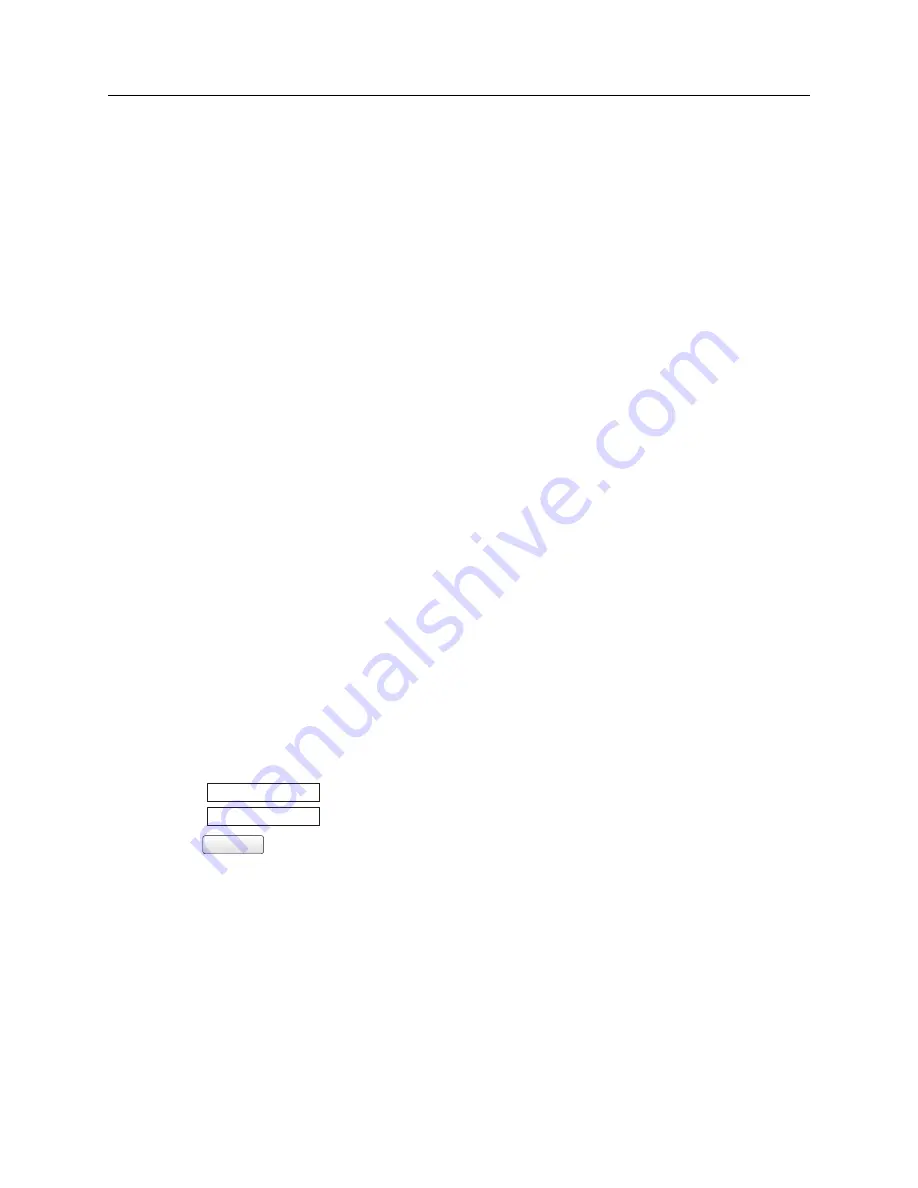
148
Options List
B.11.3
Web Interface
Instructions in this section cover the setup and maintenance of the NTP/PTP Server using the Web Interface.
Configure the NTP/PTP Server insecurely through the Web Interface using HTTP, or securely using HTTPS.
Both methods are discussed in this section. Instructions on using the Secure Shell (SSH) Console Interface
for the same purpose are found in Section B.11.4. The NTP/PTP Server may only be configured through one
of the Ethernet ports. However, to configure the clock use the front panel interface, or the Utility software.
Making Network Changes Permanent
After making the necessary network connection setting changes, the changes will be permanently committed
only after a successful login is detected. These network changes include:
Changing an IP address between DHCP and Static, or vice versa.
Changing a port number.
Changing the web interface between HTTP and HTTPS or vice versa.
It is IMPORTANT to login after making such changes to be sure that the changes are committed to the
system.
Alternately, by power cycling the clock before logging back in, the clock will revert to the old settings.
Logging in to the Web Interface
The Web Interface responds when you open a web browser and type in the IP address of one of the NTP/PTP
Server ports. Each IP address may also be viewed on the front panel display if the port is connected to a
network.
Default Port Addresses
NET 1 = 192.168.000.232
NET 2 = DHCP
1. Connect an Ethernet cable between one of the Ethernet ports on the NTP/PTP Server and your
network.
2. Open your web browser and type in the IP address of the connected port in the web browser address
bar.
3. Press the ENTER key, which should open the web interface login as seen below.
Username
Password
Login
4. Type in the Username and Password. The Username is “clockoption”, and the default Password is
“password”. The password may be changed from within the web interface.
5. Click the Login button. If you typed in the correct Username and Password, the web interface should
appear as shown in Figure B.8.
Viewing the IP Address on the Front Panel
The front panel will indicate the IP address of each port provided a network cable is connected. Press the
SYSTEM key until reaching OPTION STATUS NTP/PTP SERVER and press the ENTER key. Use the
UP/DOWN keys to scroll to any network-related information, such as the connection (Link) status, the IP
address or hardware address. Press any upper key to exit.
Содержание 1200B
Страница 4: ...iv ...
Страница 135: ...A 3 Physical Dimensions 117 Figure A 2 Suggested Mounting of the GNSS Surge Arrester ...
Страница 143: ...B 7 Four Fiber Optic Outputs 125 Figure B 4 Jumper Locations ...
Страница 145: ...B 8 8 Channel High Drive IRIG B Amplifier 127 Figure B 5 8 High Drive Outputs Jumper Locations ...
Страница 161: ...B 10 Four Additional Outputs and Dry Contacts 25 50 Vdc 143 Figure B 7 Option Connector Signal Locations ...
Страница 212: ...Appendix E Statement of Compliance The following page is a statement of compliance that includes Model 1201B and 1201C ...






























