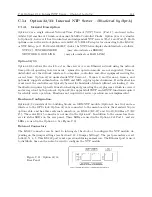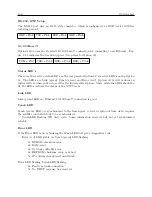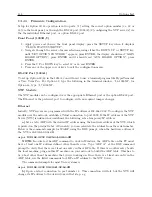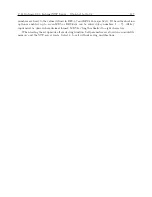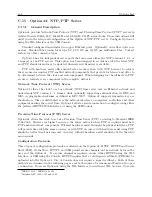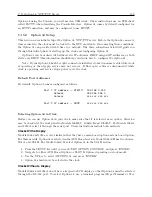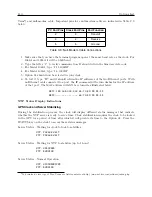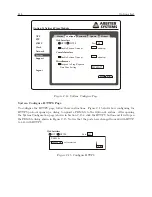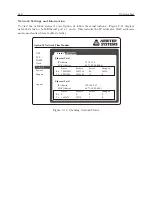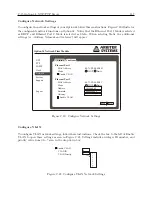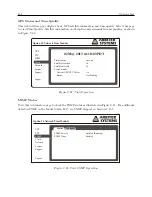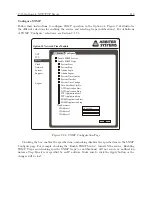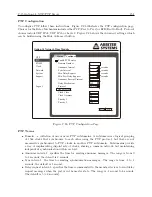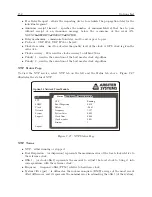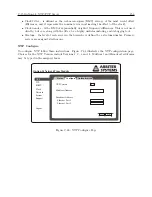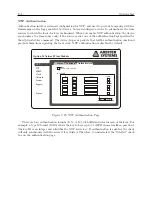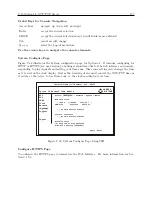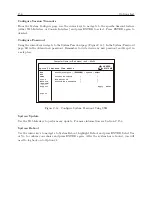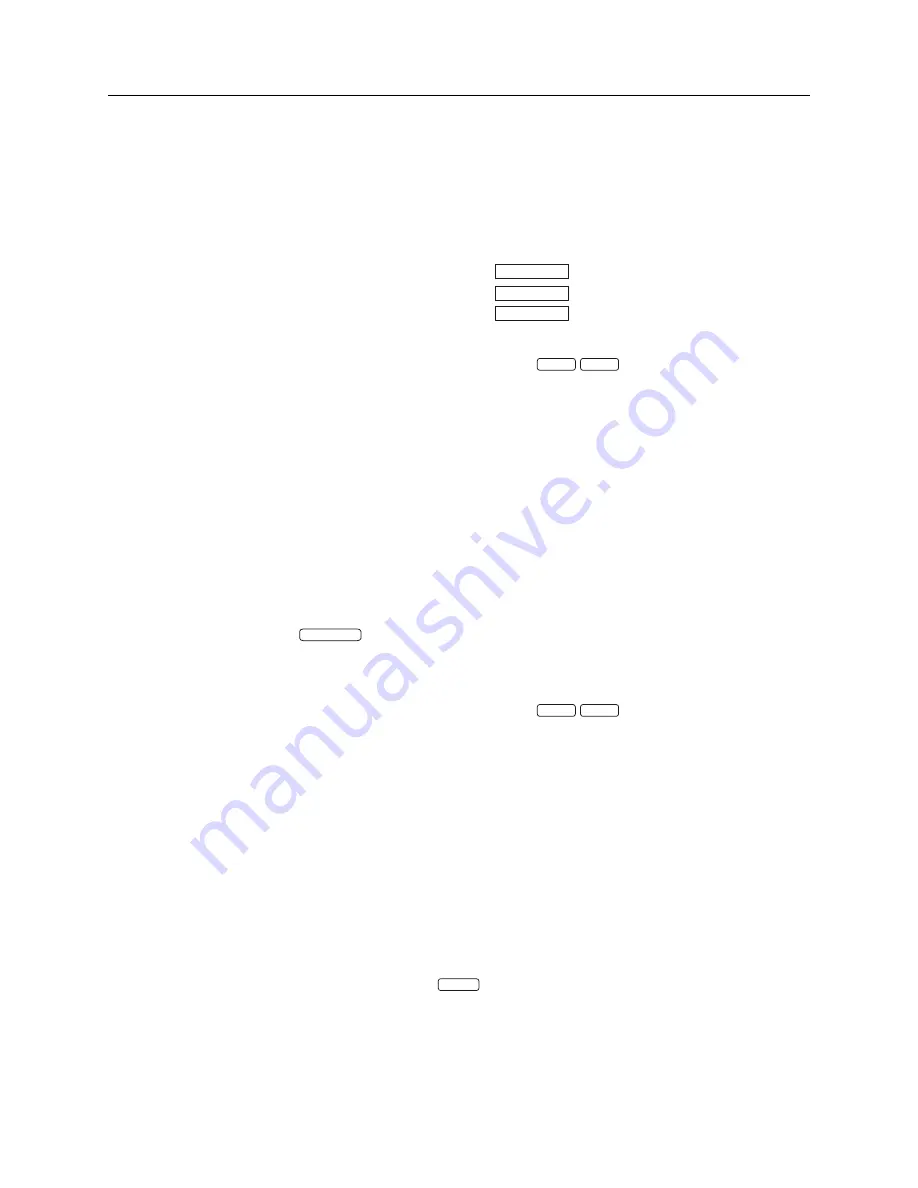
C.15 Option 34: NTP/PTP Server
145
System Configure Password
To configure the system password follow these instructions. From Figure C.14, select the Password
tab. Figure C.16 shows where to configure the System password. In the System page, click the
Password tab and fill in the old and new password. Click the Apply button. Remember to write
down any new password and keep it in a safe place.
Apply
Reset
Current Password
New Password
Confirm New Password
Figure C.16: Configure System Password
System Update
To update any Option 34 firmware package follow these instructions. From Figure C.14, select
the Update tab and click the Choose File button shown in Figure C.17. This should open your
file browser in which you should be able to locate the file package obtained from Arbiter Systems.
Click the Update button and the file should load to the Option 34. After uploading the package
the Option 34 must be rebooted for the changes to take effect.
Upload
Reset
Upload Package File
Choose File
no file selected
Figure C.17: Update System Firmware Package
System Reboot
To reboot the Option 34 follow these instructions. From Figure C.14 select the Reboot tab. Fig-
ure C.18 shows only one button to click to reboot the system. Be aware that rebooting the system
will disconnect all active sesstions with the Option 34.
Reboot
WARNING:
Rebooting the system will disconnect all
active sessions (including this one).
Figure C.18: Rebooting the System
Содержание 1092A
Страница 4: ...iv ...
Страница 18: ...xviii LIST OF TABLES ...
Страница 129: ...C 10 Option 20A Four Fiber Optic Outputs 111 Figure C 7 Option 20A Jumper Locations ...
Страница 131: ...C 11 Option 27 8 Channel High Drive 113 Figure C 8 Option 27 Jumper Locations ...
Страница 148: ...130 Options List Figure C 10 Option 29 Connector Signal Locations ...