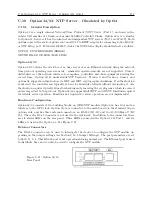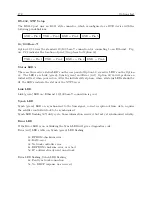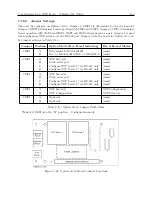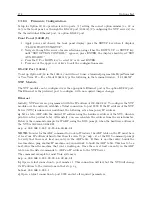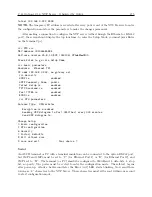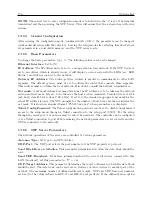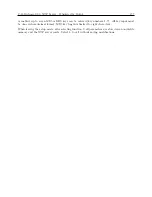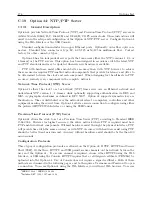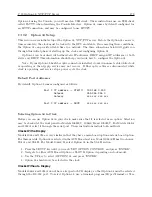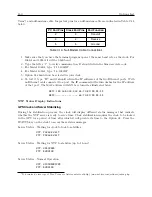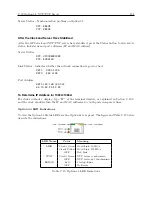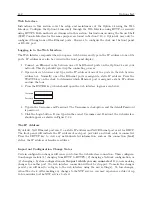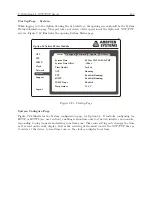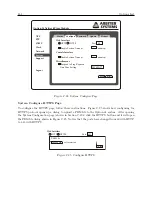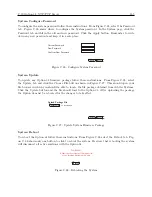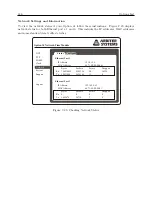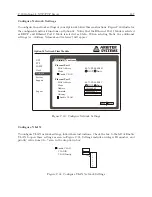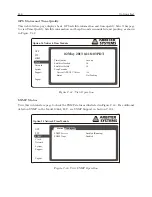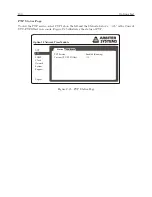C.18 Option 32/33: NTP Server – Obsoleted by Opt34
175
telnet 192.168.0.232 9999
NOTE:
The temporary IP address is reverted after every power reset of the NTS. Be sure to enter
the configuration and store the parameters to make the changes permanent.
After making a connection to configure the NTP server (either through the Ethernet or RS-232
port), the screen should display the top four lines; to enter the Setup Mode, you must press Enter
on the terminal (pc).
*** NTS ***
MAC address 00204AAB5E8A
Software version V5.8.13.RC2 (050126) CPK 580 M100
Press Enter to go into Setup Mode
*** basic parameters
Hardware:
Ethernet TPI
IP addr 192.168.0.232, no gateway set
*** Security
SNMP is
enabled
SNTP Community Name:
public
Telnet Setup is
enabled
TFTP Download is
enabled
Port 77FEh is
enabled
ECHO is
enabled
*** NTS parameters
Antenna Type:
GPS/Arbiter
Encryption is disabled
Sending UDP datagram to Port 024C(hex) every 000 minutes
Send UDP datagram to:
Change Setup:
0 Basic configuration
1 NTS configuration
6 Security
7 Factory defaults
8 Exit without save
9 save and exit
Your choice ?
Serial
An ASCII terminal or PC with a terminal emulation can be connected to the option RS-232 port,
but JMP2 and JMP3 must be set to “C” (for Ethernet Port 1) or “D” (for Ethernet Port2), and
JMP4 set to “B”. The terminal (or PC) should be configured to 9600 Baud, 8 data-bits, 1- stop
bit, no parity. The power must be cycled to enter the configuration mode. The self-test begins
after power-up. About a half-second later the Error (red) LED starts blinking. Now send three
lowercase “x” characters to the NTP Server. These characters must all be sent within one second
to start configuration mode.
Содержание 1084A
Страница 4: ...iv ...
Страница 6: ...vi ...
Страница 18: ...xviii LIST OF FIGURES ...
Страница 23: ...1 4 Attaching Rack Mount Ears to 1084A B C Series Clocks 3 Figure 1 2 Attaching Rack Mount Ears ...
Страница 24: ...4 Unpacking the Clock ...
Страница 36: ...16 Connecting Inlet Power Input and Output Signals ...
Страница 39: ...4 1 GPS Antenna Installation 19 Figure 4 2 Antenna Mounting Bracket Figure 4 3 Antenna Mounting with AS0044600 ...
Страница 44: ...24 GPS Antenna and Cable Information ...
Страница 114: ...94 Startup and Basic Operation ...
Страница 123: ...B 4 Physical Dimensions 103 Figure B 1 Suggested Mounting of the AS0094500 Surge Arrester ...
Страница 124: ...104 Using Surge Arresters ...
Страница 134: ...114 Options List C 6 2 Option 06 Firmware Setup Figure C 3 Option 06 Firmware Setup ...
Страница 142: ...122 Options List Figure C 5 Option 06 Output Jumper Settings ...
Страница 143: ...C 6 Option 06 Parallel BCD Output 1 millisecond Resolution 123 Figure C 6 Option 06 Board Layout and Jumper Locations ...
Страница 157: ...C 10 Option 17 Parallel BCD Output and Second RS 232C Port 137 Figure C 12 Option 17 Output Jumper Settings ...
Страница 158: ...138 Options List Figure C 13 Option 17 Board Layout and Jumper Locations ...
Страница 163: ...C 13 Option 20A Four Fiber Optic Outputs 143 Figure C 14 Option 20A Jumper Locations ...
Страница 170: ...150 Options List Figure C 16 Option 23 Internal Jumper Setup ...
Страница 172: ...152 Options List Figure C 17 Option 27 Jumper Locations ...
Страница 190: ...170 Options List Figure C 20 Option 29 Connector Signal Locations ...
Страница 246: ...226 Options List ...