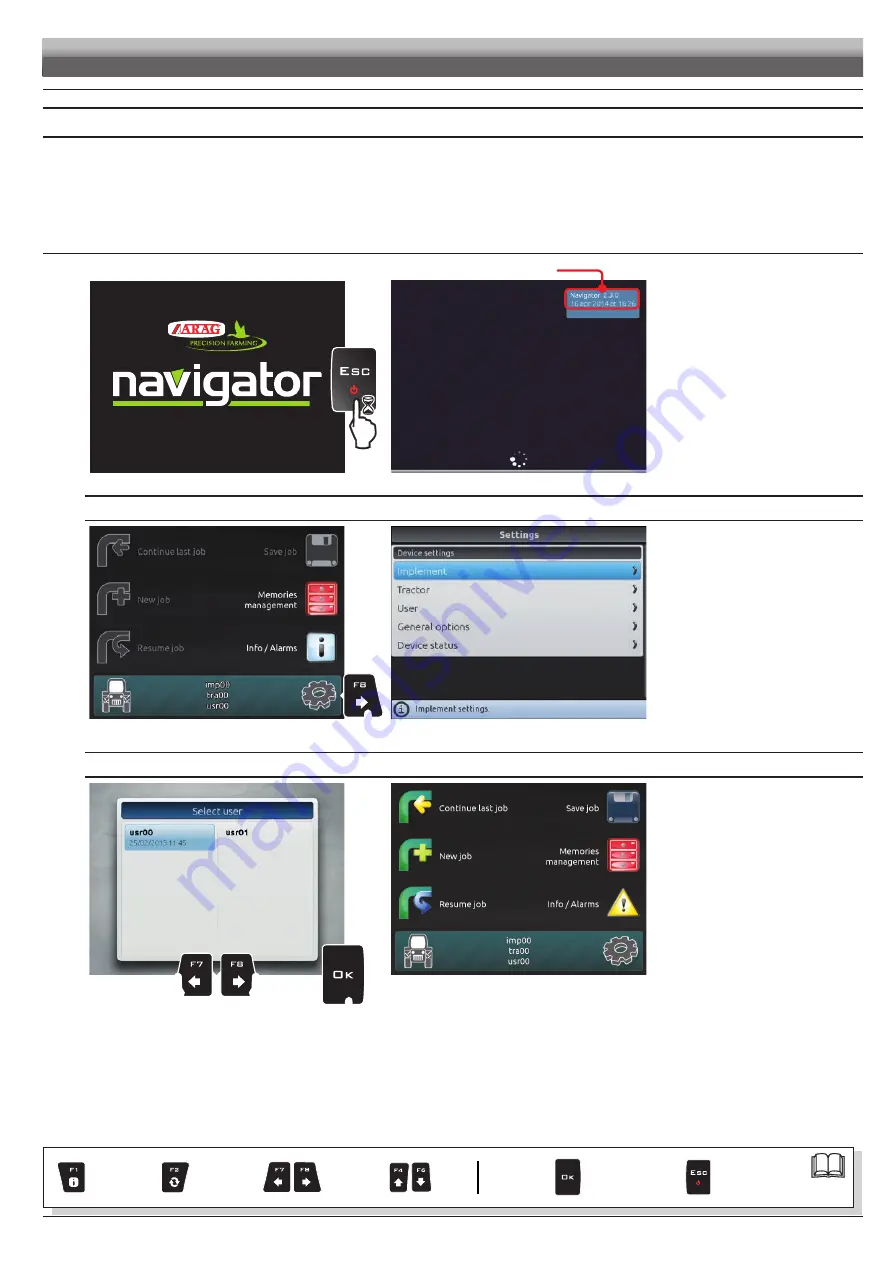
7
7
SETUP
7.1
Setup preparation
Before computer setup, check:
• that all components are correctly installed;
• the correct connection to the power source;
• the component connection.
Failure to correctly connect system components or to use specified components might damage the device or its components.
7.2
Switching on
Fig. 9
SOFTWARE VERSION
Fig. 10
Keep key pressed until Navigator
displays the screen shown in Fig. 9.
The software version is shown
immediately afterwards (Fig. 10).
FIRST DEVICE SWITCHING ON
Fig. 11
Fig. 12
Upon first switching on, after the
software version, Navigator displays
the "Home" screen (Fig. 11): press
F8
and enter the device basic
settings (chap. 9).
ORDINARY SWITCHING ON
Fig. 13
Fig. 14
After the software version, Navigator
displays the Select User prompt
(Fig. 13).
Press
F7
or
F8
to move across
the available items, then press
OK
to confirm your selection.
At this point, Navigator displays the
"Home" screen (Fig. 14).
SETUP
Par.
Exit the function
or data change
Confirm access
or data change
Scroll
(LEFT /
RIGHT)
Delete
selected
character
Data
increase /
decrease
Scroll
(UP /
DOWN)
Enter
selected
character






















