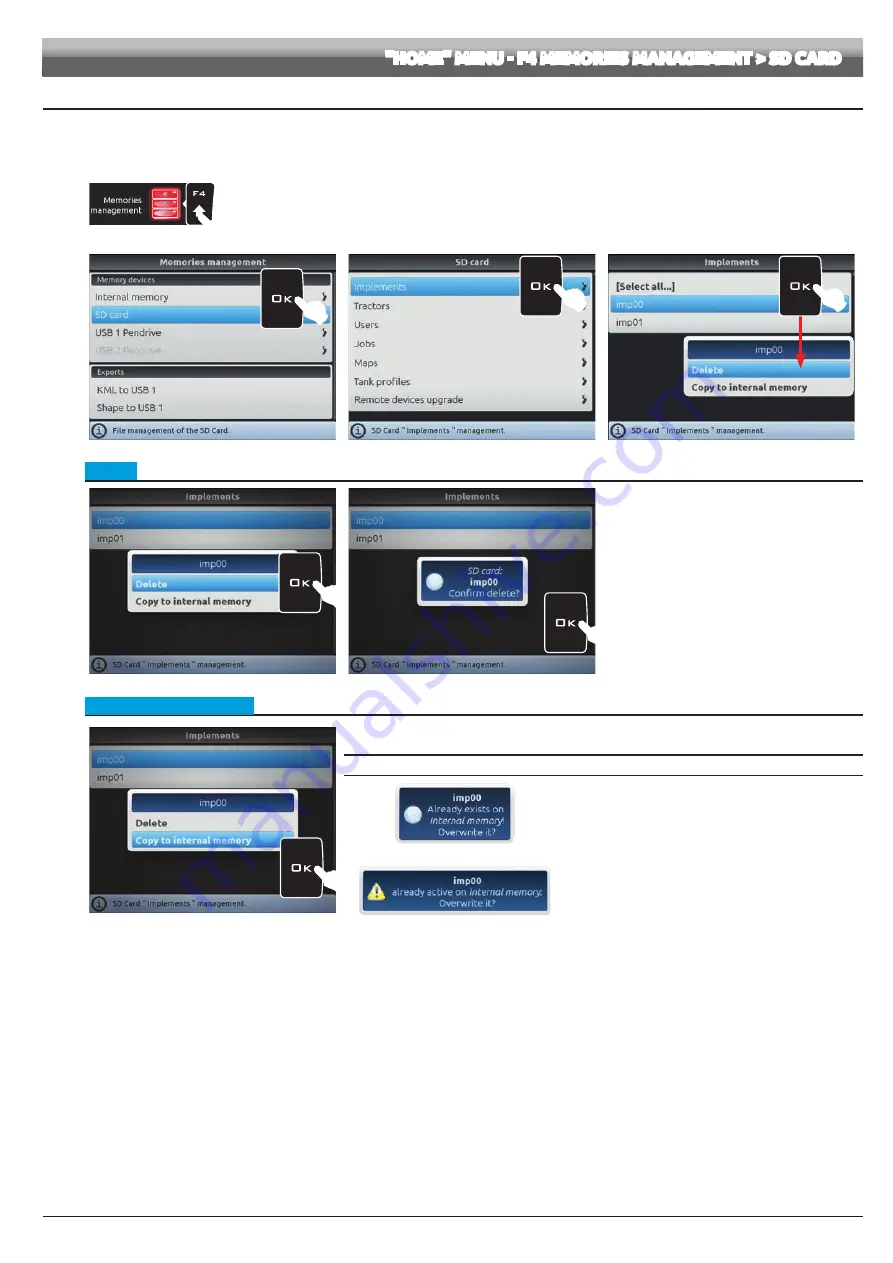
41
12.4.2 SD card
It allows transferring the saved data (Fig. 146) from the SD card onto the internal memory of Navigator.
The following paragraphs will use
Implements
as an example: the same procedure will be valid for all other cases (
Tractors
,
Users
, etc., Fig. 146).
1
1
Press
F4
to enter
Memories management
.
2
Select the
SD card
menu and press
OK
.
3
Select
Implements
(Fig. 146) and press
OK
.
4
In the list of memorized names select the desired implement (Fig. 147) and press
OK
.
A list of actions that can be performed for the selected implement will appear (
Delete
etc., Fig. 147). These will be described below.
The option
[Select all... ]
allows performing the same operation simultaneously on ALL implements of the list,
EXCEPT THE ACTIVE ONE.
2
Fig. 145
3
Fig. 146
4
Fig. 147
• Delete
Fig. 148
Fig. 149
Allows to delete data from the SD card.
- Select
Delete
(Fig. 148) and press
OK
.
- The message in Fig. 149 is displayed: confirm
deletion by pressing
OK
again.
• Copy onto internal memory
Fig. 150
Allows to copy data from the SD card onto Navigator internal memory.
- Select the item
Copy to internal memory
OK
.
ERROR MESSAGES
Fig. 151
ERROR 1: a file with the same name already exists on the
internal memory.
ERROR 2: a file with the same name already exists on the
internal memory and it is being used.
- Press
OK
to replace the file
(all data in the replaced file
will be lost).
- Press
ESC
to avoid replacing the file (check its contents or
edit its name before trying to save again).
Fig. 152
"HOME" MENU - F4 MEMORIES MANAGEMENT > SD CARD






























