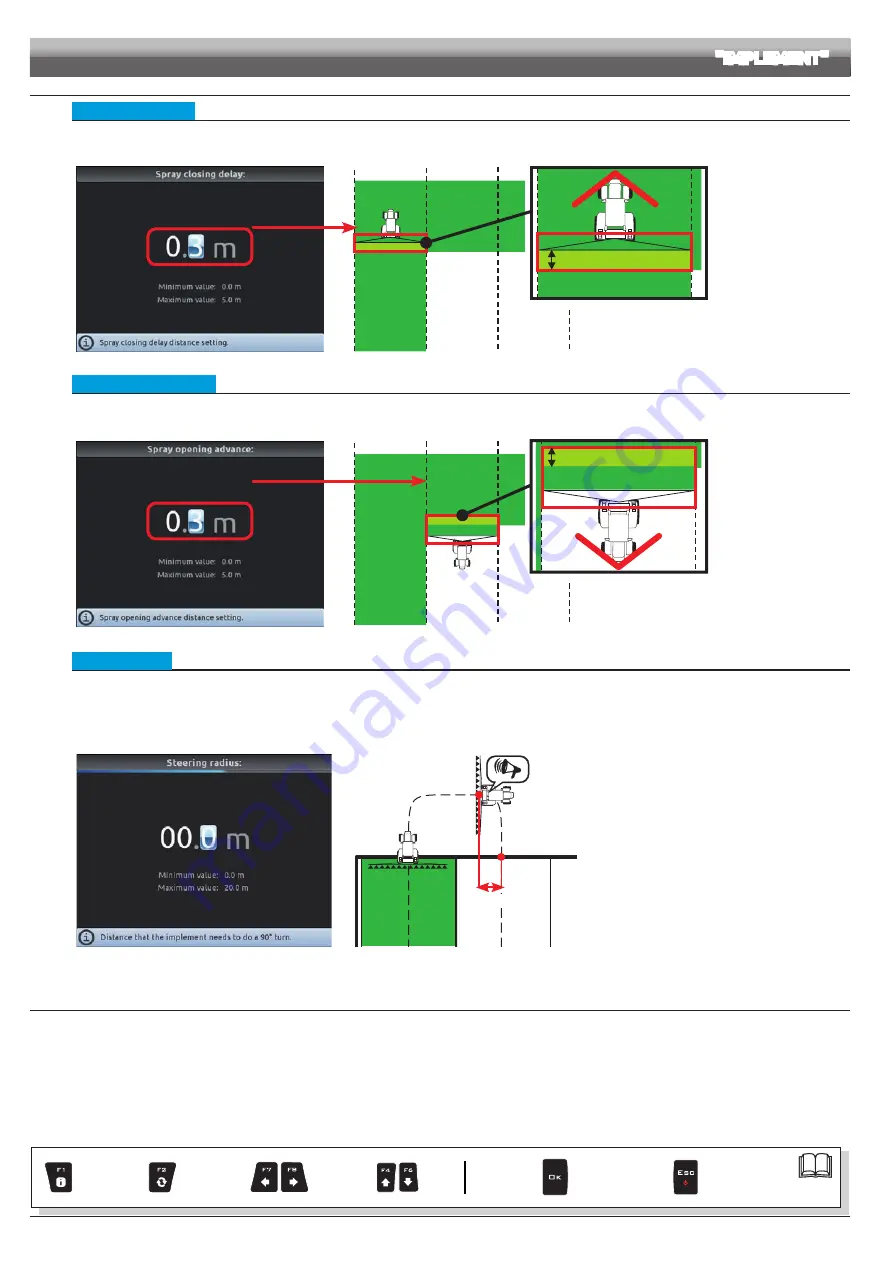
16
ADVANCED SETTINGS
"IMPLEMENT"
> > > 10.1.2 Working parameters
• Spray closing delay
Indicate the distance corresponding to the delayed closing of sections during spraying, to ensure correct spraying range.
NOTE: Negative values indicate that sections are closed in advance with respect to the calculated point.
Fig. 49
Closing delay: 0.3 m
Fig. 50
• Spray opening advance
Indicate the distance corresponding to the advanced opening of sections during spraying, to ensure correct spraying range.
NOTE: Negative values indicate that section opening is delayed with respect to the calculated point.
Fig. 51
Opening advance: 0.3 m
Fig. 52
• Steering radius
By setting this value, an acoustic alarm will indicate the exact moment when the operator must steer in order to align the machine with the following track, avoiding
unsprayed or overlapping areas between the two sprays.
This distance should correspond to the implement steering radius (
A
in Fig. 54), used at the end of the field to change driving direction and resume spraying on the
next track, but it will have to be adjusted according to the characteristics of the operator and the speed of the machine.
The alarm is triggered ONLY if the direction of the machine is at an angle of more than 85° with respect to the next track.
Fig. 53
A
Fig. 54
CONTINUES > > >
Par.
Exit the function
or data change
Confirm access
or data change
Scroll
(LEFT /
RIGHT)
Delete
selected
character
Data
increase /
decrease
Scroll
(UP /
DOWN)
Enter
selected
character
















































