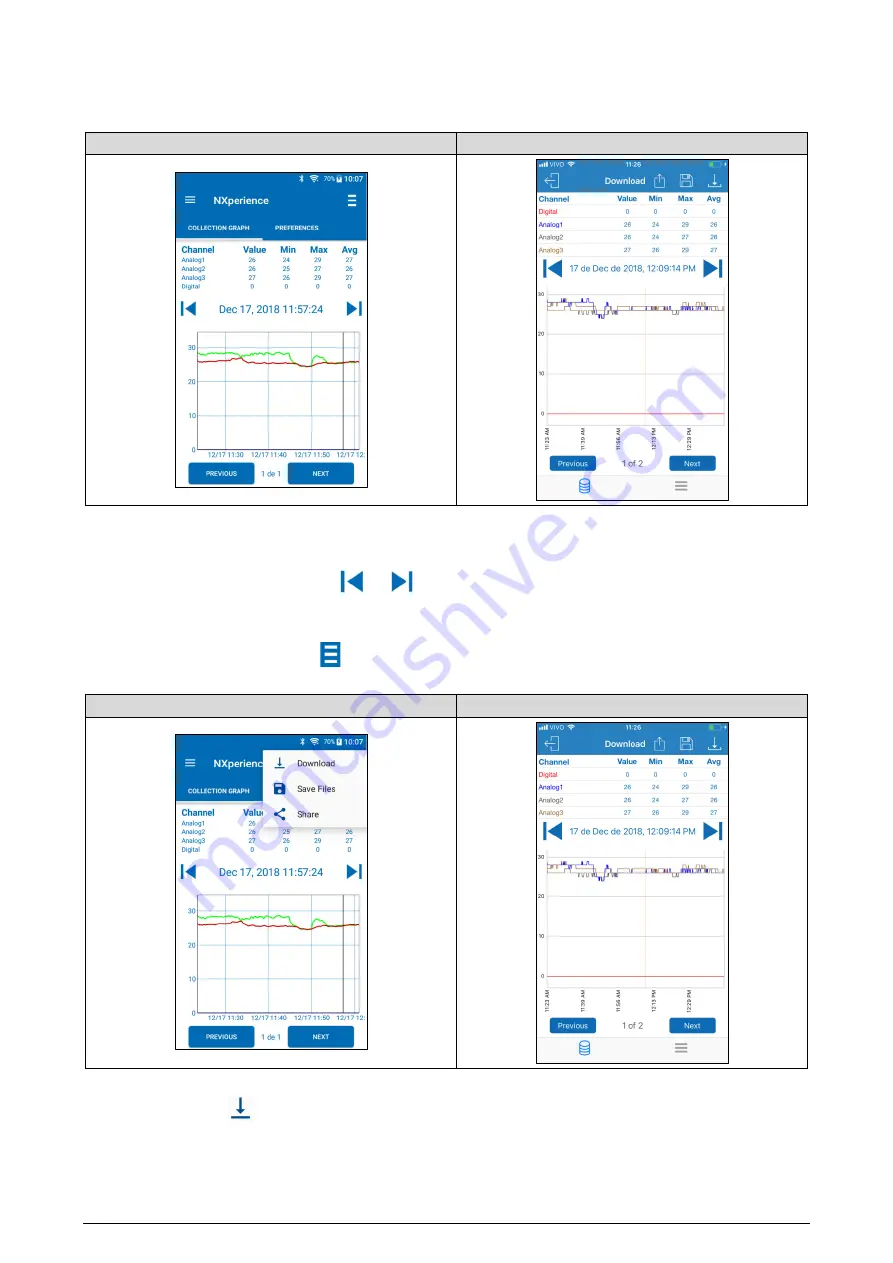
NOVUS AUTOMATION
57/85
13.5.3.1
CHART
This screen allows you to view the data history at different time ranges and in a graphically way. It also shows the maximum value, the minimum
value, and the average recorded value of each channel during the download period.
Android
iOS
Figure 32 –
Chart screen
Tapping on a point in the graph lets you see the value and time displayed at that point.
The number of logs displayed in the chart is limited to allow better viewing on your smartphone. Each screen displays 500 acquisitions. To navigate
the chart and view the other logs, you must use the
and
arrows. They will allow you to roll back or advance through 500 acquisitions.
13.5.3.2
LOG SCREEN OPTION MENU
For the Android application, pressing the icon
in the upper right corner of the screen will show the options shown and described in figure
below. For the iOS application, as you can see, the icons for
Download
,
Save Files
and
Share
will automatically appear.
Android
iOS
Figure 33 –
Log screen option
Download
: By pressing the
icon, the user can perform a new data download. Thus, the previously performed download will be discarded,
updating the event and graphic screens, which will always display information from the last download made.






























