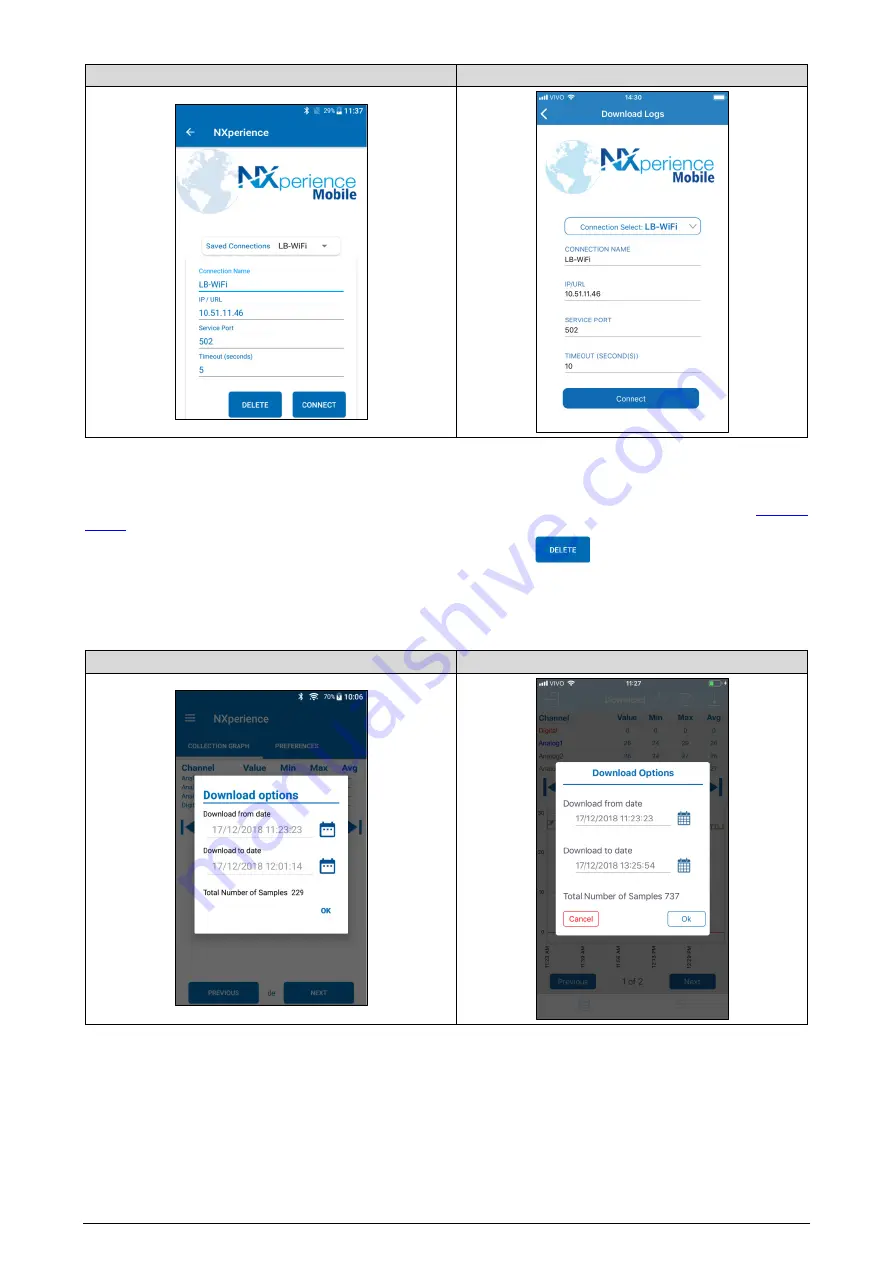
NOVUS AUTOMATION
55/85
Android
iOS
Figure 28 –
Wi-Fi Connection
You can determine a specific name for each connection, which will be automatically saved and appear as an option in
Saved Connections
, by
naming it in the
Connection Name
field.
To connect the application to the
LogBox Wi-Fi
, you must enter the IP address of the device and the service port number used (see
for information about the IP address of the device).
To delete a saved connection, simply select it in the
Saved Connections
field and click the
button.
Once the connection to the device is complete, a selection screen for the download period will be available.
The
Download from Date
parameter will be automatically filled by the application with the date/time of the first log. The
Download to Date
parameter will be fills with the most recent log date/time.
If there are logs in the chosen period, you can freely change the dates.
Android
iOS
Figure 29 –
Download options
The more logs downloaded, the longer the data download process takes and the greater the consumption of the device during download. This
time depends on the quality of the Bluetooth connection between smartphone and
LogBox Wi-Fi
. For a satisfactory experience, it is suggested
to divide a very large data download into two or more steps.
A typical download, smaller than 3000 logs, lasts around 60 seconds. A full memory download, however, can take more than 20 minutes to be
completed. Both times of download duration depending on the Wi-Fi signal quality.
If the download is slow, it is recommended to bring the smartphone closer to the
LogBox Wi-Fi
that is being downloaded.






























