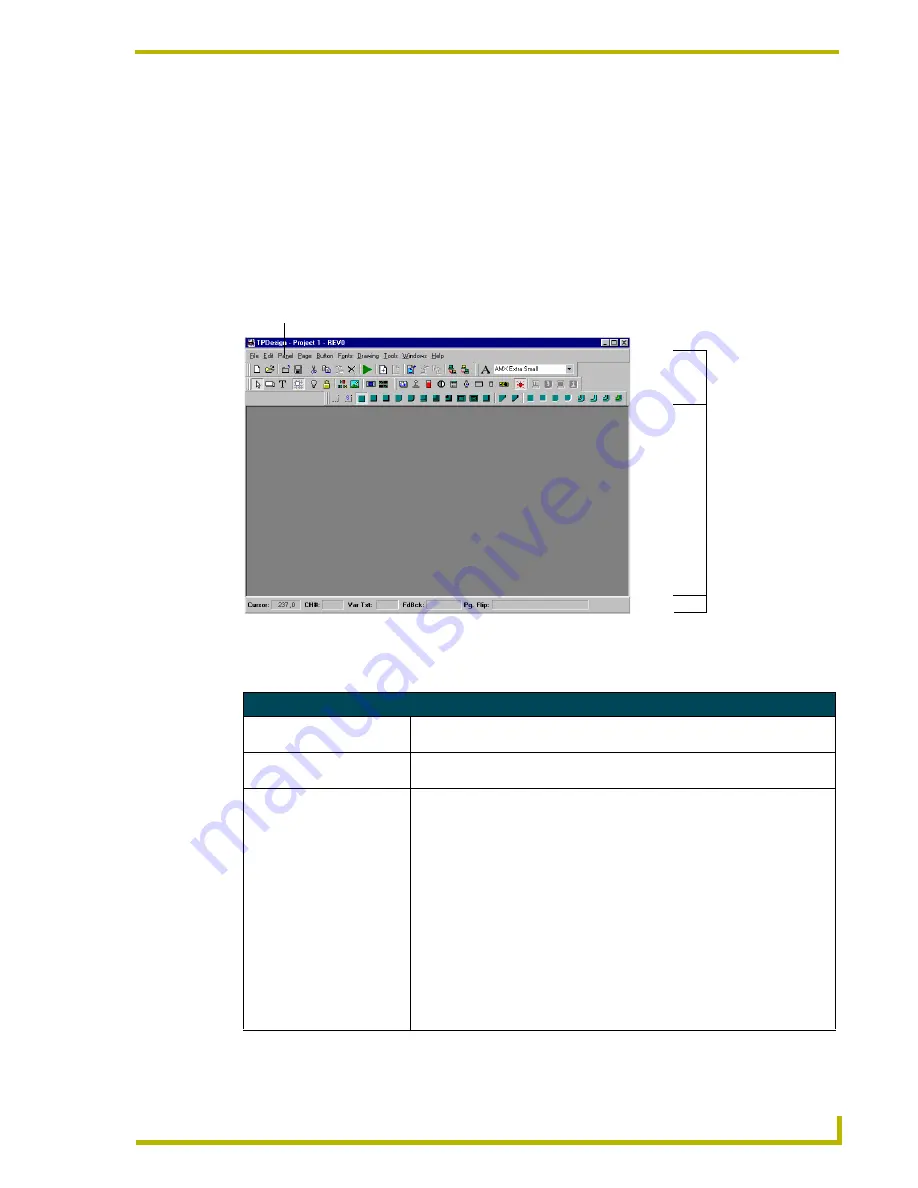
Window and Toolbar Reference
5
TPDesign3 Touch Panel Program
Window and Toolbar Reference
TPDesign3 Windows
The first elements available in the Workspace are the Main Menu bar, Toolbar buttons, and Status
bar. Double-clicking any area of the Status bar causes the feedback and page flip displays to change
to location and size displays. FIG. 3 shows the Status bar elements and identifies the data shown by
each.
The main elements of the TPDesign3 Main Menu are described below:
FIG. 3
TPDesign3 Main Menu and Status bar elements
TPD3 Main Elements
Main Menu bar
Provides access to all the functions needed to work with files, objects, and
properties.
Toolbar buttons
Contain the buttons you can select (when a file is opened) to perform various
TPDesign3 operations or functions.
Status bar
Contains the following default elements:
•
Cursor
displays the X and Y mouse cursor coordiates on a page.
•
CH#
shows the channel number assigned to the selected object.
•
Var Txt
shows the variable text channel assigned to the selected object (if
enabled).
•
FdBck
shows the feedback (type) assigned to the selected object (if
enabled).
•
Pg. Flip
shows the object’s designated page flip (if enabled).
Double-clicking on the Status Bar opens a graphical elements row with these
additional fileds:
•
Loc
shows the location of the button on the page.
•
Size
shows the pixel height and width of the selected object.
•
Rev
shows the version of the active project file.
Main Menu bar
Toolbar buttons
Workspace
Status bar
elements
























