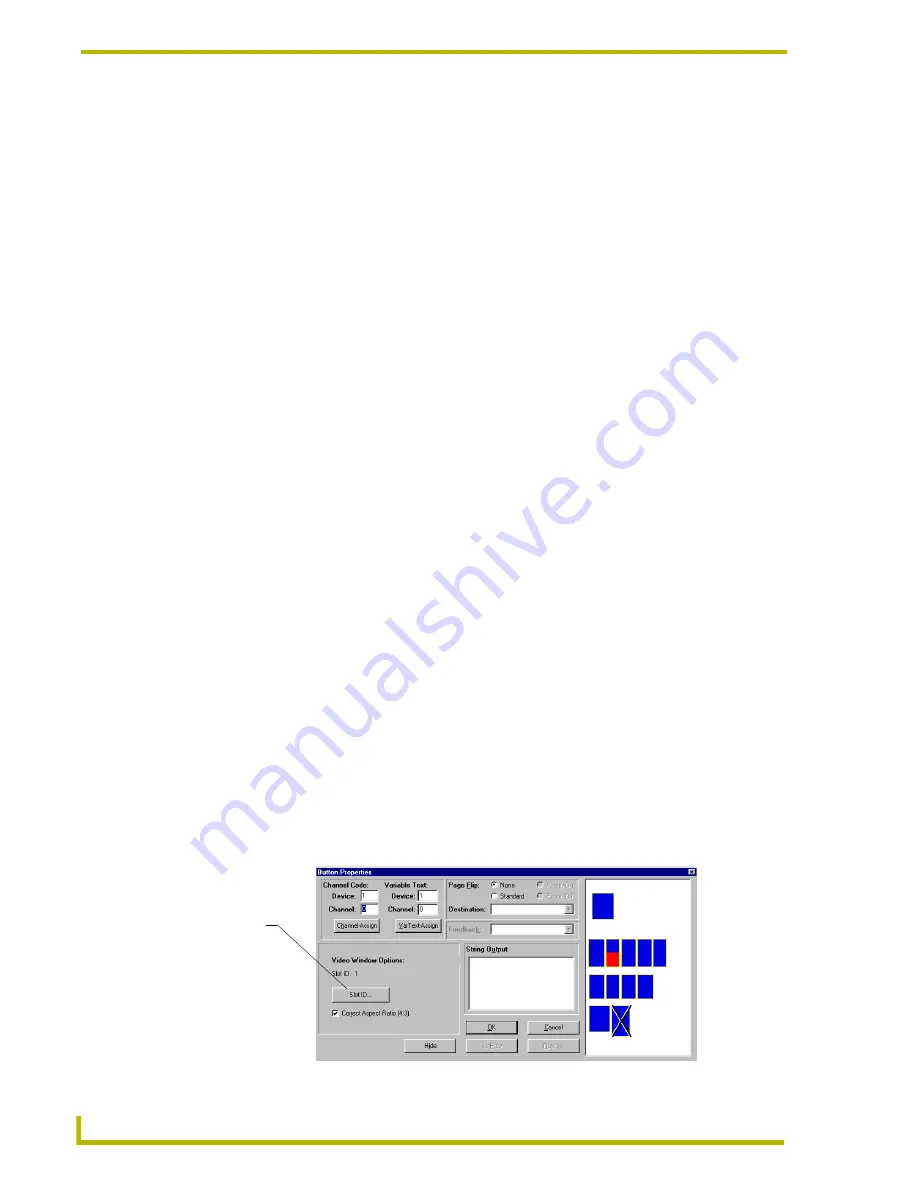
Designing Panel Pages
34
TPDesign3 Touch Panel Program
7.
Click OK to accept any changes made and return to the main program.
Setting Video Setup Button Properties
1.
Draw a button on the working page by using the Button Draw tool from the Main toolbar; then,
select the border style and colors.
2.
Click the Video Setup button from the Button Types toolbar. The button is now a Video Setup
button.
3.
Double-click the Video Setup button; the Button Properties dialog box appears.
4.
Under Channel Code, enter the Device and Channel number or click Channel-Assign.
5.
Under Variable Text address, assign a Device, Channel, or click VarText-Assign.
6.
Enter any required data in the String Output field.
7.
Click OK to accept any changes made and return to the main program.
Setting VGA Video Setup Button Properties
1.
Draw a button on the working page by using the Button Draw tool from the Main toolbar; then,
select the border style and colors.
2.
Click the VGA Video Setup button from the Button Types toolbar. The button is now a VGA
Video Setup button.
3.
Double-click the Video Setup button; the Button Properties dialog box appears. Panels that do
not support this feature (such as the AXB-TPI) do not allow you to select this button type.
4.
Under Channel Code, enter the Device and Channel number or click Channel-Assign.
5.
Under Variable Text address, assign a Device, Channel, or click VarText-Assign.
6.
Enter any required data in the String Output field.
7.
Click OK to accept any changes made and return to the main program.
Setting Video Window Button Properties
1.
Draw a button on the working page by using the Button Draw tool from the Main toolbar; then,
select the border style and colors.
2.
Click the Video Window button from the Button Types toolbar. The button is now a Video
Window button.
3.
Double-click the Video Window button; the Button Properties dialog box (FIG. 18) appears.
FIG. 18
Button Properties - Video Window dialog box
The Slot ID
dialog box
corresponds
to the slots
on the
AXB-TPI























