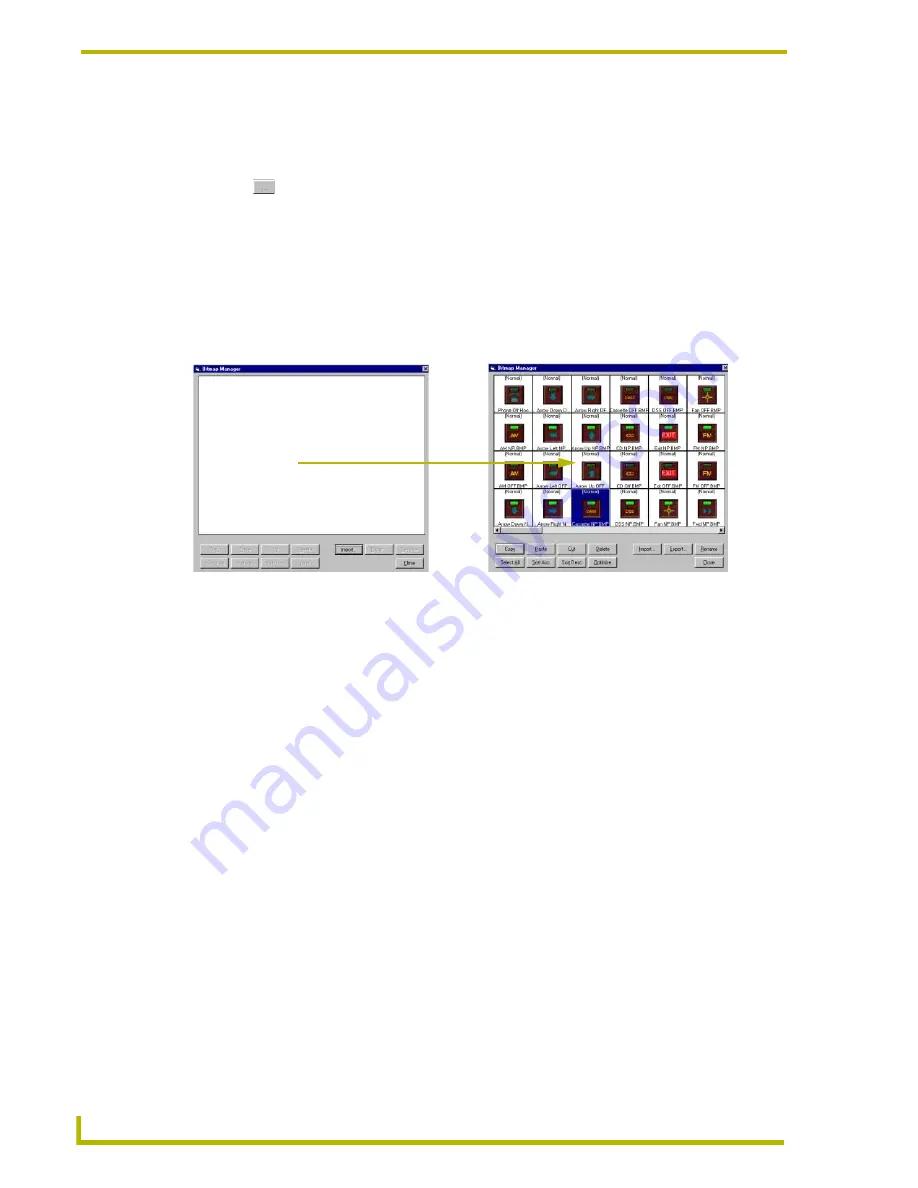
Designing Panel Pages
18
TPDesign3 Touch Panel Program
7.
Under Output Strings, enter the Startup, Wakeup, and Sleep strings associated with the touch
panel program/project.
8.
Select the Date and Time Format.
9.
Click
to display the Select Color palette; select the color to be used as default for all pages
associated with this touch panel program/project. This background page color has precedence
over the Page Color setting in the Default Colors tab (as long as it is saved with the project).
Importing Bitmaps
1.
Select Bitmaps from the Panel drop-down menu to open the Bitmap Manager dialog box
shown in FIG. 6 and view the bitmaps contained in the project file. (The dialog box is initially
empty for most new projects but then gets populated by importing bitmaps).
You can also use the shortcut keys Ctrl+M to open the Bitmap Manager. Most Bitmap
Managers are blank until you import some bitmaps to the Bitmap Library. The manager now
supports more image types:
2.
Click Import to open the Import Bitmap dialog box and search for bitmaps (and other
supported image types) you want to import into the Bitmaps Library for the project. Bitmaps
are selected individually or in groups by using a combination of the Shift and left-mouse key.
3.
Click Open when you're done selecting the bitmap files. A warning message appears if the
bitmap exceeds the panel screen dimensions assigned to the project file.
4.
Once you have populated your Bitmap Manager with bitmaps (FIG. 6), select one or more
bitmaps that you want to Optimize to develop a common color palette. Refer to
the
Optimization of images
section on page 19 for more detailed information about the
Optimization feature.
FIG. 6
Bitmap Manager dialog boxes
BMP - Windows Bitmap
PCX - PC (Zoft) Paintbrush
EMF - Windows Enhanced Meta File
PNG - Portable Network Graphics
EPS - Encapsulated Poscript
PSD - Photoshop Pro Image
ICO - Windows Icon
PSP - PhotoShop
IFF - Interchange File Format
RLE - Windows RLE
JPG (JPEG) - Joint Photographic Experts Group TGA - TrueVision Targa
LMB - Deluxe Paint
TIFF - Tagged Image File FormatUncom-
pressed Only
PCT - MacIntosh PICT
WMF - Windows Meta File






























