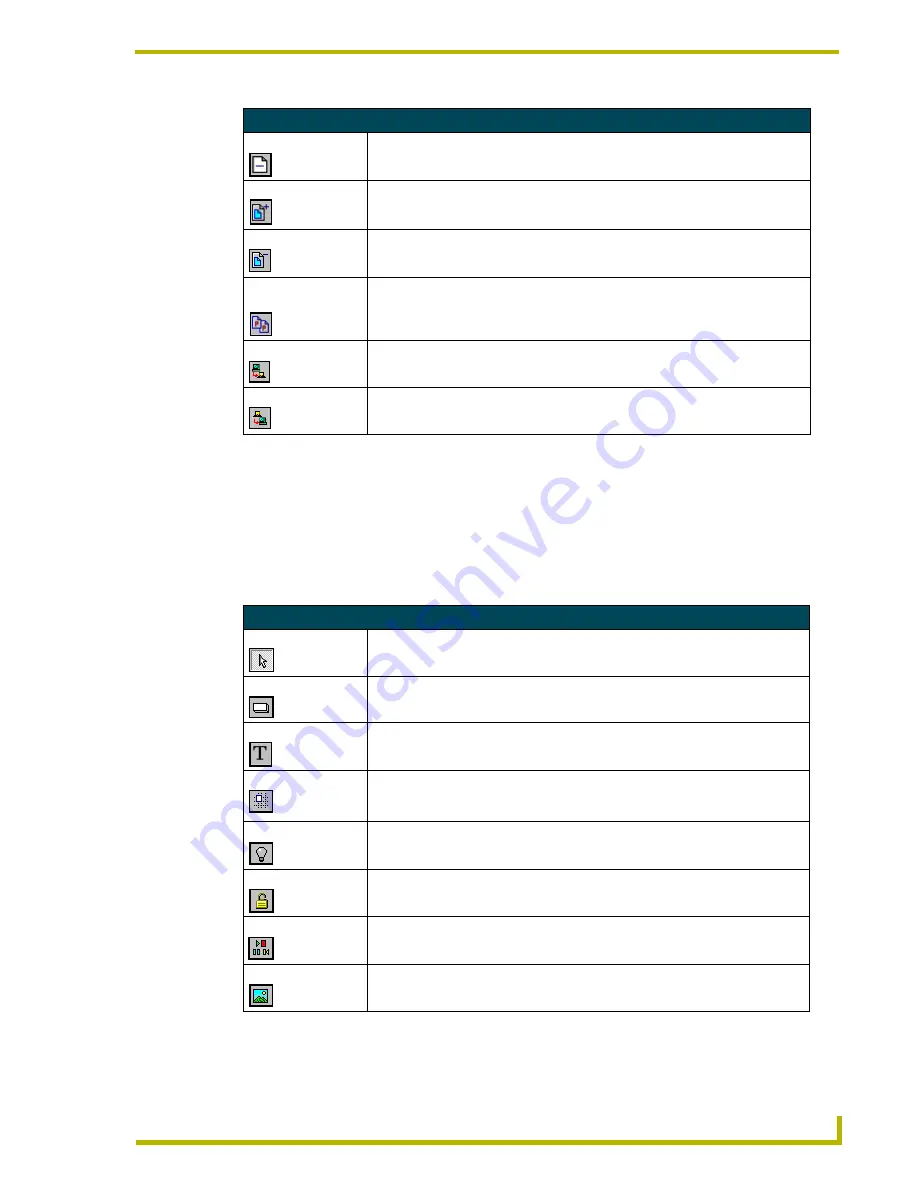
Window and Toolbar Reference
9
TPDesign3 Touch Panel Program
Main Toolbar
You can use the Main toolbar buttons to perform a wide variety of button operations. The Main
toolbar is not selectable from the drop-down menus and always appears on the Workspace. It is
movable and can be placed in either a vertical or horizontal position.
The Main toolbar buttons are lists and described in the following table. Select Main Toolbar from
the Tools menu to toggle the main toolbar buttons On or Off in the main window.
Standard Toolbar Buttons (Cont.)
Delete Page
Deletes a touch panel page from the project file currently being developed.
Add Popup Page
Adds a popup page to the project file currently being developed.
Delete Popup Page
Deletes a popup page from the project file currently being developed,
Manage Popup
Page
Displays, selects, and edits popup pages created within the currently displayed
project file.
Download To Panel
Downloads the current project file to the connected touch panel from a PC.
Upload From Panel
Uploads a project file from the connected touch panel.
Main Toolbar Buttons
Selection Tool
Selects buttons.
Button Draw Tool
Draws a button on the active page.
Text Tool
Adds or deletes text to a button on the active page.
Snap To Grid
Assigns a group of selected buttons to snap to the nearest grid intersection. The
distance between intersection points is a pixel unit defined in the Edit > Prefer-
ences > Application tab.
On State
Click this button to view the On State condition of a selected button. If multiple but-
tons are selected, the On State reflects the condition of the first button.
Lock Button
Locks a selected button into a fixed position on the panel page.
Icon Manager
Opens the Icon Manager dialog box.
Bitmap Manager
Opens the Bitmap Manager dialog box.




























