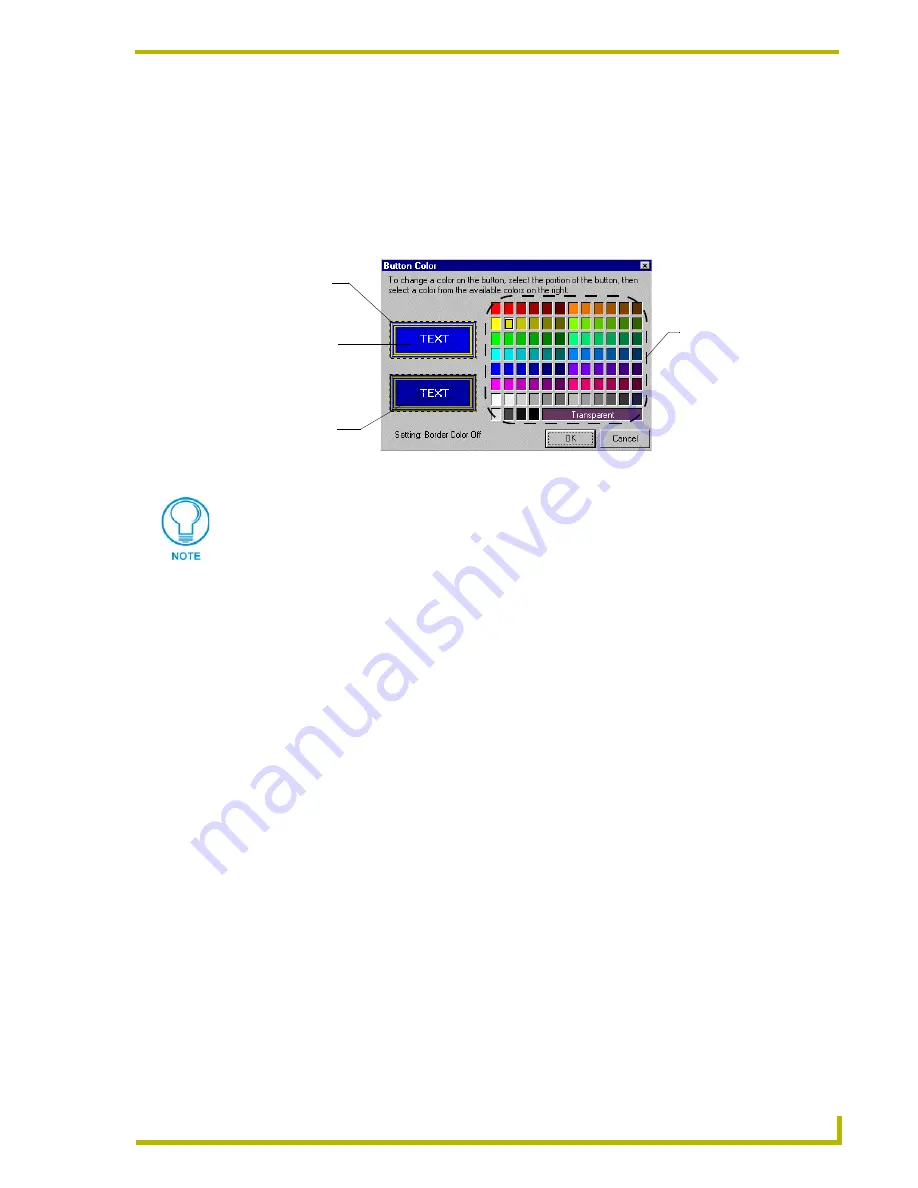
Designing Panel Pages
23
TPDesign3 Touch Panel Program
Selecting a Button Color
Using the Button Colors dialog box sets the button color properties for a single or group of selected
buttons. If any other buttons are created, their color properties default to either the Default Colors
or Button Colors Scheme properties.
1.
Select Colors from either the Button drop-down or right-click Button option menus to open the
Button Colors dialog box (FIG. 8).
2.
Change the button border color by clicking on the button border for either the button On or Off
states and then select a new color from the adjacent color palette.
3.
Change the button fill color by clicking on the button fill area for either the button On or Off
states and then select a new color from the adjacent color palette.
4.
Change the button text color by clicking on the button text area for either the button On or Off
states and then select a new color from the adjacent color palette.
5.
Click OK to accept your changes and return to the main menu.
Changing Button Borders
1.
Select a button and, using a mouse, right-click to open the button options menu.
2.
Click on Border from either the Button drop-down or right-click Button option menus. The
Select Border dialog box is displayed.
Another way to change a button border is by selecting the button, and choosing the desired
border from the Button Border toolbar.
3.
Select the desired border from the list on the right. The image on the left corresponds to the
graphical representation of the border.
4.
Click OK.
FIG. 8
Button Color dialog box
Button border
color
Button fill
color
Button text
color
available 89 colors
(including transparent)
You can set the text, fill, and border On/Off State colors in TPDesign3 by using the
Button Colors - Button Colors Scheme dialog box. You can also use the
Preferences - Default Colors tab to set more permanently stored project color
properties. These color settings are in effect when you launch TPDesign3 and create
a new project file. However, if you change the color settings in the Colors Palette, they
become disabled until you start a new project or restart TPDesign3.






























