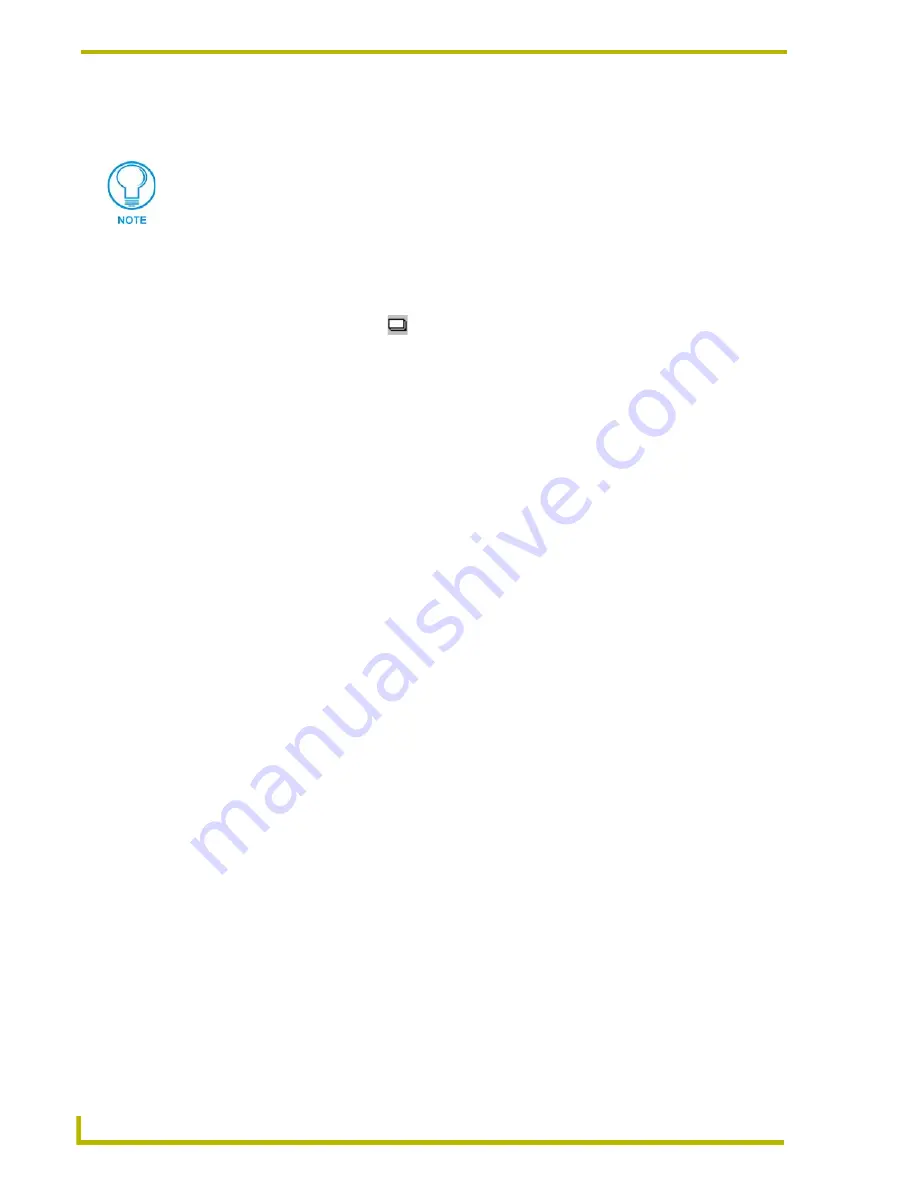
Designing Panel Pages
22
TPDesign3 Touch Panel Program
This alteration of the page color overrides that of the Preferences - Default Colors tab setting for
Page Color,
as long as the project session is OPEN
.
Creating a Button
Since all touch panel page objects are buttons, begin with button construction. The button type is
determined by selecting the choices from the Button Types toolbar.
1.
Select the Button Draw tool
from the Main toolbar to create a button.
2.
On the Main page, left click/hold your mouse button down and drag the mouse pointer
diagonally until the desired button dimension is obtained.
The position of the button is also controlled by the Snap To Grid feature of the Edit >
Preferences > Application tab. This feature (along with the defined pixel units) works with the
Snap to Grip button in the Main Toolbar. Refer to the
Defining your Preferences
section on
page 15 for more information.
It is best to have at least one button on each page going to another location in your project. If
you do not, a page jump may leave you stranded there unless, unless you are able to open the
PAGE GOTO menu from the touch panel's Editor menu bar.
In the Tools menu, the Standard, Main Toolbar, Button Borders, Button Types, and Fonts options
are all selected by default.
Assigning Button Color Properties
TPDesign3 gives the user different avenues to alter the color properties for different project
elements. The program also requires an order of precedence to the assignment of colors for buttons.
The three avenues for button color alteration from the Main menu are:
!
Edit > Preferences >
Default Colors tab
!
Button > Colors >
Button Colors
dialog box
!
Tools > Button Colors (F7) >
Button Colors Scheme
dialog box
When a project is begun, the colors properties for the On/Off states of the buttons’ Fill, Border, and
Text colors are set in the Default Colors tab. If a buttons’ color is altered through the use of the
Button Colors dialog box, any property change is only valid for the selected buttons. Once another
button is created, the Default Colors tab values take effect and are applied from that point forward.
Once the project file is closed, the properties in the Default Colors tab take precedence unless those
changes were saved to the project (as with Panel Properties). Default Colors are the ONLY
properties that are kept in the system’s registry file.
When the Button Colors Scheme dialog box is used to alter a buttons’ color values, those changes
override the pre-existing properties in the Preferences-Default Colors tab as long as the TPDesign3
program is OPEN. When the program is closed and re-opened, the Default Colors options take
precedence.
TPDesign3 has the ability to copy page elements to another page or drawing
application.






























