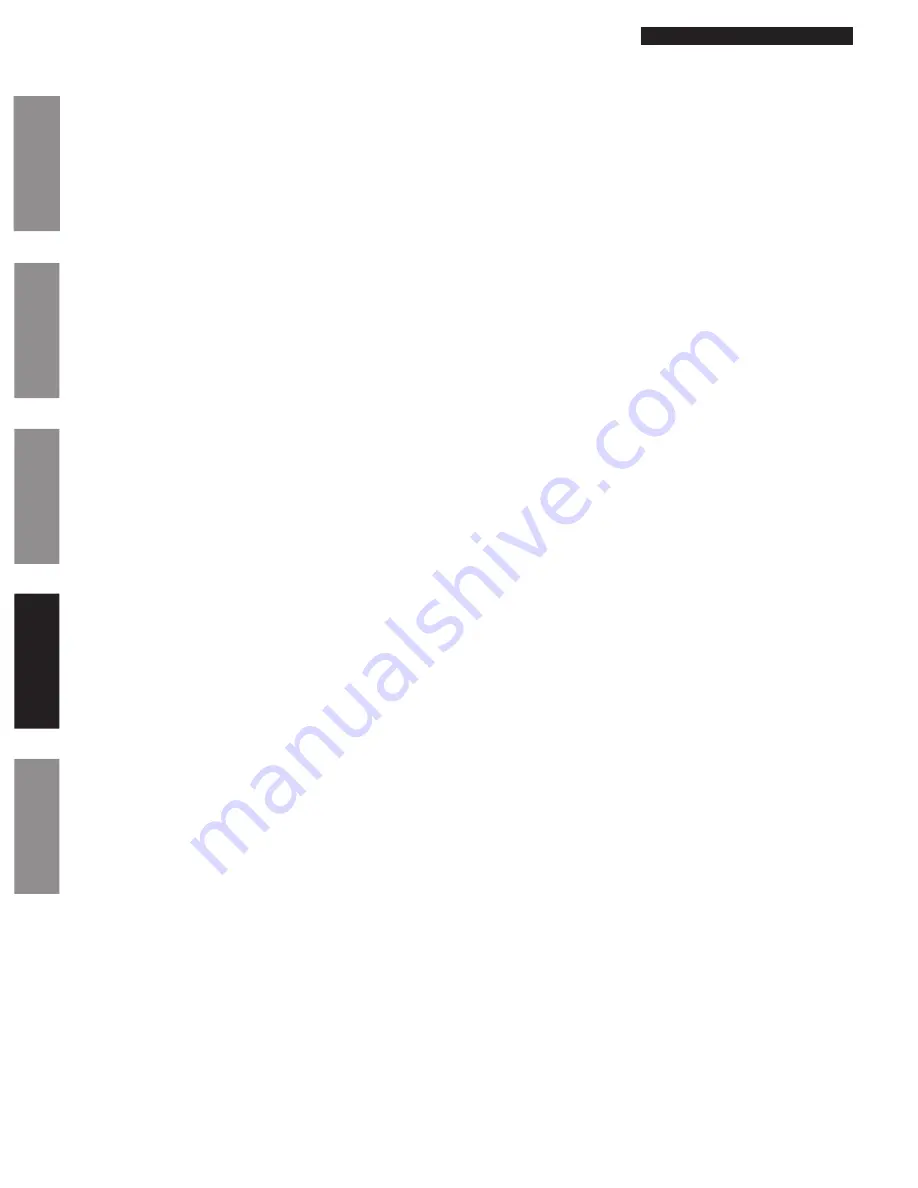
© American Time
46
AllSync IQ Installation Manual
Glossary
Appendix
Tr
oubleshooting
Installation
Intr
oduction
Appendix D: Wired Signal Circuit
Programming Examples
Example: Switching Assigned Schedules
This example will demonstrate a temporary holiday schedule switch. The current schedule (01) will be switched to Sch 02 on
December 23, 2008 at Midnight and then switched back after a period of time.
Step 1:
P 3
and enter User Lock (if applicable). Press
1
.
Step 2:
Select a circuit in which the schedule is to change (1-6). For our example,
we'll select circuit 1.
Step 3:
Press
M
to change the schedule on circuit 1.
Step 4:
Press
1
.
Step 5:
Use the
<>
keys to select a schedule to change to. Only schedules
with events programmed will be selectable.
Step 6:
Press
1
.
Step 7:
Enter the year 2008 and press
O
.
Step 8:
Enter the month 12 and press
O
.
Step 9:
Enter the day 23 and press
O
.
Step 10: Enter the time (hours) 12 and press
O
.
Step 11:
Enter the time (minutes) 00 and press
O
.
Step 12: Select AM using the
<>
keys and press
O
.
This should return you to the replacement schedule screen (Step 4)
To change the schedule back to Sch 01 on January 15, 2009:
Step 13: Press
2
.
Step 14: Use the
<>
keys to select the original schedule.
Step 15: Press
O
.
Step 16: Enter the year 2009 and press
O
.
Step 17: Enter the month 01 and press
O
.
Step 18: Enter the day 15 and press
O
.
Step 19: Enter the time (hours) 12 and press
O
.
Step 20: Enter the time (minutes) 00 and press
O
.
Step 21: Select AM using the
<>
keys and press
O
.
This should return you to the replacement schedule screen (Step 4).
Step 22: Press
PB
to exit to the main screen.
Example: Programming Special Events (continued)
Step 17:
O
Step 18:
0345
to set start time
Step 19:
>
to select PM
Step 20:
O
Step 21:
8
to set duration
Step 22:
O
Step 23:
O
to save event
Press
B
to exit Event Menu. Press
B
again to exit Program Menu if programming is complete.


























