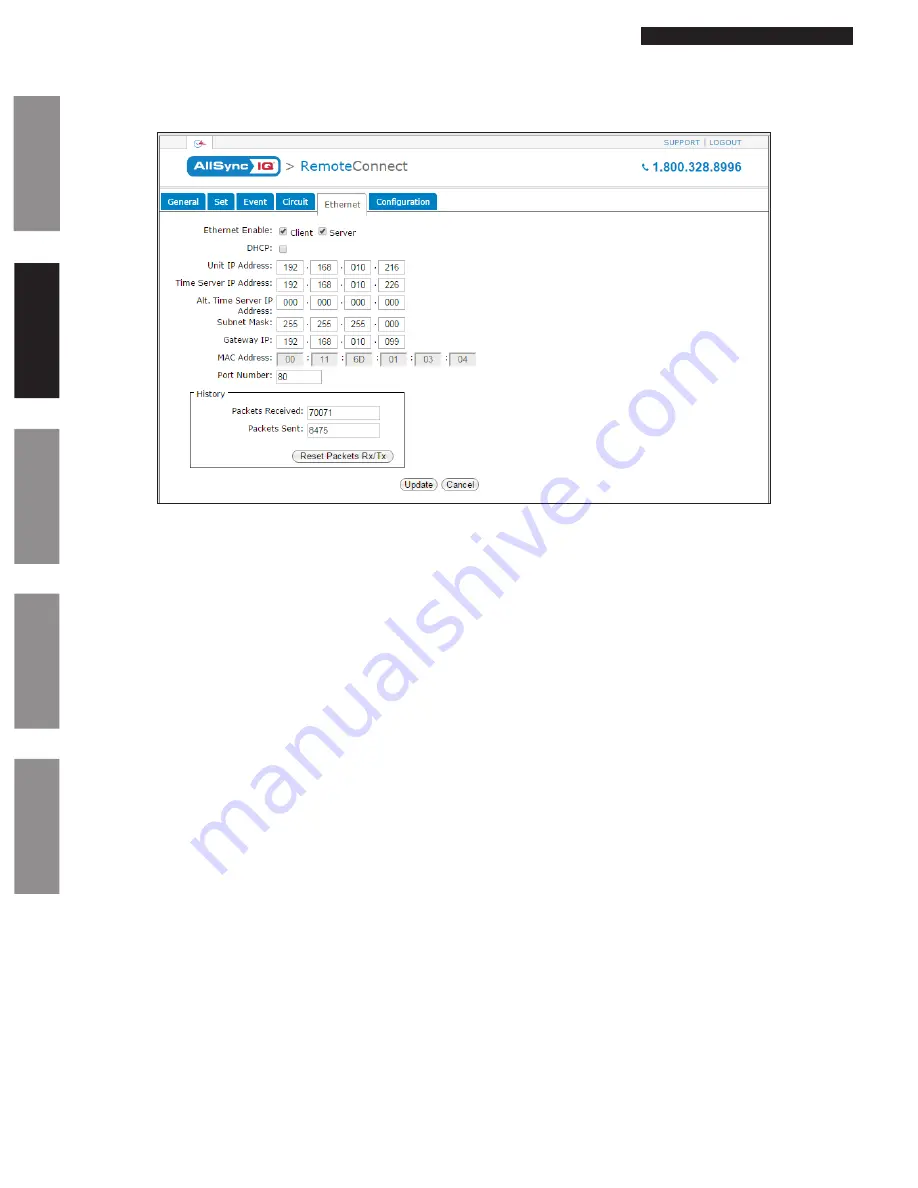
© American Time
30
AllSync IQ Installation Manual
Glossary
Appendix
Tr
oubleshooting
Installation
Intr
oduction
Remote Connect Web Interface
Ethernet Tab:
The Ethernet Tab contains the network settings for the AllSync IQ Master.
Figure 12
1.
Ethernet Enable:
This allows the user to choose if the AllSync IQ Master should be a client, server, or both (time synchronization).
2.
DHCP:
This allows the user to Enable (checked) or Disable (unchecked) DHCP.
n
Important Note:
When DHCP is checked, the AllSync IQ Master will automatically obtain an IP address from a DHCP server. The
address received will be displayed in the Unit IP address box. If no DHCP address is received, the device will default
to 192.168.010.010. A direct connection can be made to the device if the computer is on the same Subnet.
3.
Unit IP Address:
This displays the IP address of the AllSync IQ Master.
4.
Time Server IP Address:
This displays the IP address of the time server. After changing this field, press the
Update
button
(Ethernet 1).
5.
Alternate Time Server IP Address:
This displays the IP address of the alternate time server. After changing this field, press the
Update
button (Ethernet 2).
6.
Subnet Mask:
This displays the subnet mask of the AllSync IQ Master. After changing this field, press the
Update
button.*
7.
Gateway IP:
This displays the assigned gateway IP. After changing this field, press the
Update
button.*
8.
MAC Address:
This displays the MAC address of the AllSync IQ Master.
9.
Port Number:
This port number is defaulted to 80 so that Remote Connect can be displayed. This enables the web server.
10.
History:
This displays a history of the Ethernet activity to and from the AllSync IQ Master. The history can be reset by pressing the
Reset Packets Rx/Tx
button.
n
*Note:
When changing these settings in Remote Connect, close your browser and log in again (with the new IP address, if applicable). Use
caution when revising these settings, as you could lose connectivity after pressing
Update
.






























