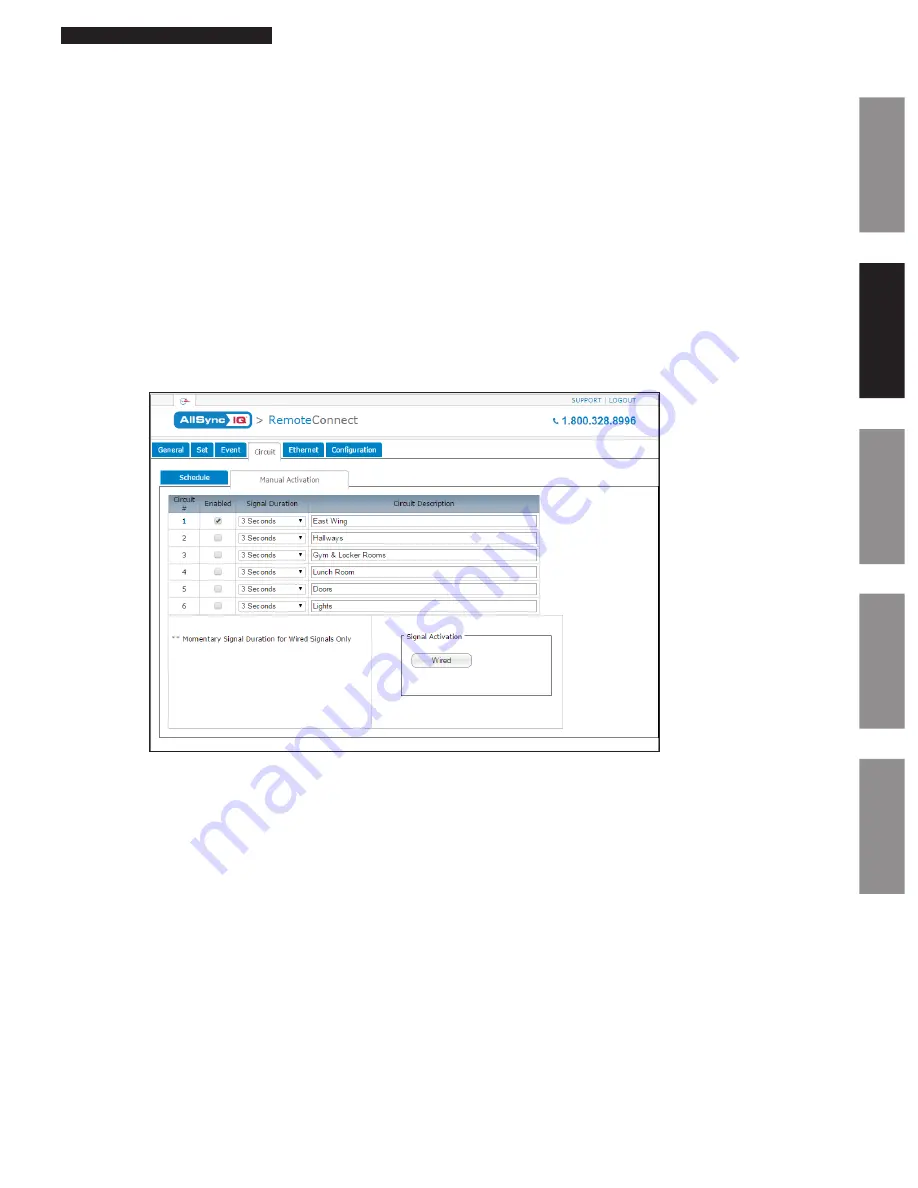
29
© American Time
AllSync IQ Installation Manual
Glossary
Appendix
Troubleshooting
Installation
Intr
oduction
Remote Connect Web Interface
1.
Enabled:
This allows the user to enable or disable the circuit. The circuit must be enabled to run an assigned schedule. The
Update
button must be pressed for changes to take effect.
2.
Assigned Schedule:
This is the current schedule assigned to the circuit. The
Update
button must be pressed for changes to take effect.
3.
Default Duration:
This is the default duration of the circuit. Events may or may not use this default duration. The
Update
button must
be pressed for changes to take effect.
4.
Switching 1:
This allows the user to schedule a schedule change. For example, the image above may be a typical example of a winter
break schedule. The
Update
button must be pressed for changes to take effect.
a.
Schedule:
This is the schedule that the circuit will switch to at the specified date/time.
b.
Date/Time:
This is the date/time in which the schedule for the circuit will switch.
5.
Switching 2:
This has the same functionality as
Switching 1
.
6.
Circuit Description:
This allows the user to name the circuits. The
Update
button must be pressed for changes to take effect.
7.
Schedule Description:
This displays the schedule name as defined in the Event Edit window (Figure 9).
Manual Activation:
Figure 11
1.
Enabled:
This allows the user to enable or disable which circuits should be manually activated.
2.
Signal Duration:
This is the duration which the circuit will manually activate.
—
Momentary: The duration
Momentary
is only used for Wired Signal Activation. This will allow the user to
signal the circuit for as long as they hold down the
Wired
button.
3.
Circuit Description:
This is the description of the circuit as assigned in the
Schedule Tab
.
4.
Wired:
This will signal the enabled circuits for the duration specified in the
Signal Duration
.






























