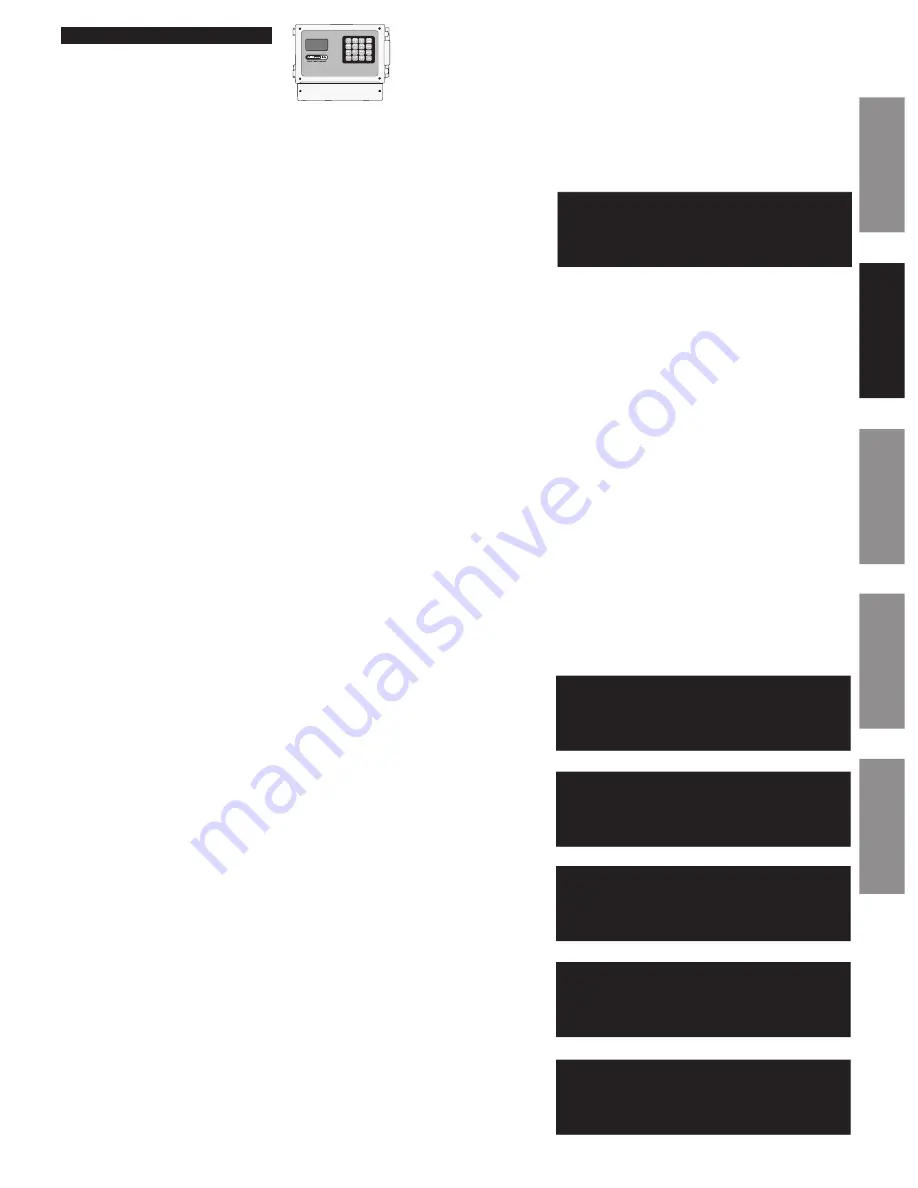
23
© American Time
AllSync IQ Installation Manual
Glossary
Appendix
Troubleshooting
Installation
Intr
oduction
Signal circuits can be controlled manually with the MAN key acting as a momentary push-button switch. To initiate manual control:
a. Press
M
, enter User Lock (unless User Lock is disabled) and
press
O
(unless User Lock is disabled).
b. Press any combination of keys 1-6 to select or deselect the circuits to be
turned on with the
M
key.
Wired Circuit Activation:
Press and hold the
M
key to activate the selected circuits for the desired length of time.
Release the
M
key.
The
M
key can be pressed as many times as needed. Control of the signal circuits reverts to its previous state (AUTO or OFF) upon exiting
this menu.
Wired Signal Circuit Option
For circuits configured for ON/OFF operation:
If the default duration for a circuit being activated with the MAN function is currently configured to ON or OFF (in the Circuit Durations Menu)
the circuit will toggle states when pressing the MAN key. This feature can be used to turn on lights after a power outage. For example,
parking lot lighting is set up on Circuit 6 with a continuous ON event at 10:00pm, and an OFF event at 6:00am. The power goes out due to
a thunderstorm at 2:00am and comes back on at 3:00am. These parking lot lights will be off, since the unit was reset. To turn them back
on after 3:00am, you can activate circuit 6 via the MAN button, as described on the previous page. The lights will then stay on until the OFF
event at 6:00am.
Automatically switching assigned schedules for a circuit:
This feature allows for programming of a schedule change on any circuit. This
may be handy for setting a holiday schedule, for example:
To program an automatic schedule change:
1. Press
P3
, enter User Lock (if applicable), then press
1
. The circuit
schedule assignments screen will display.
2. Press circuit (1-6) you wish to set automatic schedule change for.
3. Press
M
button to enter a schedule change.
4. Option
1
and
2
are schedule replacements. This allows for reverting
back to the current schedule at a later date.
5. Select
1
or
2
. In this screen, use the
<>
keys to select the schedule
to change to. Press
O
.
6. In this screen, enter the date with the keypad. Press
O
after entry of each
field to advance. For example, press
O
after entering the year to
advance to the month field. AM/PM can be selected with the
<>
keys.
Press
O
when date and time have been entered.
7. Repeat these steps for another schedule change on this circuit. Choose
option
2
if option
1
was initially set or vice versa. These options will
occur chronologically by the date and time entered for each.
To see a programming example, see Appendix D.
w
Controlling Signal Circuits Manually
Manual Signal
TX
Select Circuits: 7=All
Circuit: 1234567
Man=Signal OK=Exit
Circuit Menu
Select Circuits
1
Circ 1 2 3 4 5 6
Sch 01 01 04 -- -- --
Circuit Menu
Circuit 1 : Sch 01
MAN=Timed Sch Change
<>=Scroll Ok=Accept
Circuit Menu
Timed Sch Change for
Circuit 1 : Sch 01
1=Sch05 2=Empty
Time Sched Change to
Sch:05 on 2008-10-31
at 08:00 AM
<>=Scroll OK=Next
Time Sched Change to
Sch:05 on 2008-10-31
at 08:00 AM
<>=AM/PM OK=Next
3b
2
3
4
5
6
1:49
FRI OCT 3 2014
:45
AM
American Time
800-328-8996






























