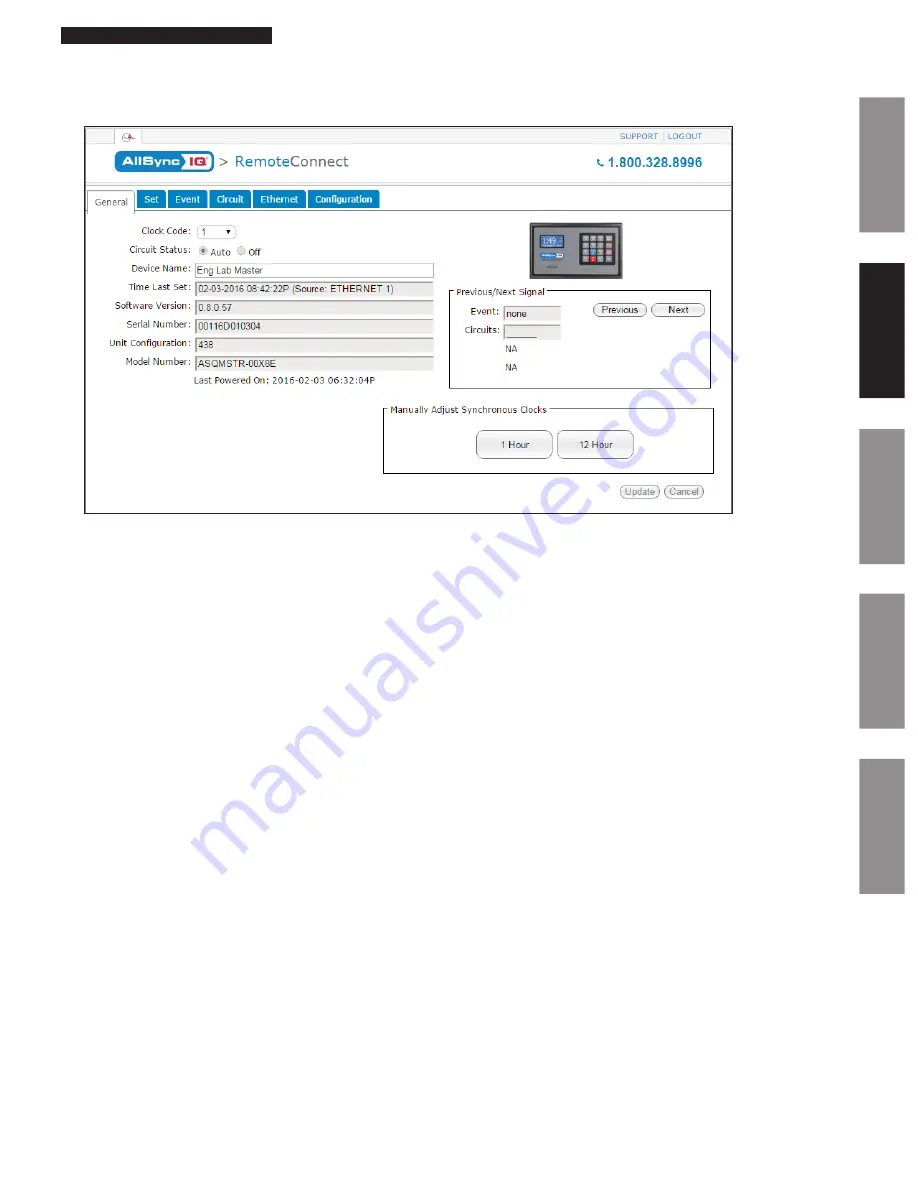
25
© American Time
AllSync IQ Installation Manual
Glossary
Appendix
Troubleshooting
Installation
Intr
oduction
Remote Connect Web Interface
General Tab:
The General Tab contains information about the AllSync IQ as well as manual correction options for systems with clock relays.
Figure 4
1.
Clock Code
– This allows the user to select the clock code necessary to run their wired clocks. This field may not be selectable if
the system controller is not configured for clock relays.
2.
Circuit Status
– This will enable the bell relays if set to AUTO. This field may not be selectable if the system controller is not
configured for bell relays.
n
Note:
Scheduled events will not run if this is not set to AUTO.
3.
Device Name
– This allows the user to name the AllSync IQ Master. This is useful for users that have more than one AllSync IQ
Master to manage.
n
Note:
Device Name does not show on the LCD display of the master. The Banner Text (found in the Configuration Tab) will
display on the LCD screen.
4.
Time Last Set
– This will display the last date and time the AllSync IQ Master was set. The source of which the date and time
was set will also be displayed.
5.
Software Version
– This will display the current software version of the AllSync IQ Master.
6.
Serial Number
– This is the serial number of the AllSync IQ Master.
7.
Unit Configuration
– This is the configuration code of the AllSync IQ Master.
8.
Model Number
– This is the model number of the AllSync IQ Master.
9.
Previous/Next Signal
– This will display the next circuit activation to occur.
10.
Last Powered On
– This will display when the AllSync IQ Master was last turned on. This is usefull to determine if the unit
has lost power.






























