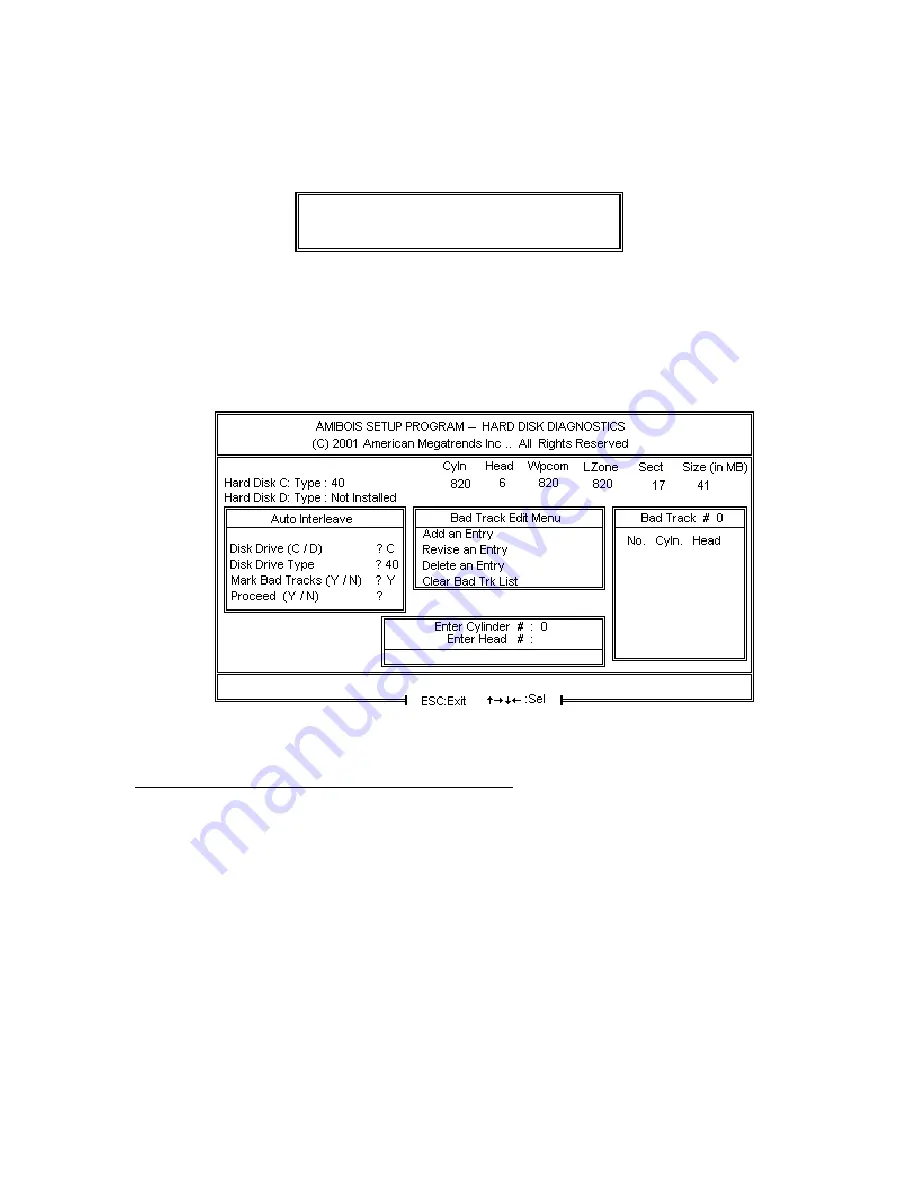
Chapter 5 AMIBIOS Setup
110
Auto Interleave Utility
Warning
The Auto Interleave utility destroys hard disk data. Back
up the data on the hard disk before running this utility.
The Auto Interleave utility calculates the optimum interleave factor through trial and error by
measuring the transfer rate for four different interleave values. To determine the best interleave
factor, the system formats a portion of the hard disk for each transfer rate calculated. The
cylinders, heads and sectors formatted for each value is displayed in the activity box. It does not
work on IDE or SCSI drives.
Select Auto Interleave on the main Hard Disk Utility Screen and press <Enter>. The following
appears.
The cursor is on Mark Bad Tracks. The default is N. To mark additional bad tracks, type Y and
press <Enter>. After selecting options from the Bad Tracks Edit Menu, press <Esc>. Type Y and
press <Enter> to proceed with the Auto Interleave process. A warning screen appears. Press
<Enter> to return to the main Hard Disk Utility screen. To proceed, type Y and press <Enter>.















































