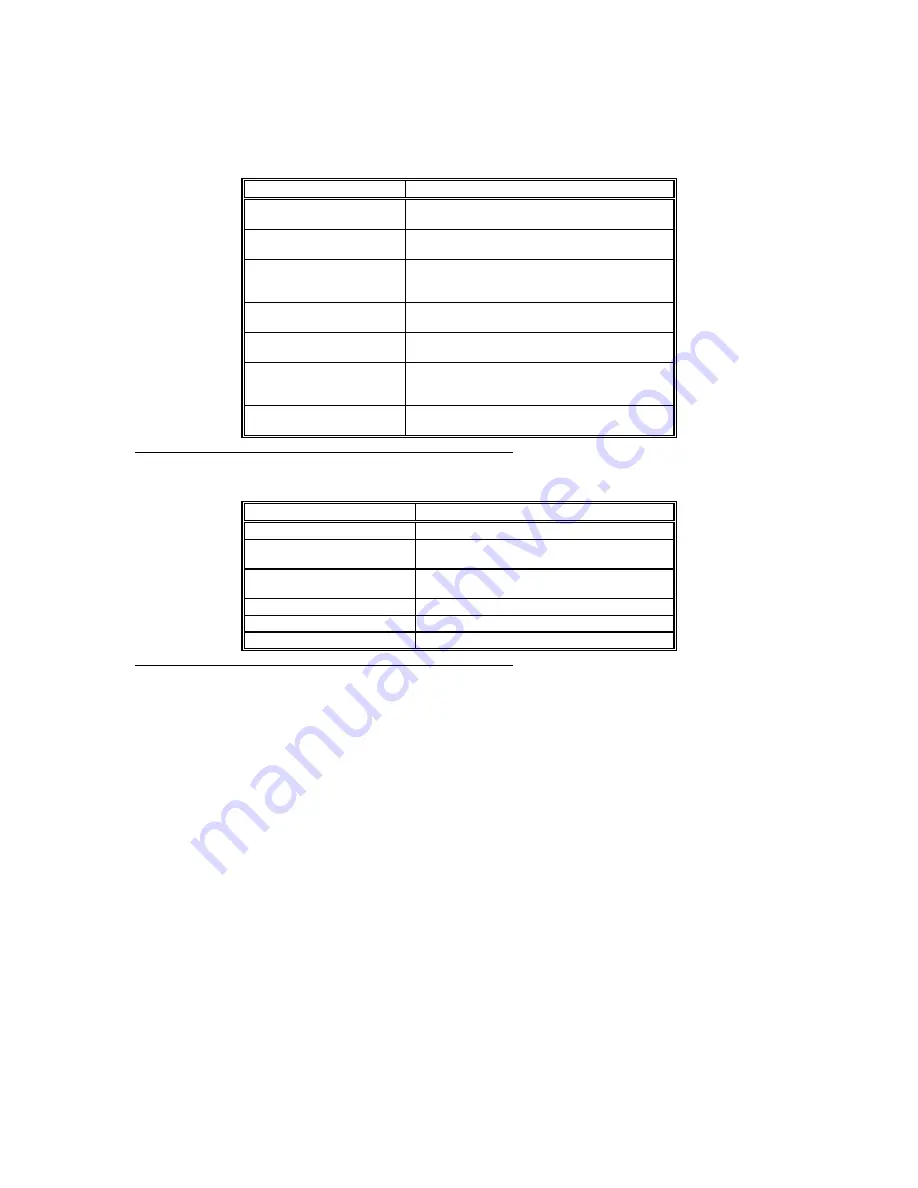
Enterprise-III EISA VLB Motherboard User's Guide
83
EISA AMIBIOS Error Messages
Error Message
Explanation
EISA CMOS Checksum
Failure
The Checksum for EISA CMOS is incorrect. Replace
the EISA Extended CMOS RAM battery.
EISA CMOS inoperational
Read/Write error in extended CMOS RAM. The battery
may need to be replaced.
Expansion Board not ready at
Slot
X, Y, Z
Cannot find the adapter card in Slot
X, Y
, or
Z
. Make
sure the adapter card is in the correct slot and is
seated correctly.
Fail-Safe Timer NMI
Inoperational
Devices that depend on the fail-safe NMI timer will not
operate correctly.
ID information mismatch for
Slot
X, Y, Z
.
The ID of the EISA Adapter Card in Slot
X, Y
, or
Z
does not match the ID in EISA CMOS RAM.
Invalid Configuration
Information for Slot X, Y, Z.
The configuration information for EISA Adapter Cards
X, Y
, or
Z
is not correct. The adapter card in this slot
cannot be configured. Run the ECU.
Software Port NMI
Inoperational
The software port NMI is not working.
EISA NMI Messages
EISA NMI Message
Explanation
BUS Timeout NMI at Slot
n
Bus Timeout NMI at Slot
n
.
(E)nable (D)isable Expansion
Board?
Type
E
to enable the adapter card that had an NMI
or
D
to disable it.
Expansion Board Disabled at Slot
n
The adapter card in Slot
n
is disabled.
Expansion Board NMI at Slot
n
An expansion board NMI occurred in Slot
n
.
Fail-Safe Timer NMI
Fail-safe timer NMI generated.
Software Port NMI
Software port NMI generated.
















































