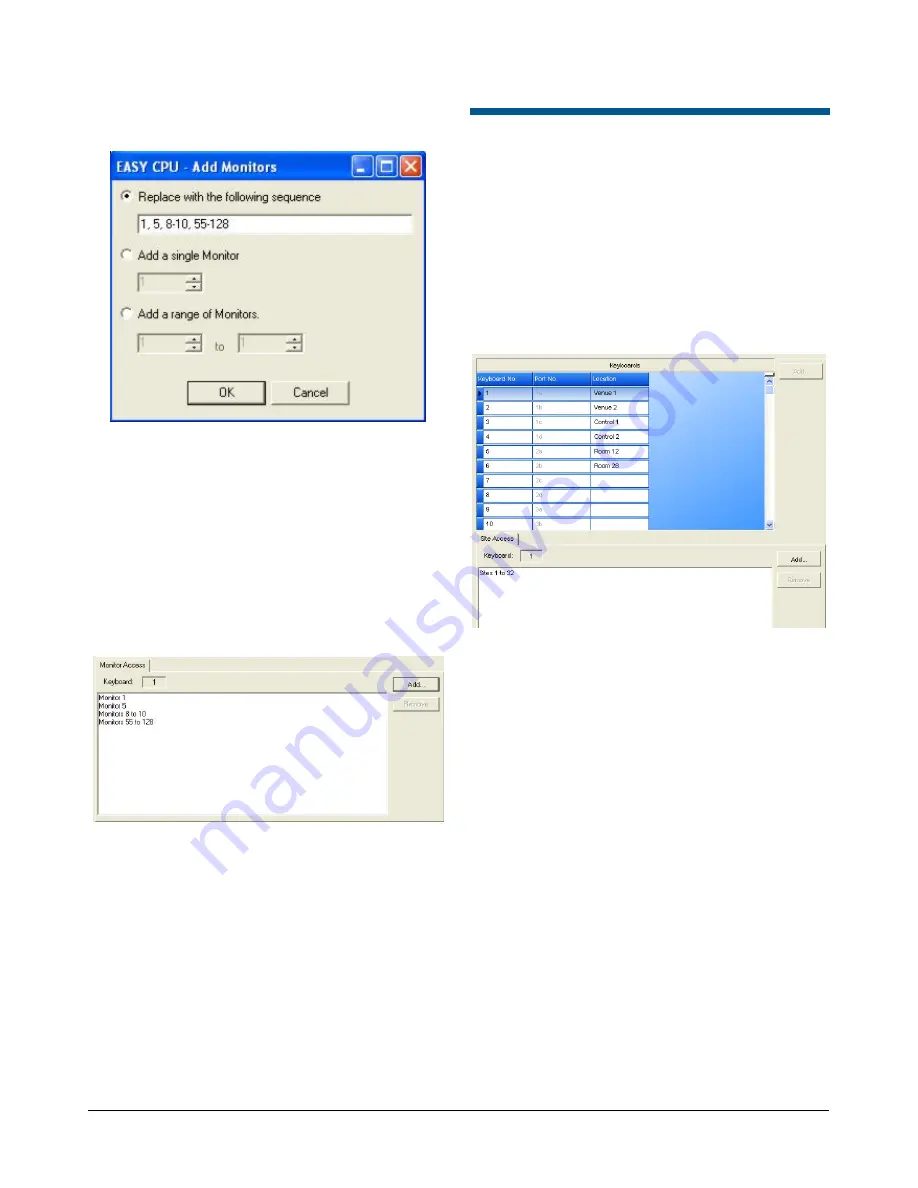
MEGAPOWER CPU
8200-0421-03, REV. G
ADMINISTRATOR’S GUIDE
57 of 82
Figure 124. Add Monitors to Monitor Access
dialog
3. Enter the numbers of the monitors or range of
monitors you want to associate with a specific
keyboard.
For example, Figure 125 displays a range of
monitors for Keyboard 1. The range of monitors
are 1, 5, 8 through10, and 55 through 128. When
entering the monitors, each monitor number or
range of monitor numbers is separated by a
comma. They appear as separate rows in the
lower screen.
Figure 125. Adding a range of monitors
Removing Monitors from
Keyboards
To remove monitors from a keyboard:
1. Click on a keyboard (any cell in the keyboard row)
in the upper screen.
2. Click on the monitors to be deleted in the monitor
access screen (lower screen).
3. Click the
Remove
button on the right side of the
Monitor Access screen. This removes all the
monitors associated with that keyboard.
Associating Keyboards to
Satellites
The Partitions – Keyboards to Satellites screen
allows you restrict keyboard operators from
accessing satellite sites.
Click on the Partitions – Keyboards to Satellites link
in the Explore menu to begin. The following screen
appears.
Figure 126. Partitions – keyboards to satellites
screen
The Partitions – Keyboards to Satellites screen is
split into two sections:
•
The
upper screen
shows existing keyboard
definitions and allows you to create new
definitions.
•
The
lower screen
titled Site Access allows you to
set up satellite site access for each keyboard.
You can create, edit, and delete keyboard definitions.
Adding Keyboard Definitions
1. To add new keyboard definitions, Click
Add
on
the right side of the Partitions – Keyboards to
Satellites upper screen. The Add Keyboard dialog
box appears (Figure 127 on page 58).
Содержание MegaPower ADMPCPU
Страница 1: ...8200 0421 03 G MegaPower CPU ADMPCPU Administrator s Guide...
Страница 2: ......
Страница 85: ......
















































