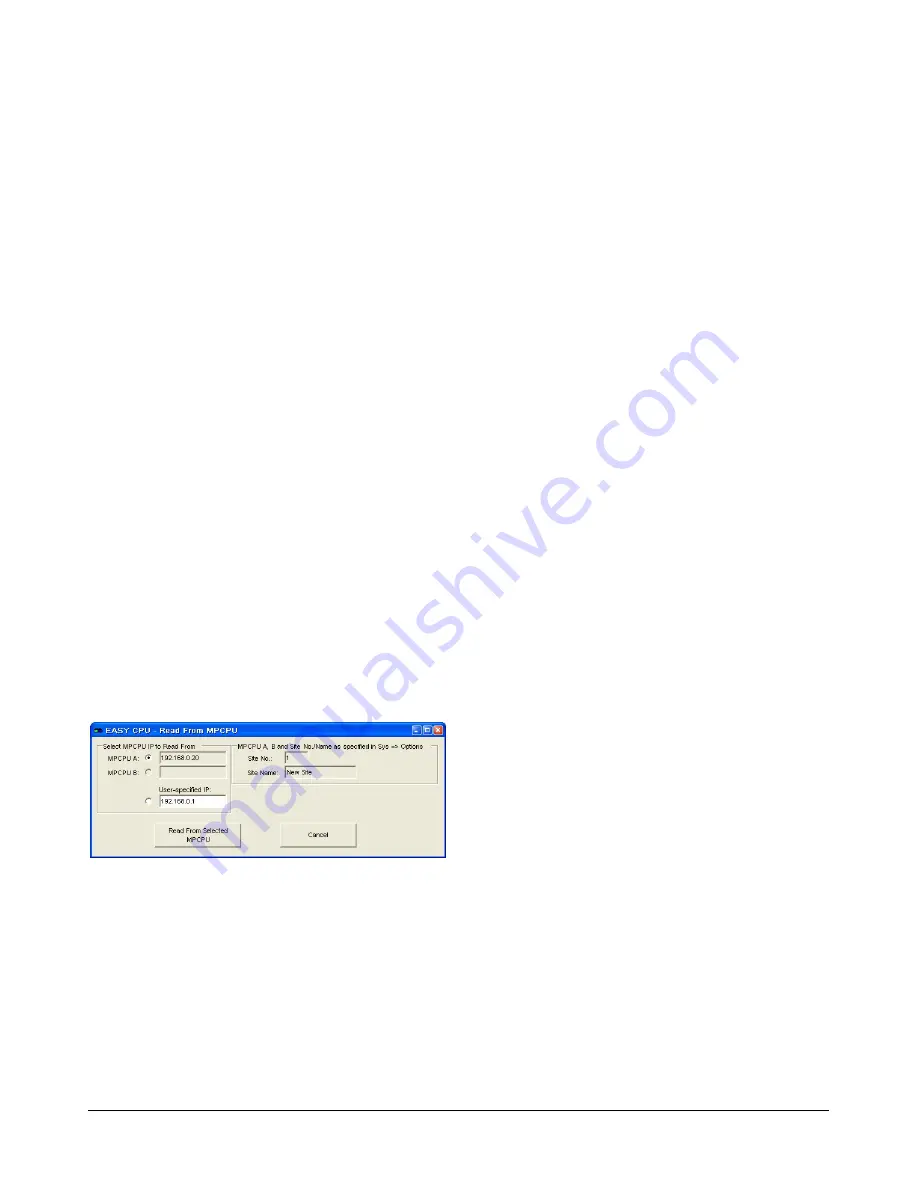
MEGAPOWER CPU
8200-0421-03, REV. G
ADMINISTRATOR’S GUIDE
18 of 82
Retrieving Configuration Data
Do one of the following:
•
For a new installation where no configuration data
file has been previously created, you should
initialize your system by retrieving (reading) into
EASY CPU the factory-default configuration data
residing in the CPU firmware. To do this, go to the
section,
Factory-Default or Existing
Configuration Data in CPU
, below.
•
If you want to use an existing configuration file
that already has been written to the CPU, go to
the section,
Factory-Default or Existing
Configuration Data in CPU
, below.
•
If you want to use an existing configuration file
that has not yet been written to the CPU, go to the
section,
Configuration Data File Only in PC
.
•
If you want to create a new configuration file and
then write it to the CPU, go to the section,
New
Configuration File
, on page 20.
Factory-Default or Existing Configuration
Data in CPU
Retrieve the factory-default or existing configuration
data from the CPU into EASY CPU by doing the
following:
1. Click
File
on the main screen.
2. Click
Read
in the dropdown menu bar. The Read
from MPCPU dialog box appears.
Figure 41. Read from MPCPU dialog
3. In the Select MPCPU IP to Read From section of
the dialog box, select one of the following radio
buttons:
Note:
Only one MPCPU radio button at a time can
be selected for reading.
•
MPCPU A:
Read from the MPCPU A IP
address as defined in the System – Options
dialog box. This IP address is read-only in
Figure 41. The default for this field is defined
in the Edit => Preferences menu option.
•
MPCPU B:
Read from the MPCPU B IP
address as defined in the System – Options
dialog box. This IP address is read-only in
Figure 41.
•
User-specified IP:
Enter an appropriate IP
address of your choosing. The default for this
field is defined in the Edit => Preferences
menu option.
4. In the MPCPU A, B, and Site No./Name as
specified in Sys => Options section, the
Site No.
and
Site Name
fields only appear when either the
MPCPU A or MPCPU B radio buttons are
selected. They are for reference only and cannot
be changed in this dialog box. They are defined in
the System – Options dialog box.
5. Click the
Read From Selected MPCPU
button to
read the configuration from the selected MPCPU
IP address, or click
Cancel
to close the dialog
box without reading the configuration data.
6. Choose one of the following:
•
If you want to enable user logins, go to the
section,
Adding a User Login
, on page 21.
•
If you do not want to enable user logins, your
system is ready to use.
Configuration Data File Only in PC
After creating and saving a configuration data file in
EASY CPU, you must write (or transfer) the new
configuration settings to the CPU.
To write an existing configuration data file located in
your PC to the CPU, do the following:
1. Click
File
on the main screen.
2. Click
Open…
in the dropdown menu bar.
3. Locate and highlight the desired file in the
Open
dialog box.
4. Click
Open
. The file is loaded into EASY CPU.
5. Click
File
on the main screen.
6. Click
Write
in the dropdown menu bar. The Write
to MPCPU and/or Save Configuration To File
dialog box appears (Figure 42).
Содержание MegaPower ADMPCPU
Страница 1: ...8200 0421 03 G MegaPower CPU ADMPCPU Administrator s Guide...
Страница 2: ......
Страница 85: ......






























