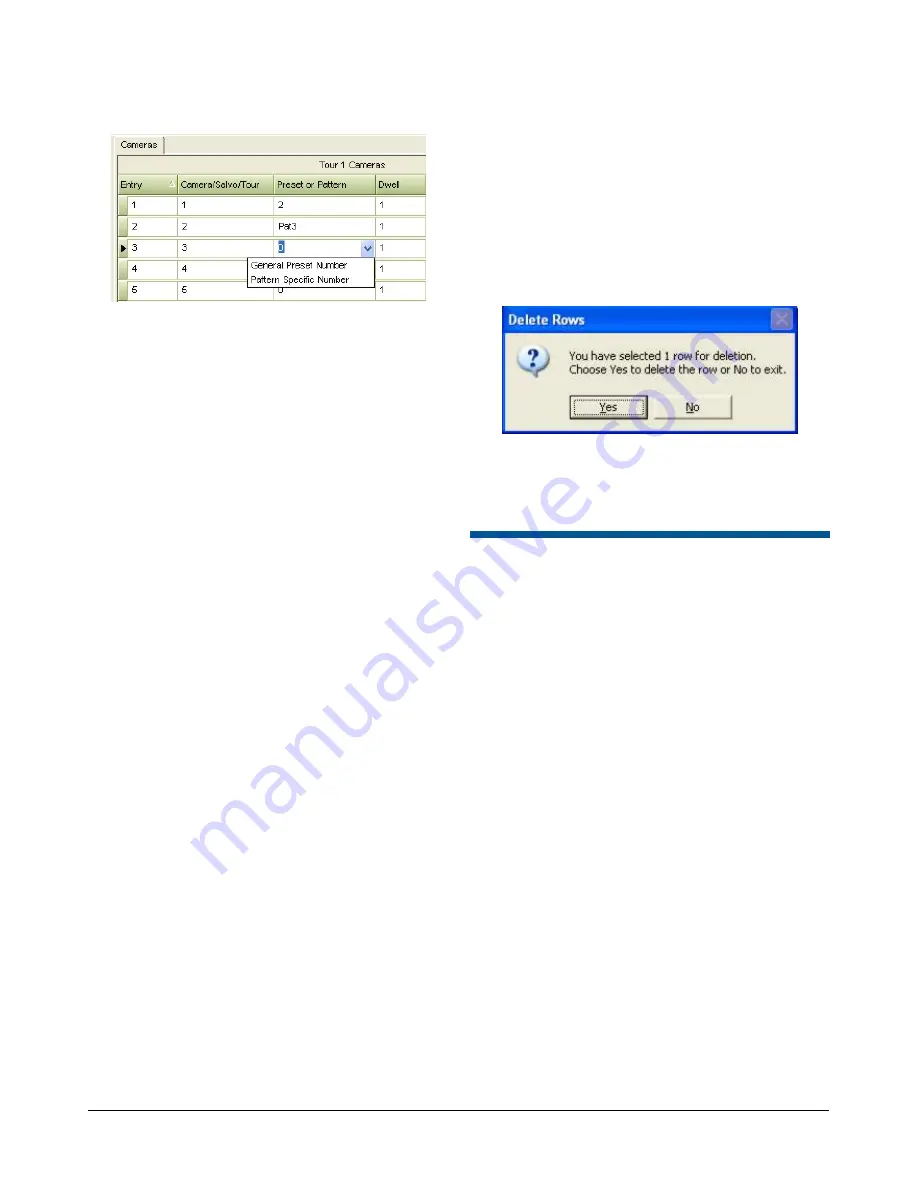
MEGAPOWER CPU
8200-0421-03, REV. G
ADMINISTRATOR’S GUIDE
35 of 82
Figure 69. Tours Preset or Pattern Dropdown List
o
For a Preset number, enter a numeric value
into the Preset or Pattern field. Ensure there
is no prefix displayed as part of the numeric
value entered. If the “Pat” prefix is
displayed, select “General Preset Number”
from the dropdown list to remove it.
o
For a Pattern number, enter a numeric
value, and then select “Pattern Specific
Number” from the dropdown list. The
numeric value entered will now contain a
“Pat” prefix.
(See the
MegaPower CPU Operator’s Guide
,
8200-0421-02, for more information on
Presets.)
−
Dwell –
Indicates the number of seconds (0-61)
that any Tour entry is to be displayed on the
monitor.
−
Aux –
An auxiliary is a device (such as a light)
that can be activated when a Tour entry
activates. The MegaPower CPU recognizes up
to four auxiliaries per camera. To determine
whether an auxiliary operates when a Tour
runs, select one of the following:
o
Don’t Care –
Ignores the auxiliary
o
Aux 1-4 On –
Activates auxiliaries 1, 2, 3, or
4 when the Tour runs
o
Aux 1-4 Off –
Deactivates auxiliaries 1, 2,
3, or 4 when the Tour runs
−
Link –
The Link function links the Tour entry to
the next entry on the screen. Options are:
o
Yes –
Calls the next Tour entry to the next
contiguous monitor. By doing so, the user is
simulating a Salvo.
o
No –
Calls the next Tour entry to the
monitor originally called in the Tour
o
Salvo –
Calls the first entry of a pre-
programmed Salvo to the monitor (each of
the Salvo’s remaining entries will appear on
contiguous monitors)
o
Tour –
Calls another pre-programmed Tour
to the monitor originally called
Deleting Tours or Cameras
To delete a Tour or a camera definition:
1. Click the header of the row that contains the Tour
or camera definition to be deleted.
2. Press the keyboard
Delete
key of the PC
running
EASY CPU. The Delete Rows dialog box
appears.
Figure 70. Delete Rows dialog
3. Click
Yes
to delete the Tour or camera definition
or
No
to close the dialog box without deleting the
Tour or definition.
Event Timers
Event Timers – Alarm Tables
Alarm Monitor/Contact Tables determine how the
system will respond to alarms and where the alarm
video will appear. The MegaPower CPU provides
one default Alarm Monitor/Contact table and allows
you to create four additional Alarm Monitor/Contact
tables associating different alarm contacts with
different monitors.
Using Event Timers, you can schedule any of the
four Alarm Monitor/Contact tables to become active
on different days and at different times.
For more information on Alarm Monitor/Contact
tables, refer to
Creating Alarm Monitor/ Contact
Tables on page 40.
Click on the Alarm Tables tab in the Switching –
Event Timer link in the Explore menu to begin. The
following screen appears.
Содержание MegaPower ADMPCPU
Страница 1: ...8200 0421 03 G MegaPower CPU ADMPCPU Administrator s Guide...
Страница 2: ......
Страница 85: ......






























