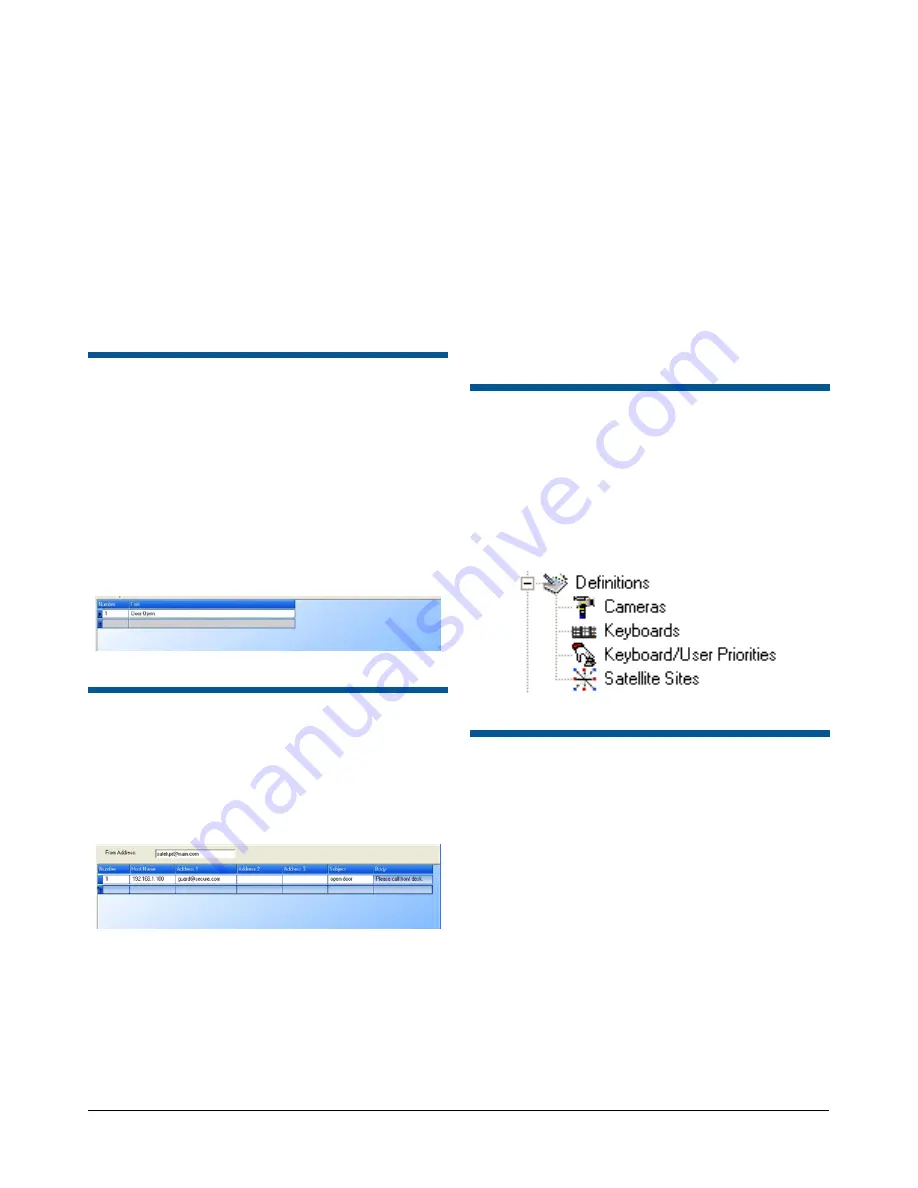
MEGAPOWER CPU
8200-0421-03, REV. G
ADMINISTRATOR’S GUIDE
42 of 82
–
Dome –
Enter a Camera Number (pseudo
number) of a dome configured for input
alarming (1-9999).
–
Dome Input –
Enter a value in the range of
1-4. This entry is the dome input alarm contact
number.
–
Video Loss Camera (range) –
This column is
read-only and displays any camera ranges that
have a video loss contact set. These contact
sets are configured in the Definitions –
Cameras screen.
Alarm Messages
The Alarms – Alarm Messages screen allows you to
enter the text for an alarm message and assign a
number to this alarm message. The alarm message
can be up to 16 characters in length. The number
assigned to the message can then be entered in the
Alarm Messages field of the Alarms – Contact
Definitions screen.
This message text appears on a monitor when the
monitor is in an alarm state.
Figure 85. Alarms – alarm messages screen
Email Messages
The Alarms – Email Messages screen (
Figure 86
)
allows you to create an Email message that can be
sent to up to three Email addresses in the event of
an alarm.
Figure 86. Alarms – Email messages screen
Complete the following fields:
•
From Address
– Enter the Email address of the
account sending the Email.
•
Number
– Enter an identification number for the
Email message.
•
Host Name
– Enter the IP address of the host
Email server.
•
Address 1
– Enter the Email address of the 1st
person that you want the message to go to.
•
Address 2
– Enter the Email address of the 2nd
person that you want the message to go to.
•
Address 3
– Enter the Email address of the 3rd
person that you want the message to go to.
•
Subject
– Enter the subject text that you want to
appears in the subject header of the Email
message. The subject can contain a maximum of
16 characters.
•
Body
– Enter the text of the Email message.
Defining System
Devices
The definitions section of EASY CPU allows you to
identify, define, and set up cameras, keyboards,
satellite sites, and recording devices. Click on the
Definition links in the Explore menu to begin.
Figure 87. Definitions links
Defining Cameras
The Definitions – Cameras screen allows you to
create pseudo camera numbers, camera titles, and
title positions on the monitor display. You can also
identify the remote site that provides the video trunk
to the selected local camera input, the remote
monitor output, the type of camera, and its location.
Additionally, when you define cameras, you can also
set up alarm contacts and Salvo call-ups.
Tool tips pop-up explanations appear whenever the
cursor hovers over a column heading.
Click on the Definitions – Cameras link in the Explore
menu to begin. The following screen appears.
Содержание MegaPower ADMPCPU
Страница 1: ...8200 0421 03 G MegaPower CPU ADMPCPU Administrator s Guide...
Страница 2: ......
Страница 85: ......
















































