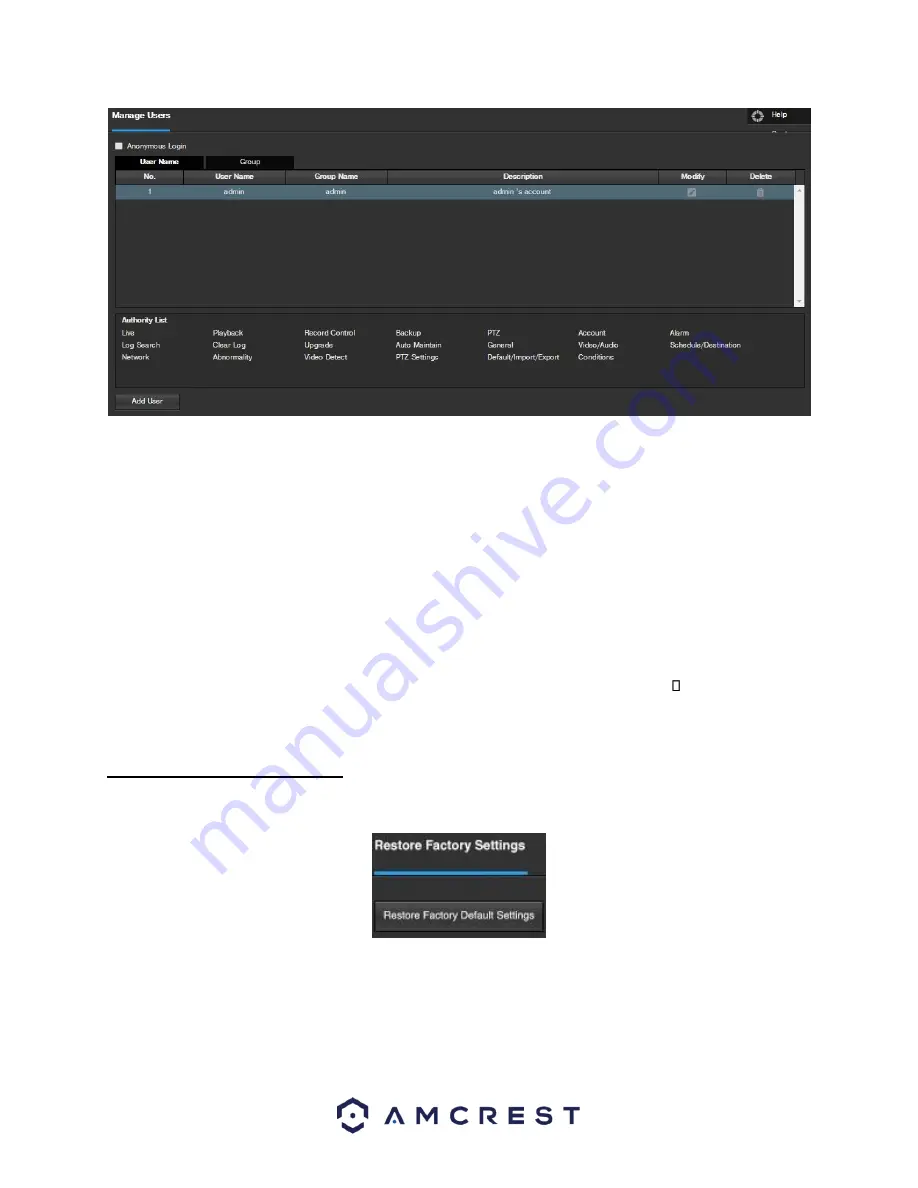
84
Below is an explanation of the fields on the Manage Users screen:
•
Anonymous Login
: This checkbox allows the user to enable the anonymous login feature. This allows all user
account names to remain hidden on this screen.
•
User Name
: This tab shows the usernames available on the camera.
•
Group
: This tab shows the user groups available on the camera.
•
No
.: This column shows the user’s number on the user list.
•
User Name
: This column shows the usernames of the different accounts on the camera.
•
Group Name
: This column shows the group of the different accounts on the camera.
•
Description
: This column shows a description of the account.
•
Modify
: This column allows the user to modify the user account.
•
Delete
: This column allows the user to delete a user account. Note: The admin account cannot be deleted.
•
Authority List
: This box shows which user rights/authorities are assigned to an account.
Add User
: This
button allows the user to add a new user to the camera.
5.4.5.3 Restore Factory Settings
This screen allows the user to reset the camera and all of its settings to the factory settings. Below is a screenshot
of the Default screen:
Note
: An alternate method to conduct a Factory Reset for the device is to press and hold the indicator light/reset
button on the back of the device for 10 seconds (until the light changes).




























