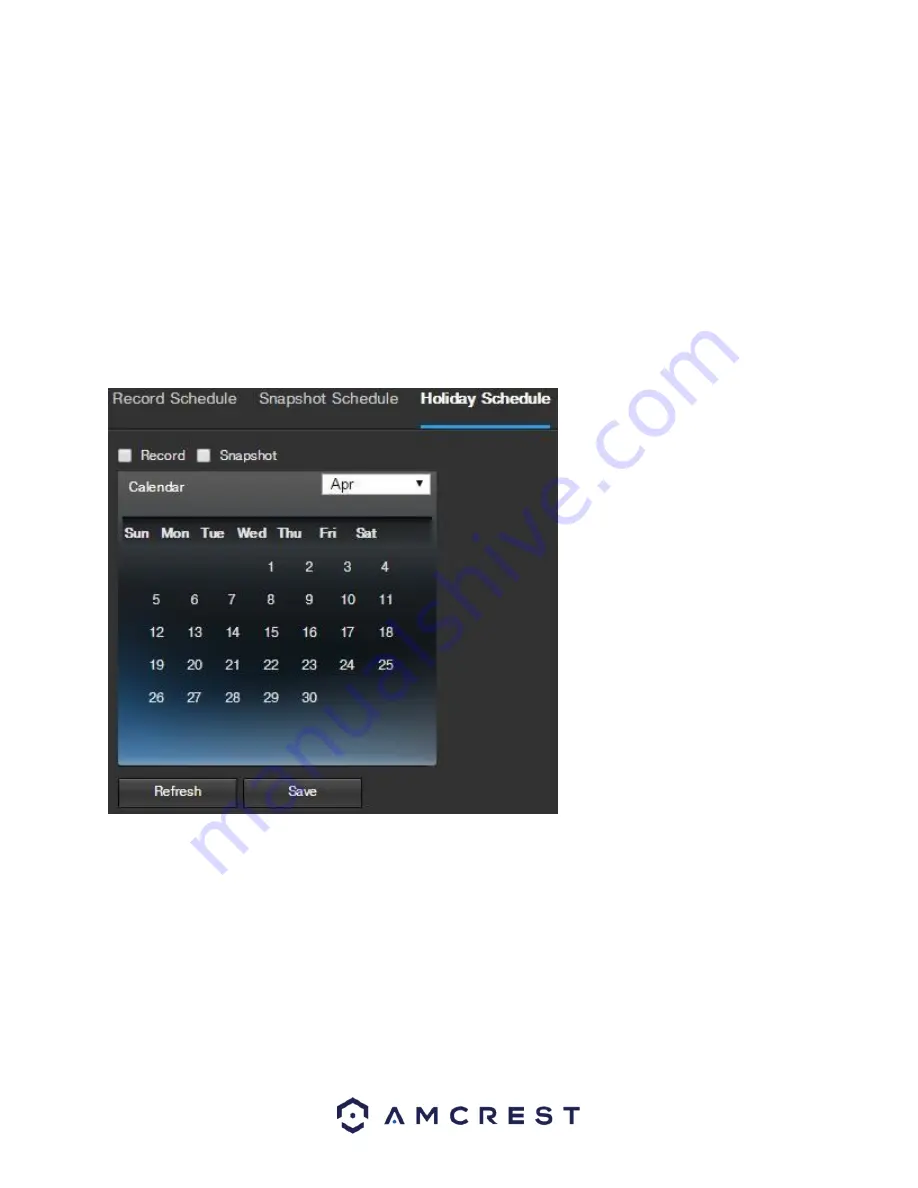
78
•
Snapshot Recording Schedule
: To specify a snapshot range, first select the type of snapshot desired, then click
and drag on time bar for the desired date. To edit multiple days at once, drag the cursor further up or down to
cover the other days.
o
Setup
: Clicking this button opens a screen that allows for snapshot periods to be set for each day and
for each snapshot type. There are a total of 6 periods that can be set.
To reset to default settings, click the Reset Defaults button. To refresh the page, click the Refresh button. To save
the settings, click the Save button.
5.4.4.1.3 Holiday Schedule
This tab is where holiday settings are configured. Below is a screenshot of the Holiday Schedule settings screen:
Below is an explanation of the fields on the Holiday Schedule settings tab:
•
Record Type
: These checkboxes allow the user to select which recording type they want to configure on the
schedule. There are 2 types of recordings:
o
Record
: This checkbox is referring to video recording.
o
Snapshot
: This checkbox is referring to snapshot recording.
•
Calendar
: This calendar allows the user to select days to designate as holidays. Once a day is designated, it can
be customized to stop recording or snapshots for that day by using the Record and Snapshot checkboxes.






























