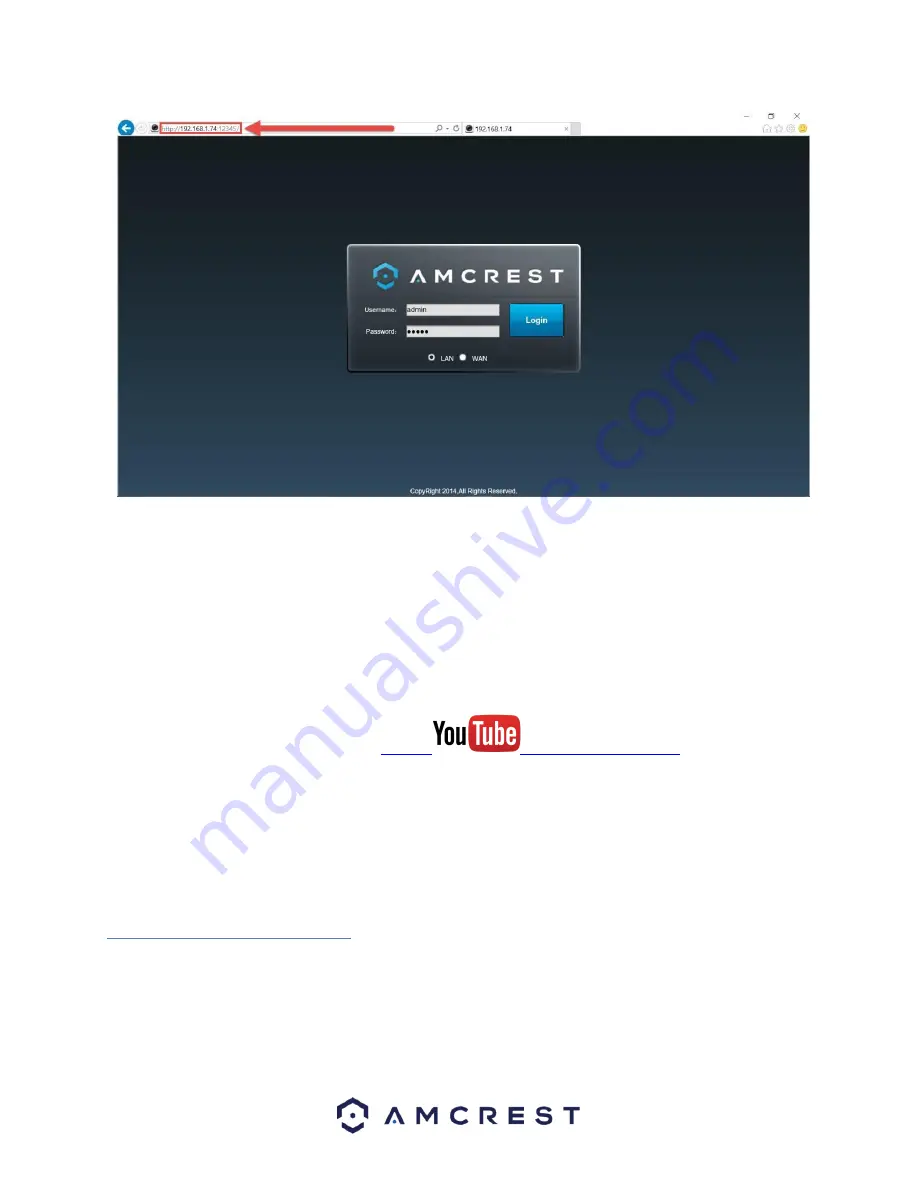
30
2.
Enter your login credentials. You may be prompted to change your password.
3.
(Optional) Save this web page as a Favorite for easy access in the future.
The camera is now successfully set up for live viewing and playback!
For quick and easy remote access on your PC or Mac, please use AmcrestCloud.com (section 4.5) or
AmcrestView.com (section 4.6).
To setup advanced remote access via UPnP/DDNS or Port Forwarding see section 4.7.
If you are still having trouble and would like to watch a video on how to setup the Outdoor PTZ camera
for local access on a computer/laptop, go to
http://
Videos
tab, then watch the video titled “Desktop/Laptop Access Setup for ProHD & HDseries WiFi
Cameras”.
Note
: This is NOT a WiFi camera. However, the steps and process outlined in the above video still correspond to
the setup of this camera.
For additional assistance, please contact us at www.amcrest.com or give us a call at 1-888-212-7538.
4.5 Amcrest Cloud Setup
Amcrest PoE cameras are able to sync with Amcrest Cloud; a service that stores recorded video streams in order to
enable long-term storage. Amcrest Cloud also allows the user to easily find and download recorded video for
playback from any internet connected PC or Mac computer.






























