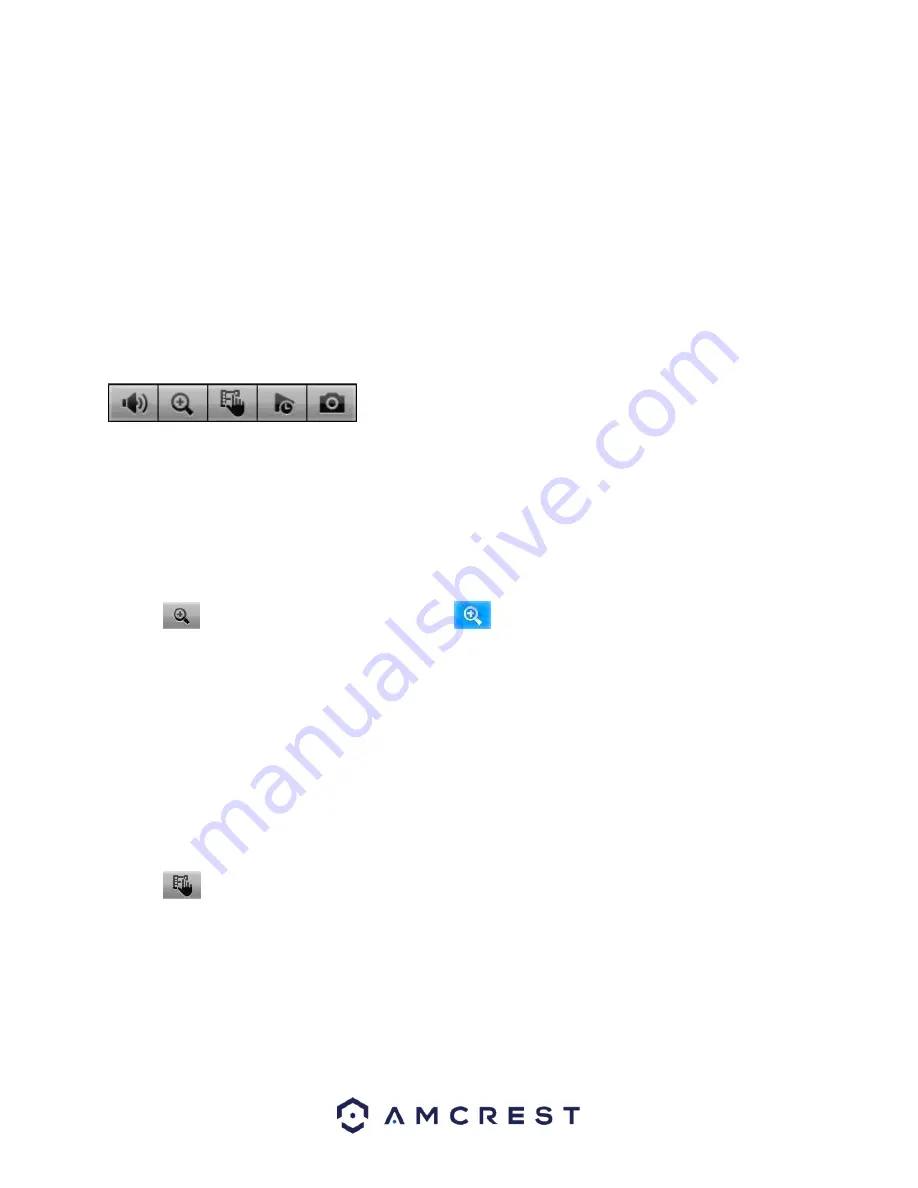
39
•
Supports digital zoom function.
•
Supports real-time backup function.
You can follow the contents listed below for operating instructions.
Preview Control Interface
Move your mouse near the center at the top of the video of the current channel. You will notice that the
system pops up the preview control interface as shown below.
If your mouse stays in this area for more than 6 seconds without any action, the control bar will auto-hide.
1 2 3 4 5
1.
Mute
Click to mute. Click again to enable audio when in preview mode.
Please note that this function only works when viewing one window/channel.
2.
Digital zoom
This is used to zoom into a specified zone of the current channel.
Click the
button, and the button will then show as
.
There are two ways for you to zoom in.
•
Click and drag the mouse to select a zone. You can see the interface shown below.
•
Push the middle mouse button at the center of the zone you want to zoom into, and move the mouse.
You can see the interface as shown below.
Right click the mouse to cancel zoom and go back to the original interface view.
3.
Manual record function
This is used to back up the current channel’s video to the USB device. The DVR cannot backup multiple channels
of video at the same time.
Click the
button begin recording. Clicking it again causes the system to stop recording. You can find
recorded files on the flash drive.
4.
Real-time playback
This button is used to playback the previous 5-60 minutes recorded from the current channel.
Please go to the Main menu->Setting->->System->General screen to set real-time playback.
Содержание AMDVTENL8
Страница 1: ...1 Amcrest 1080p Lite AMDVTENL8 DVR User Manual...
Страница 7: ...7 This page is left blank intentionally...
Страница 14: ...14...
Страница 25: ...25 2 Connect a USB mouse to the front of the DVR...
Страница 26: ...26 3 Connect an Ethernet cable to your router and then connect the other end of the cable to the DVR...
Страница 65: ...65...
Страница 155: ...155 Below is a screenshot of the period setup screen Below is a screenshot of the region setup screen...
















































