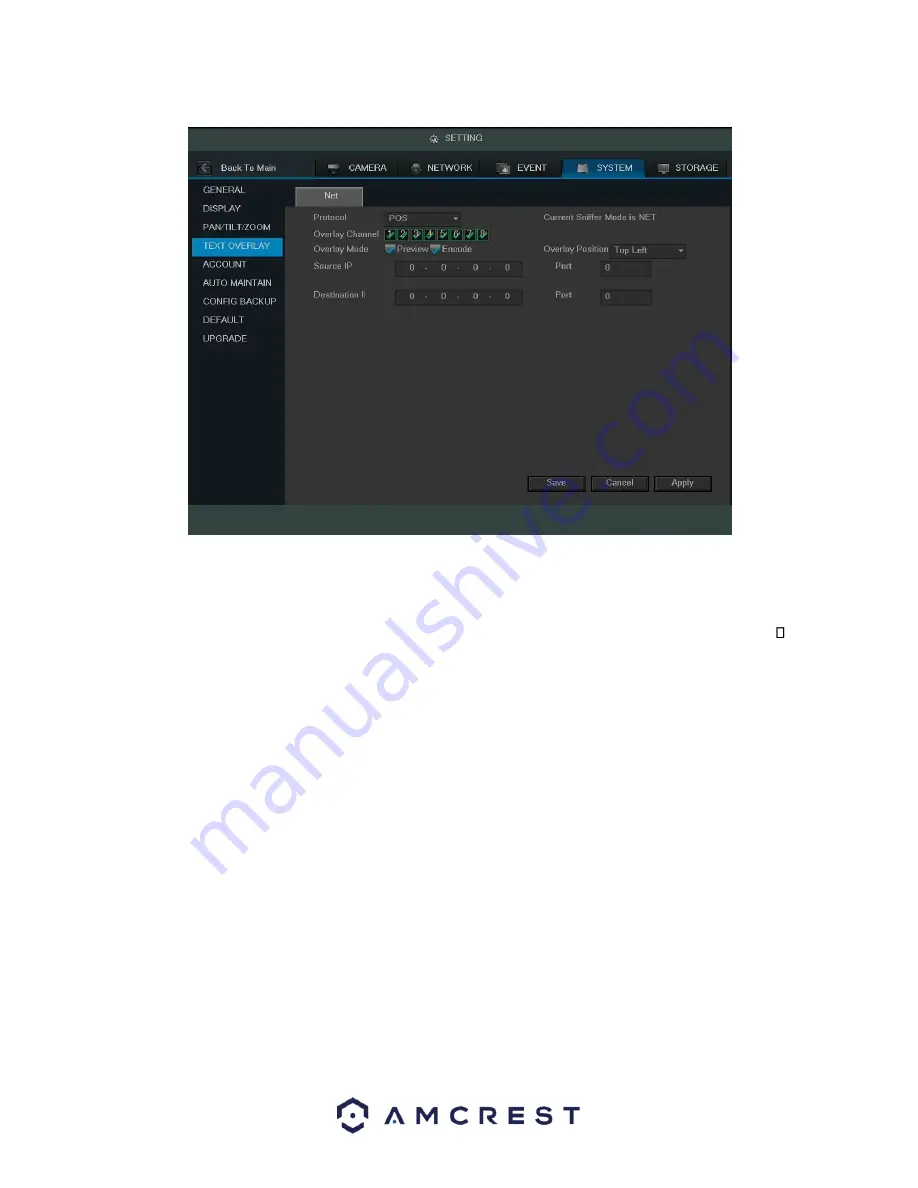
109
Below is an explanation of the fields on the Text Overlay settings screen:
•
Protocol: This dropdown box allows the user to pick a protocol for text overlay. The options are ATM/POS and
POS. Default is POS.
•
Overlay Channel: This field allows the user to pick which overlay channels should be used with the video.
Overlay Mode: These checkboxes allow the user to preview and enable the text overlay feature.
•
Overlay Position: This dropdown box allows the user to pick which position for the overlaid text appears.
•
Source IP: This field allows the user to enter the ATM or POS IP address and port number from which the text
overlay data is gathered.
•
Destination IP: This field allows the user to enter the ATM or POS IP address and port number to which the
text overlay data is sent.
To save settings, click the save button near the bottom right hand corner. To cancel any modifications, click the
Cancel button near the bottom right hand corner. To apply the settings, click the Apply button near the bottom
right hand corner.
When the protocol ATM/POS is selected, the screen looks like the picture below:
Содержание AMDVTENL8
Страница 1: ...1 Amcrest 1080p Lite AMDVTENL8 DVR User Manual...
Страница 7: ...7 This page is left blank intentionally...
Страница 14: ...14...
Страница 25: ...25 2 Connect a USB mouse to the front of the DVR...
Страница 26: ...26 3 Connect an Ethernet cable to your router and then connect the other end of the cable to the DVR...
Страница 65: ...65...
Страница 155: ...155 Below is a screenshot of the period setup screen Below is a screenshot of the region setup screen...
















































