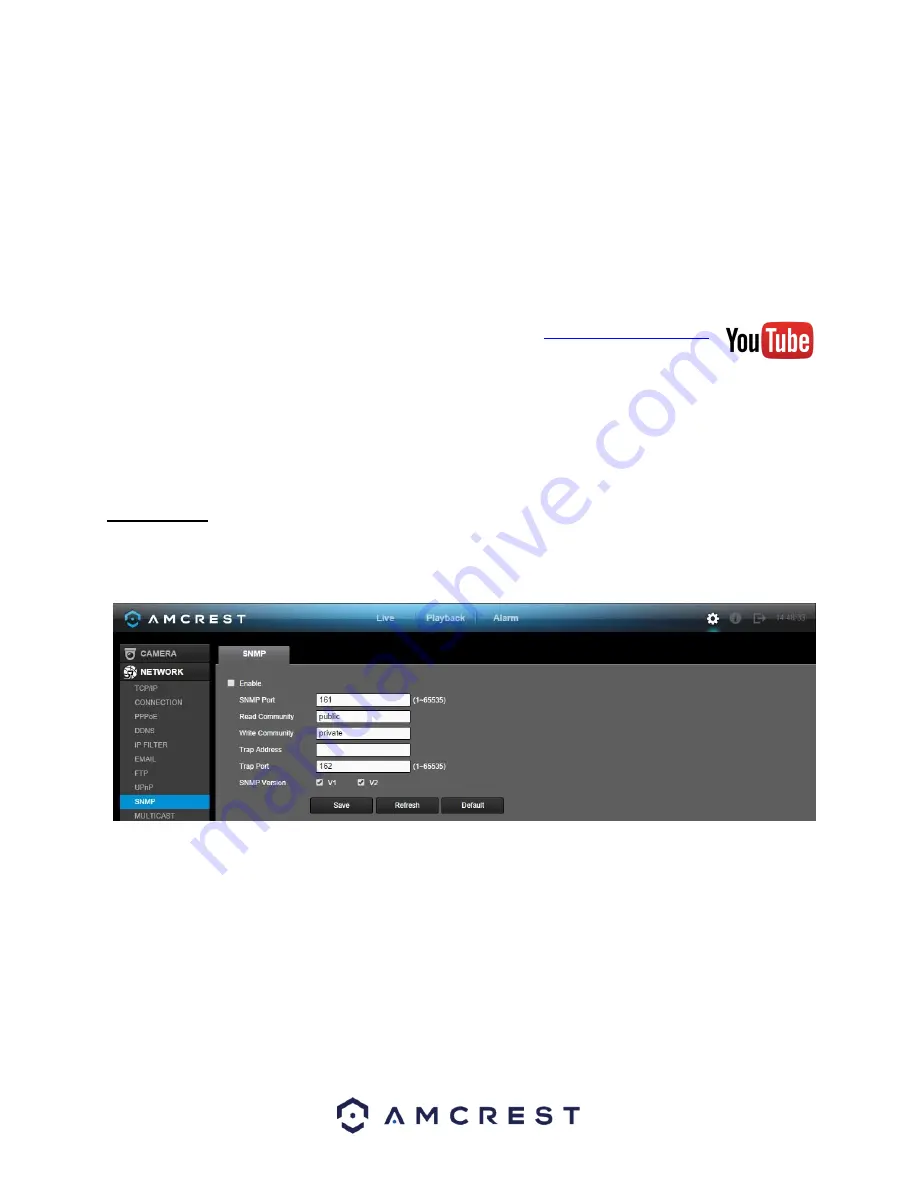
150
•
PAT Table: This table is used to show how the ports for each protocol listed below have been remapped
by the UPnP protocol.
o
The first column shows the order of the services.
o
The second column shows the name of the services. To edit this, double click on the service line
item.
o
The third column shows the name of the protocol used by that service. To edit this, double click
on the service line item.
o
The fourth column shows the Internal Port used by that service. To edit this, double click on the
service line item.
o
The fifth column shows the External Port used by that service. To edit
this, double click on the service line item.
To view a video on how to remotely access your DVR using UPnP, go to
and view the vi
deo titled “How to Gain Remote Access to Your HDCVI DVR with Universal Plug and
Play”.
To view more information on how to set up the HDCVI DVR for remote access using UPnP, see section 5.2.1.
To add another line item, click the Add button. To confirm settings, click the Save button. To refresh the page, click
the Refresh button. To revert to default settings, click the Default button.
5.4.2.9 SNMP
SNMP stands for Simple Network Management Protocol. This protocol is used to provide a basic framework in
order to allow connection between various network devices. Below is a screenshot of the SNMP settings screen:
Use of SNMP required additional software to create a Management Information Base (MIB) database. A popular
set of tools for this purpose are MIB Builder and MG-SOFT MIB Browser. Using these tools, two MIB files need to
be created: BASE-SNMP-MIB and DVR-SNMP-MIB. To configure SNMP, follow the steps below:
•
On the SNMP screen, check the text box to enable the SNMP function. Input the IP address of the PC that
is running the MIB software in the Trap address. Default values may be used for the rest of the fields.
•
Compile the above mentioned two MIB files via the software MIB Builder.
•
Run the MG-SOFT MIB Browser to load the file from the previous step into the software.
•
Input the device IP you want to manage in the MG-SOFT MIB Browser. Please set the corresponding
version for your future reference.
Содержание AMDVTENL8
Страница 1: ...1 Amcrest 1080p Lite AMDVTENL8 DVR User Manual...
Страница 7: ...7 This page is left blank intentionally...
Страница 14: ...14...
Страница 25: ...25 2 Connect a USB mouse to the front of the DVR...
Страница 26: ...26 3 Connect an Ethernet cable to your router and then connect the other end of the cable to the DVR...
Страница 65: ...65...
Страница 155: ...155 Below is a screenshot of the period setup screen Below is a screenshot of the region setup screen...






























